Modifying Windows Registry permissions is a task that should be approached with care and precision. The Windows Registry is a critical database for the system configuration, and improper changes can lead to serious security risks or system instability. Fortunately, PowerShell provides a powerful and scriptable way to view and manage registry permissions safely. In this tutorial, we will walk you through a complete, step-by-step guide on how to change registry permissions using PowerShell.
Why Use PowerShell for Registry Permissions?
PowerShell is a preferred tool for system administrators thanks to its capability to automate complex tasks and its deep integration with Windows. When it comes to managing permissions on registry keys, PowerShell lets you:
- View current Access Control Lists (ACLs)
- Modify user or group permissions
- Automate scripts for permission changes across multiple machines
- Maintain a detailed audit trail of changes
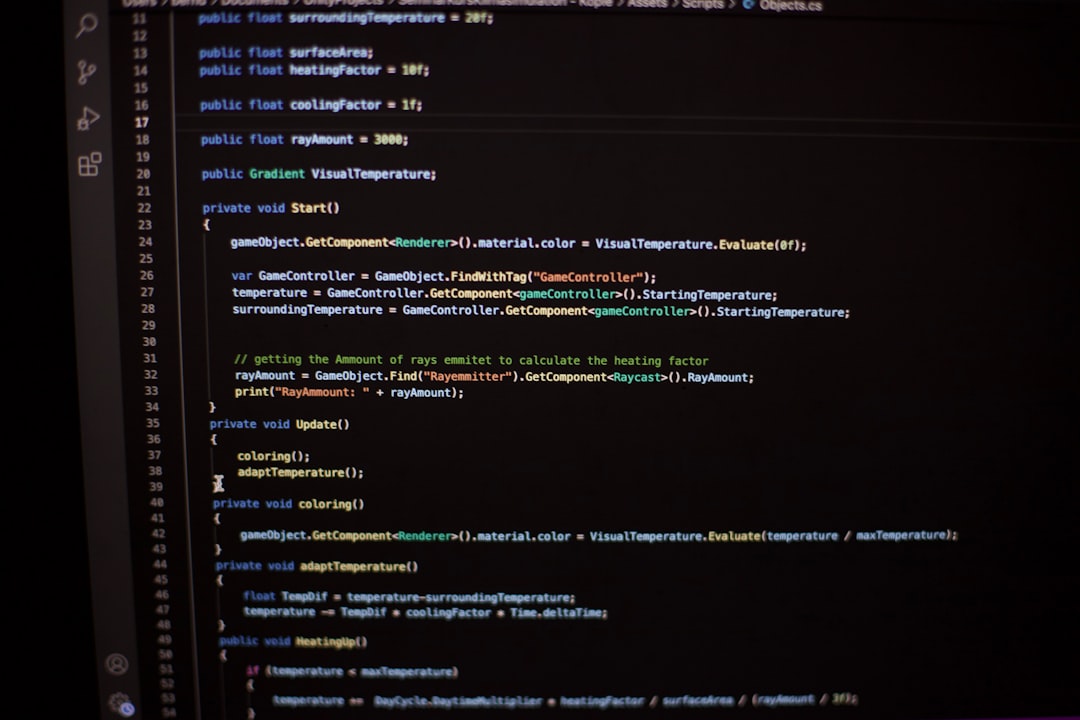
Understanding Registry Key Permissions
Each registry key has security descriptors that include ACLs. These define which users or groups can read, write, or modify keys and values. Permissions can include:
- ReadKey – View the key’s contents.
- WriteKey – Write new values to the key.
- FullControl – Complete access to read, write, or delete.
Before modifying permissions, it’s vital to back up the registry key being changed or create a system restore point.
Viewing Current Permissions
You can view the current ACLs for a registry key using PowerShell:
$key = 'HKLM:\SOFTWARE\MyApp'
(Get-Acl -Path $key).AccessThis command will display the current access rules for the specified key, making it easier to know what permissions are already in place before modification.
Changing Permissions Step-by-Step
Step 1: Set the Registry Path
First, identify the registry key you want to modify:
$regKeyPath = 'HKLM:\SOFTWARE\MyApp'Step 2: Define the New Permission Rule
You will need to define the new permission using an instance of System.Security.AccessControl.RegistryAccessRule:
$user = 'DOMAIN\UserName'
$rights = [System.Security.AccessControl.RegistryRights]::FullControl
$inherit = [System.Security.AccessControl.InheritanceFlags]::None
$propagation = [System.Security.AccessControl.PropagationFlags]::None
$type = [System.Security.AccessControl.AccessControlType]::Allow
$rule = New-Object System.Security.AccessControl.RegistryAccessRule($user, $rights, $inherit, $propagation, $type)Step 3: Apply the New Permission
Now you can retrieve the current ACL, add the new rule, and apply it:
$acl = Get-Acl -Path $regKeyPath
$acl.SetAccessRule($rule)
Set-Acl -Path $regKeyPath -AclObject $acl
After running these commands, the specified user or group will have the configured permission for the registry key. Always verify the change using the Get-Acl command.
Best Practices and Caution
Registry permission changes are delicate operations. Adhere to the following best practices:
- Backup First: Use
reg exportto backup the key or create a restore point. - Scope User Rights: Grant only the necessary permissions. Avoid using FullControl unless required.
- Test on Non-Production Machines: Always test scripts on staging systems before deploying to production.
- Avoid Wildcard Scripting Across Registry: Target specific keys to avoid unwanted changes.
Use PowerShell Responsibly
PowerShell grants enormous capabilities over your Windows environment, but that power must be tempered with caution, especially when working with system-level components like the registry. By carefully following this guide, you can safely and effectively manage registry permissions, improving system control and security.
For advanced use cases, such as revoking inherited permissions or auditing access, consider integrating PowerShell with Group Policy and Active Directory tools for an enterprise-grade approach.
As with any administrative procedure, thorough documentation and logging are essential. Keep track of what changes are made, by whom, and why, to simplify troubleshooting and compliance auditing.
