So, you want to connect to your remote computer using RDP in 2025? Great! But wait… which port should you use? Let’s break it down in a way that’s simple, fun, and clear as crystal.
First, let’s talk about what RDP even is.
RDP stands for Remote Desktop Protocol. It’s the magic that lets you use another computer as if you’re sitting right in front of it. Super useful when you’re working from home — or just too lazy to walk to your other room.
What’s the Default RDP Port?
By default, Windows uses port 3389 for RDP. This has been the case for years. And yes, it still works in 2025.
But there’s a catch.
Everyone knows about port 3389. That includes hackers and bots. If you leave it open on the internet, you’re shouting, “Hello world! Come hack me!”
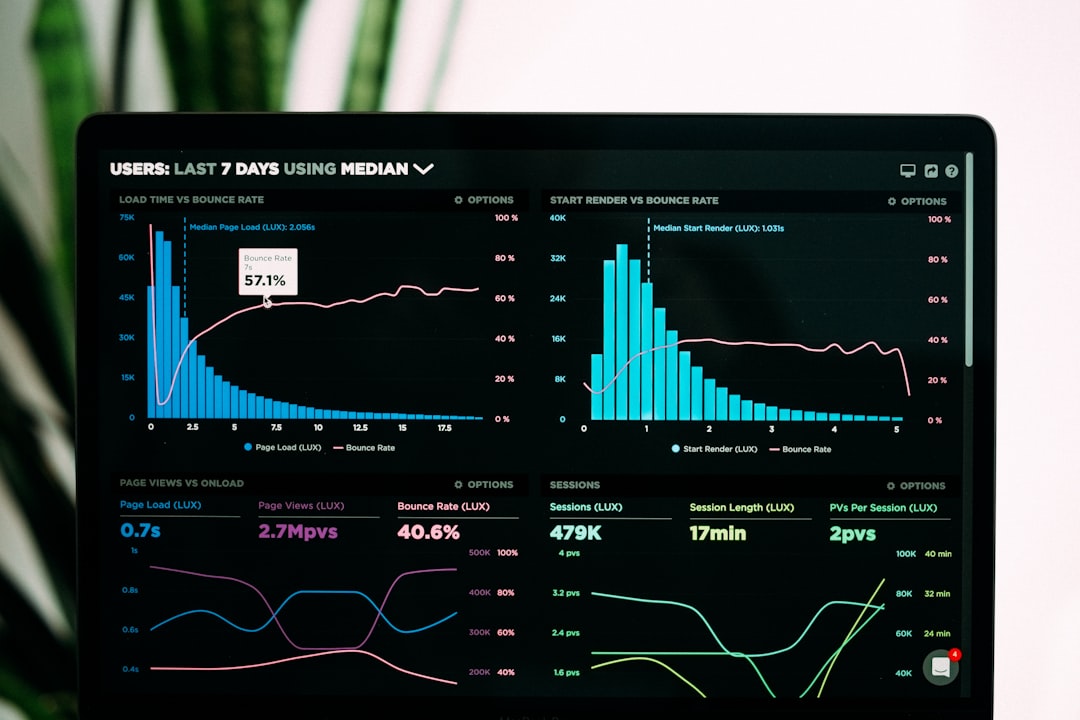
So, Should You Just Use Port 3389?
You can, but it’s not the safest option. Unless you like living on the edge (and not in a cool way).
In 2025, most IT pros recommend changing the port to something else. This is called “security through obscurity”. It’s not a bulletproof method, but it adds a layer of protection.
Alternate Ports: What Are Your Choices?
You can pick nearly any port between 1024 and 49151. These are known as registered ports. Just avoid using:
- Well-known ports (0-1023): These are used by services like HTTP (port 80) or HTTPS (port 443).
- Dynamic ports (49152–65535): These get assigned by the system temporarily. Too chaotic!
Some commonly used and safer ports for RDP are:
- 3390 — Just one number off the default, but obscure enough.
- 20000 — Nice round number and rarely conflicts with anything.
- 45678 — Numeric ninja move.
How Do You Change the RDP Port?
Changing the port is not hard, but it involves editing the Windows Registry. Be careful! Here’s the basic path:
- Press Win + R, type
regedit, and hit Enter. - Navigate to:
HKEY_LOCAL_MACHINE\System\CurrentControlSet\Control\Terminal Server\WinStations\RDP-Tcp - Find PortNumber, right-click it, and choose Modify.
- Select Decimal and enter your new port (like 20000).
- Restart your computer.
And don’t forget to open that port in your firewall or router!

Bonus Tip: Use a VPN
Even if you change the port, it’s still risky to expose RDP directly to the internet. A better move? Use a VPN.
A VPN creates a secure tunnel between you and the remote machine. Once you’re connected, you can use RDP over the internal network — much safer!
TL;DR (Too Long; Didn’t Read)
Here’s a quick and fun summary:
- Default RDP port is 3389 — works, but risky
- Change it to a custom port like 3390, 20000, or 45678
- Edit the Registry to switch ports
- Always configure firewall and router rules for the new port
- Best option? Use a VPN before doing any RDP!
Wrapping It Up
In 2025, you’ve got options. Secure ones, too! Whether you’re an IT wizard or just want to check your files from a coffee shop, using the right RDP port matters.
Just remember: It’s not about choosing the fanciest port — it’s about making smarter choices.
Now go remote into your machine like a boss. 🚀
