Windows 10 includes several built-in tools designed to protect your device from unauthorized access and threats. One of the most vital components of its security infrastructure is the Firewall & Network Protection section, found within the Windows Security app. This area monitors external and internal network traffic and gives administrators control over which apps can access the network. Understanding how this feature works—and how to troubleshoot it when issues arise—is crucial for maintaining a secure and reliable system.
What Is Windows 10 Firewall & Network Protection?
The Firewall & Network Protection section provides you with controls to manage Windows Defender Firewall settings for different types of network connections—Domain, Private, and Public. Each type is configured separately to give users the flexibility to apply security levels based on network trustworthiness.
Here’s a breakdown of what you’ll find in this section:
- Domain network: Used when your PC is connected to a network with a domain (usually in an enterprise or professional setting).
- Private network: For trusted networks like your home or office network.
- Public network: Least secure; used for networks in public places like cafes or airports.
You can click into each profile to enable or disable the Windows Defender Firewall, view the incoming connections block list, and configure notification settings. It’s also where you can access advanced firewall settings and troubleshoot network issues.
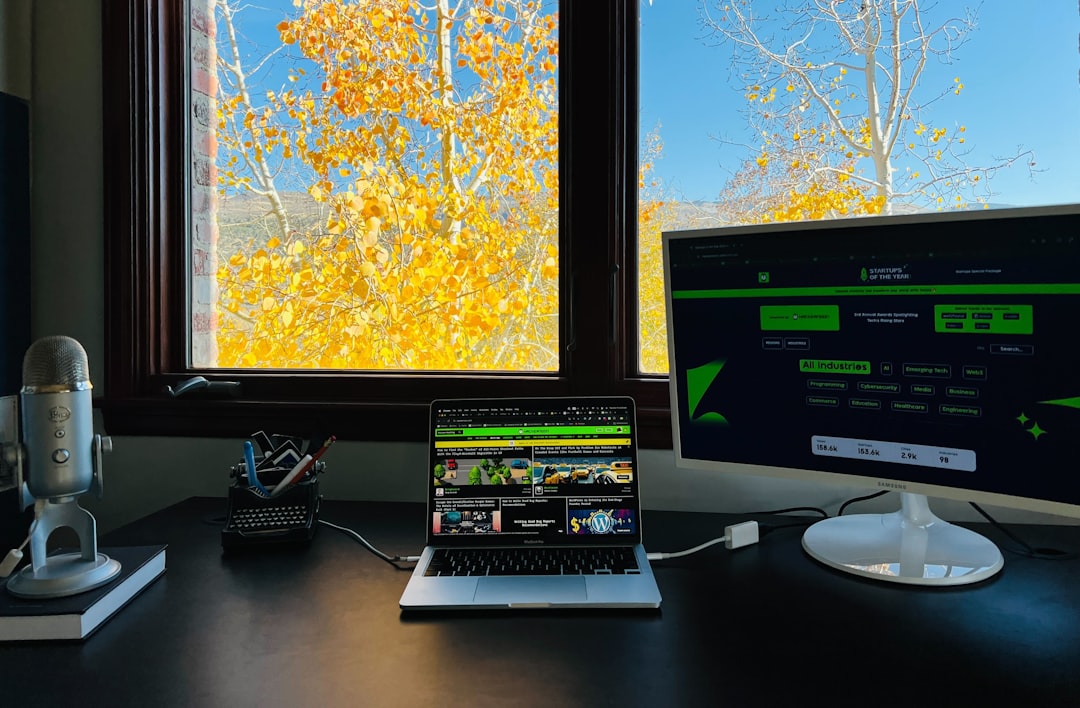
Common Issues with Firewall & Network Protection
Despite being a reliable tool, the Firewall & Network Protection feature sometimes experiences glitches or conflicts, especially after updates, new software installations, or system modifications. Below are some frequently encountered problems:
- Firewall not turning on: The Windows Defender Firewall may not activate due to conflicting third-party antivirus software or corrupted system files.
- Access Denied errors: Users might find they don’t have permission to open or modify firewall settings, often the result of improper user role assignments.
- Missing Firewall & Network Protection panel: Sometimes the entire section disappears from the Windows Security dashboard, often caused by registry issues or group policy changes.
- App or feature blocked: Certain applications may have their network access rejected unexpectedly due to strict firewall rules.
How to Fix Firewall & Network Protection Issues
Fortunately, most firewall-related problems in Windows 10 can be resolved with a few specific troubleshooting techniques. Below are trusted solutions:
1. Check Firewall Status
Start by verifying that the Windows Defender Firewall is turned on:
- Go to Start > Settings > Update & Security > Windows Security.
- Click Firewall & network protection.
- Ensure each profile (Domain, Private, Public) has the firewall enabled.
2. Restart Windows Defender Firewall Service
Sometimes restarting the service can solve temporary issues:
- Press Win + R, type services.msc, and press Enter.
- Scroll down and find Windows Defender Firewall.
- Right-click and choose Restart.
3. Use Windows Troubleshooter
Microsoft provides troubleshooters specifically for firewall diagnostics:
- Open Settings > Update & Security > Troubleshoot.
- Select Additional troubleshooters, and run the one for Internet Connections or Incoming Connections.

4. Restore Firewall to Default Settings
If configuration changes have caused issues, restore default settings to start fresh:
- In the Firewall & network protection window, scroll down and click Restore firewalls to default.
- Confirm your action when prompted.
5. Adjust App Permissions
If a specific app is being blocked, allow it through the firewall:
- Click Allow an app through firewall in the Firewall & network protection window.
- Click Change settings, then find the app and check appropriate network types (Private/Public).
Use Group Policy or PowerShell for Advanced Control
IT administrators or advanced users may use Group Policy Editor or PowerShell to customize firewall behavior across multiple systems or fine-tune settings. Keep in mind that improper changes can affect system security, so changes should only be made with thorough knowledge of the commands or policies being applied.
A Final Word on Firewall Safety
The Firewall & Network Protection area in Windows 10 is essential for defending your system against unauthorized access and unsafe connections. Keeping the firewall enabled, understanding what each setting does, and knowing how to resolve common issues can significantly enhance your system’s resilience against cyber threats. Regularly reviewing your firewall rules and updating trusted apps ensures smooth and safe network communication.
