Trying to send a message on TextNow but getting the dreaded “No Network Connection” error? Don’t worry! We’ve all been there. This little hiccup can be annoying, but the good news is that it’s usually easy to fix. Let’s walk through the simple steps to get you chatting again.

What Causes the “No Network Connection” Error?
It’s not magic—there’s always a reason! Here are some common culprits:
- No internet connection
- Weak Wi-Fi or mobile data signal
- App glitches or bugs
- Outdated app version
- Phone settings blocking data
Now, let’s fix it!
Step 1: Check Your Internet Connection
This is an obvious one, but super important. Make sure your phone is actually connected to the internet.
- Turn Wi-Fi off and on again.
- Try switching to mobile data.
- Open a browser and visit any website. If it doesn’t load, the internet is down.
If you’re online and the error still appears, keep going!
Step 2: Restart the App
Sometimes the app just needs a little nudge.
- Close the TextNow app completely.
- Wait a few seconds.
- Reopen it and try again.
If that feels like shaking the vending machine—and it works—great!
Step 3: Restart Your Phone
Yep, the classic “turn it off and on again” trick.
This clears up random background glitches and gives your phone a fresh start. Once it’s back on, try opening TextNow.
Step 4: Update or Reinstall TextNow
Still getting the error? Your app might be outdated or corrupted.
- Go to the Play Store or App Store.
- Search for TextNow.
- Tap Update if there’s a new version available.
No update option? Try this:
- Uninstall the app.
- Reboot your phone.
- Reinstall TextNow.
This gives you the latest version—and might kick out any sneaky bugs.
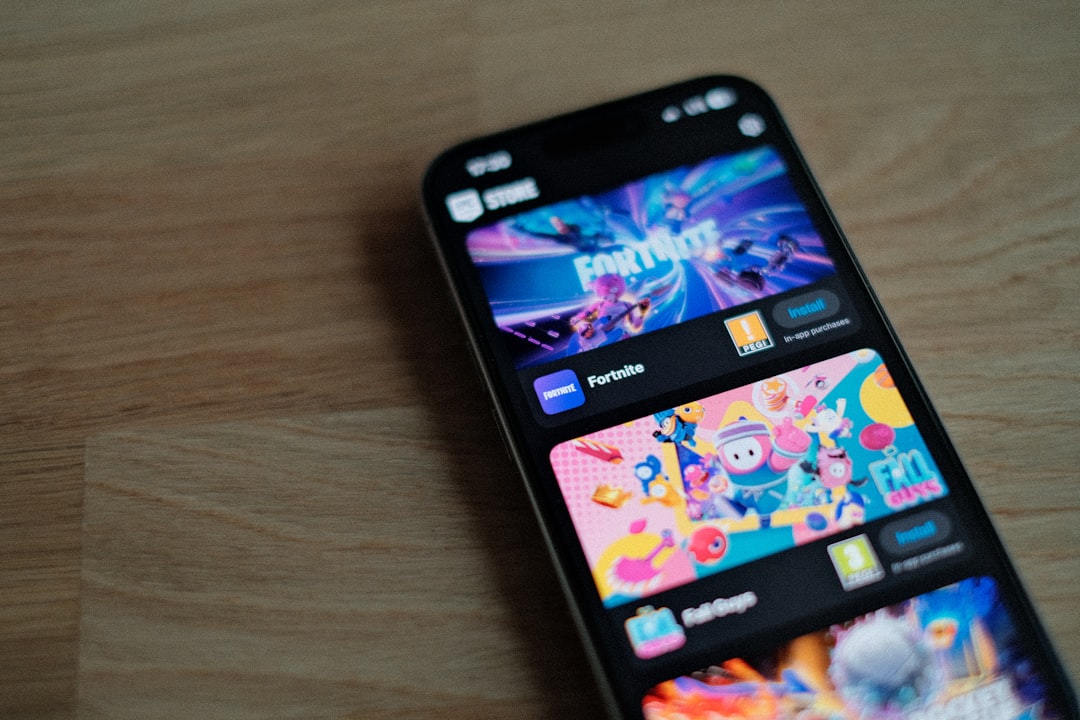
Step 5: Clear the App Cache
Too much stored data can slow apps down or make them act weird.
To clear the cache (on Android):
- Go to Settings > Apps > TextNow
- Tap on Storage
- Then tap Clear Cache
This won’t delete your messages. It only removes temporary files to speed things up.
Step 6: Check App Permissions
If TextNow doesn’t have permission to use your network, it won’t work right.
Go to your phone’s Settings:
- Tap Apps > TextNow
- Select Permissions
- Make sure Network and Background Data are enabled
Step 7: Switch to Airplane Mode
This one’s weird, but it helps reset your mobile connection.
- Turn on Airplane Mode for 10 seconds.
- Then turn it back off.
- Try opening TextNow again.
It’s like a quick-network nap for your phone!
Still Not Working? Time to Call in Backup
If you’re still out of luck, it might be a bigger issue. You can:
- Message TextNow Support through their website.
- Check online forums for similar bugs.
- See if your device is having other network issues.

Quick Cheat Sheet Recap
- ✔️ Check Wi-Fi or data connection
- ✔️ Restart the app
- ✔️ Reboot your phone
- ✔️ Update or reinstall the app
- ✔️ Clear app cache
- ✔️ Check permissions
- ✔️ Try Airplane Mode trick
Conclusion: You’re Back Online!
Technology isn’t always perfect, but it’s fixable. If TextNow showed “No Network Connection,” now you know exactly what to do. Try each step, stay chill, and you’ll be texting in no time.
Now go out there and send that meme you were trying to share. You’ve earned it!
