You’ve just booted up your PC, maybe with a cup of coffee in hand, and then—bam! A scary little pop-up says: The code execution cannot proceed because EdgeGdi.dll was not found. What?! Don’t toss your laptop yet. This error is more common than you think, and it’s totally fixable.
Let’s break it down in plain, fun, simple language. No tech degree required.
So, What Is EdgeGdi.dll?
Imagine your programs are chefs. They each need specific ingredients to cook up your favorite apps. These ingredients? They’re DLL (Dynamic Link Library) files. EdgeGdi.dll is one of those ingredients. It helps certain programs, usually Microsoft Edge or apps using Edge components, run smoothly.
If it’s missing or corrupted, your program can’t finish “cooking”—hence, the error.
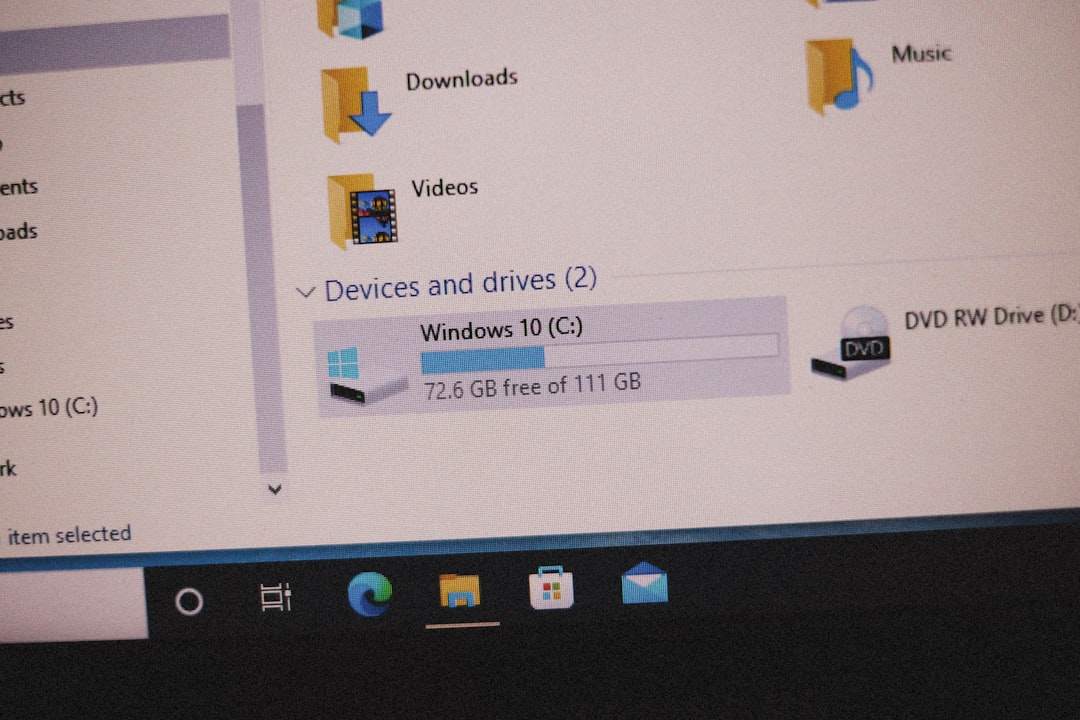
How Did It Get Lost?
There are a few reasons why EdgeGdi.dll might have just vanished:
- You deleted it (accidentally or during a cleanup)
- Your antivirus is being extra cautious and removed it
- Windows update went sideways
- The DLL is just plain corrupted
But don’t worry! Let’s get that little guy back.
Step-by-Step: Fixing EdgeGdi.dll Issues
1. Restart Your Computer
Sounds silly, right? But sometimes a simple reboot can give your system the nudge to fix itself. Try this first!
2. Update Windows
Microsoft often realizes when things break and quietly sends out fixes. Here’s how to check for updates:
- Press Windows + I to open Settings
- Click on Update & Security
- Hit that Check for updates button
If there’s an update waiting, install it and restart your PC. Problem might be solved!
3. Reinstall or Repair Microsoft Edge
If EdgeGdi.dll is tied to Edge, refreshing the app might help. Usually, Edge updates itself, but you can force it:
- Open Microsoft Edge
- Click the three dots on the top-right
- Go to Settings > About Microsoft Edge
- Edge will check for updates automatically
If that doesn’t work, reinstall Edge completely. You can grab the installer from Microsoft’s official site.
4. Run System File Checker (SFC)
This is like a built-in health checkup for your PC. It locates and fixes corrupted system files—including DLLs.
- Type cmd in the Start Menu bar
- Right-click on Command Prompt and select Run as administrator
- Type this and hit Enter: sfc /scannow
Then, grab a snack. This can take a while. After it’s done, restart your PC.
5. Use DISM
If SFC didn’t do the trick, DISM (Deployment Image Servicing and Management) might.
- Open Command Prompt as Administrator again
- Type: DISM /Online /Cleanup-Image /RestoreHealth
- Hit Enter and let it do its thing. This can also take some time.
6. Download EdgeGdi.dll Manually (Only from Trusted Sources!)
This is the last resort. And we really mean last resort. Many “DLL download” websites are scams or offer infected files.
If you go this route, make sure it’s from Microsoft’s official site or a highly reputable tech community. After downloading, save the DLL in the C:\Windows\System32 folder. Then register it:
- Open Command Prompt as Administrator
- Type: regsvr32 EdgeGdi.dll and press Enter
7. Reinstall the Affected App
If only one app is showing the error, uninstall and reinstall it. This might replace the missing DLL automatically.
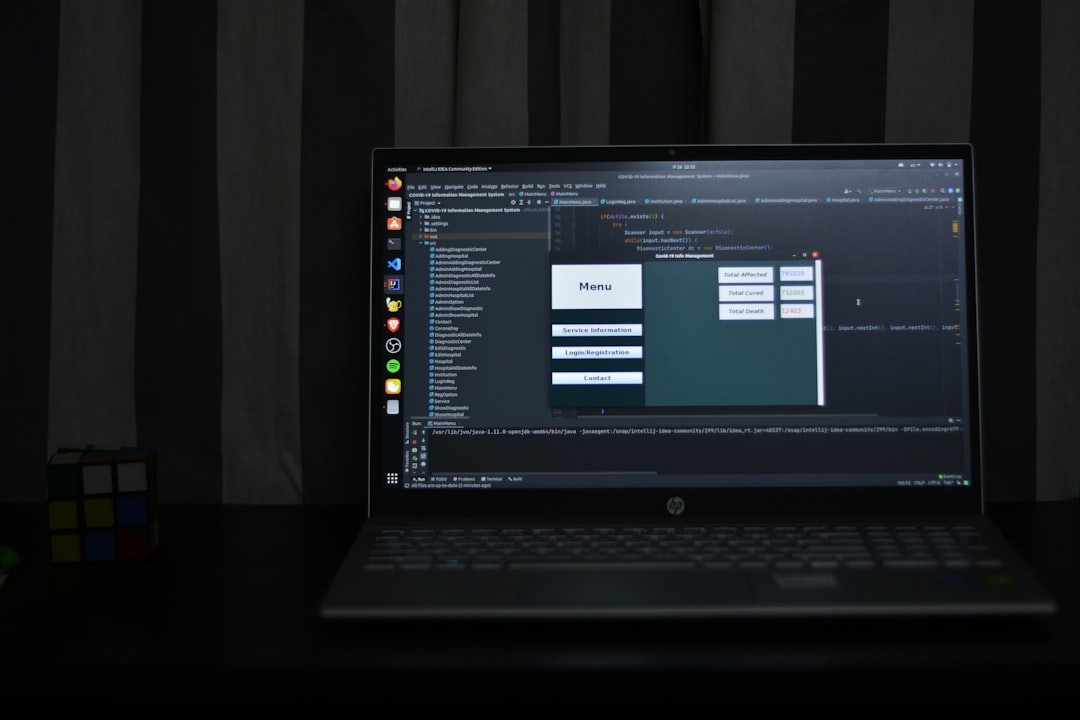
Final Tips
- Keep your antivirus updated and run regular scans
- Backup your files before making big changes
- Don’t download sketchy cleanup tools promising “DLL fixes”
Errors like this can feel overwhelming. But look at you! You’ve gone full tech-whiz mode. With a bit of patience and a few clicks, you’re back in business.
No more DLL drama. Time to enjoy your apps again—hopefully error-free!
