Instagram is one of the most popular social media platforms, enabling users to share photos, videos, and stories effortlessly. However, over time, Instagram can accumulate a significant cache on your device, potentially causing performance issues or consuming valuable storage space. Clearing the cache can help make the app run more smoothly and free up storage. Here’s how users can clear the Instagram cache on iPhone, Android, and other platforms.
What Is Instagram Cache?
The Instagram cache is a collection of temporary files stored on your device to help the app function more efficiently. These files might include thumbnails, image previews, and logos. While helpful, caches can pile up over time and begin to slow down your device or consume too much storage space.
How to Clear Instagram Cache on iPhone
iPhones do not offer a direct way to clear app caches without deleting the app itself. Here’s how to do it:
- Open your Settings app on your iPhone.
- Scroll down and tap on General.
- Select iPhone Storage.
- Scroll down and tap on Instagram.
- Tap Delete App to remove the app and its cache.
- Head to the App Store and reinstall Instagram.
This method clears all cached data associated with Instagram. While it may seem cumbersome, it’s the most effective way to do it on iOS devices.
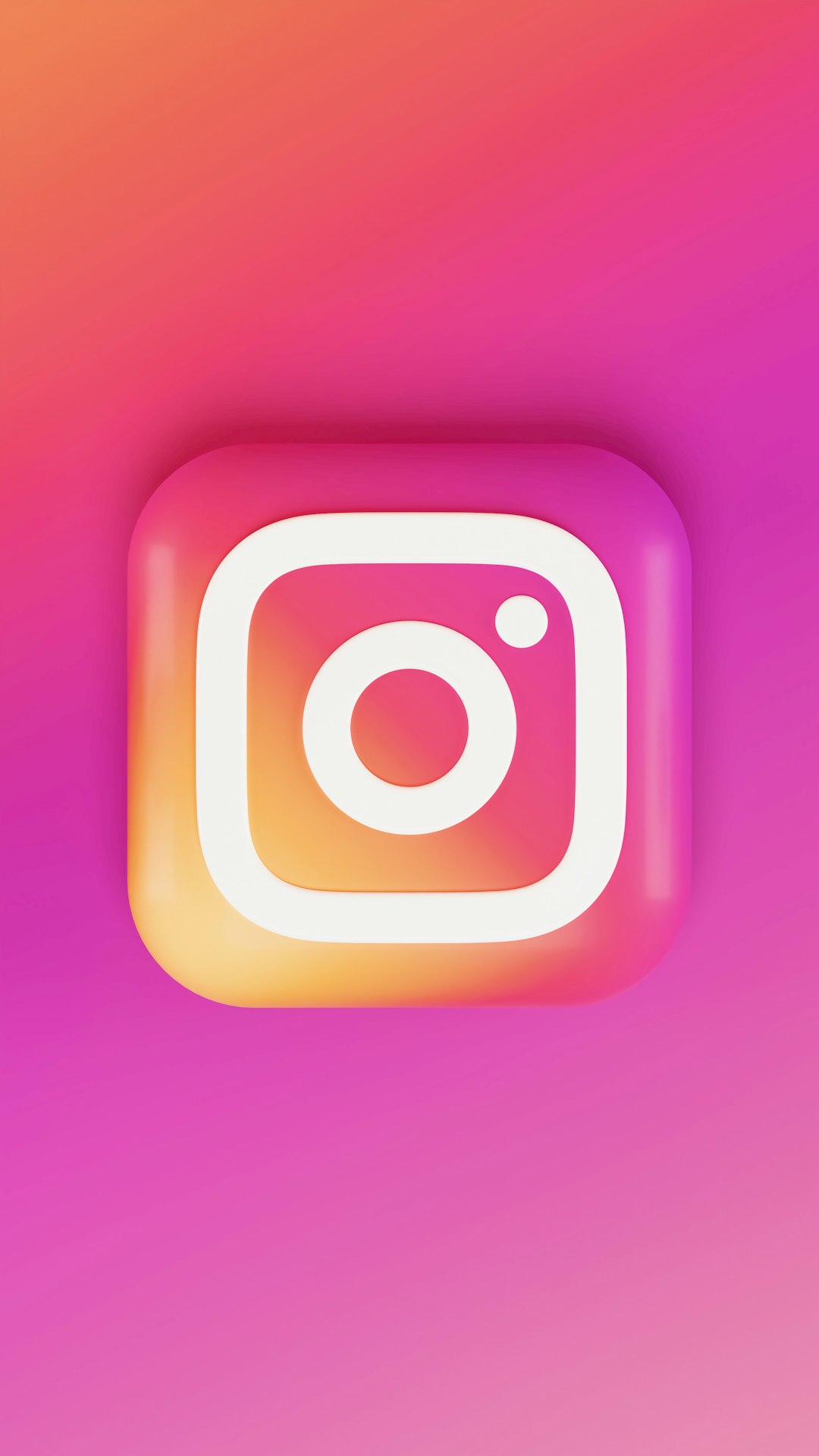
How to Clear Instagram Cache on Android
Android users have a simpler route to clearing cache thanks to more flexible system permissions:
- Open the Settings app on your Android device.
- Tap on Apps or Applications.
- Scroll and locate Instagram from the list.
- Select Storage.
- Tap Clear Cache. (Do not tap Clear Data, as that will delete app data including login info.)
This method instantly clears all temporary files Instagram has stored on your device, without the need to uninstall the app.

What About Clearing Cache Through the Instagram App?
Unfortunately, Instagram does not provide a built-in option for users to clear their cache directly from within the app. For that reason, device-specific methods, such as the ones outlined above, are the only viable options.
Clearing Instagram Cache on Web Browsers
If you are using Instagram via a browser on your desktop or mobile, here’s how you can clear browser-related cache:
- Go to your browser’s Settings or History section.
- Select Clear Browsing Data or a similar option.
- Be sure to check Cached Images and Files.
- Click or tap on Clear Data.
This method is useful for those who use Instagram on Chrome, Firefox, or Safari.
Why Should You Clear Instagram Cache?
There are numerous benefits to clearing the app cache occasionally:
- Frees up Storage: Cache files accumulate over time and can take up significant storage.
- Improves Performance: A bloated cache can slow down app performance or cause glitches.
- Resolves Minor Issues: Sometimes bugs or display issues are simply due to outdated cache files.
FAQ: Clearing Instagram Cache
- Q: Will clearing Instagram cache delete my photos?
No. Clearing the cache only removes temporary files. Your posts, messages, and photos will remain unaffected. - Q: Is clearing the Instagram cache the same as deleting data?
No. ‘Clear Cache’ removes temporary files, while ‘Clear Data’ resets the app and removes login and user settings. - Q: How often should I clear my Instagram cache?
It depends on your usage. If you’re a heavy user, clearing the cache every few weeks could help performance. - Q: Can I use third-party apps to clear the Instagram cache?
Some third-party cleaners on Android can help clear cache, but always use reputable apps to protect your privacy. - Q: Will clearing the cache log me out of Instagram?
No, clearing only the cache will not log you out. Deleting data or uninstalling the app, however, will.
By understanding and knowing how to manage cache effectively, Instagram users can ensure a smoother experience on their devices, regardless of the platform they use.
