Artificial intelligence (AI) is becoming increasingly integrated into our daily digital experiences, with smartphones now featuring built-in AI assistants that aim to enhance usability and convenience. One such tool is Google’s Gemini AI, a next-generation assistant designed to help users interact more naturally with their devices. However, not everyone welcomes this integration.
Some Android users are concerned about potential privacy implications, unnecessary system resource consumption, and an increasing reliance on cloud-based AI features. Whether you’re looking to regain control over your device or just prefer simpler usage, disabling or removing Gemini AI may be the solution. In this article, we’ll guide you step-by-step on how to remove or disable Gemini AI safely from your Android phone.
What is Gemini AI and Why Do People Want to Remove It?
Gemini AI is part of Google’s new suite of AI-driven tools designed to provide smart suggestions, summarize content, help draft text messages or emails, and control various device functions using natural language. While some users find this helpful, others cite the following concerns:
- Privacy: Gemini may collect and process data to “improve” features, raising concerns about who accesses the information.
- Performance: Background processes associated with AI features may slow down less powerful devices.
- Control and Autonomy: Many users prefer a more manual, less automated experience.
If you’re in the latter category, it’s completely valid to seek methods to remove or disable Gemini AI on your Android phone.
Checking for Gemini AI on Your Device
Not all Android phones come with Gemini AI installed, and its presence may depend on your device model and operating system version. Here’s how to check if it’s running on your phone:
- Open Settings.
- Navigate to Apps or Apps & notifications.
- Tap on See all apps or Manage apps.
- Scroll to find Gemini or related services labeled under Google AI or Google Assistant.
If Gemini is active, you will see options to manage its notifications, permissions, and storage. If your system update replaced Google Assistant with Gemini, you’ll likely see it appear as part of the Google app.

How to Disable Gemini AI Without Rooting
Most users want to disable AI functionality without voiding warranties or altering core system files. Thankfully, Android allows a certain level of customization and control through its settings. Here’s how to disable Gemini AI step-by-step:
1. Disable Gemini AI Within the Google App
Since Gemini is deeply integrated within the Google app, it must be controlled from there:
- Open the Google app from your app drawer.
- Tap your profile picture in the top right corner to open the menu.
- Select Settings > Google Assistant.
- Navigate to the General section.
- Look for Gemini or similar AI branding and toggle the switch off.
This action should disable active AI enhancements from operating within the Google ecosystem.
2. Disable the Google App Entirely (Optional)
For a more decisive approach, you might choose to disable the entire Google app, which hosts both Google Assistant and Gemini features:
- Go to Settings > Apps or Applications.
- Find and tap on the Google app.
- Tap Disable.
Note: Disabling the Google app may impact other services tied into Google’s core feature set. Proceed only if you’re comfortable losing voice commands, Google Discover, and certain search functionalities.
3. Turn Off Permissions for Related AI Services
Even with Gemini disabled, associated services may still run background tasks. It’s advised to strip unnecessary permissions from these apps:
- In Settings, go to Apps, find the Google app.
- Tap Permissions.
- Revoke access to sensitive data such as Microphone, Location, and Contacts.
Removing access limits the extent to which AI services can interact with you and your data.
Prevent Automatic Re-enabling via Updates
Disabling Gemini might only be temporary if your device gets an automatically pushed update. To prevent Gemini from being reactivated via system or app updates, take the following additional steps:
- Turn off Auto-updates: Go to the Google Play Store > tap your profile > Settings > Network Preferences > Auto-update apps and select Don’t auto-update apps.
- Disable or restrict updates on the Google app: Under the Google Play Store, find the Google app and uncheck the option for auto-update.
This won’t stop Android OS updates altogether but can give you more control over what changes are made post-disabling Gemini.
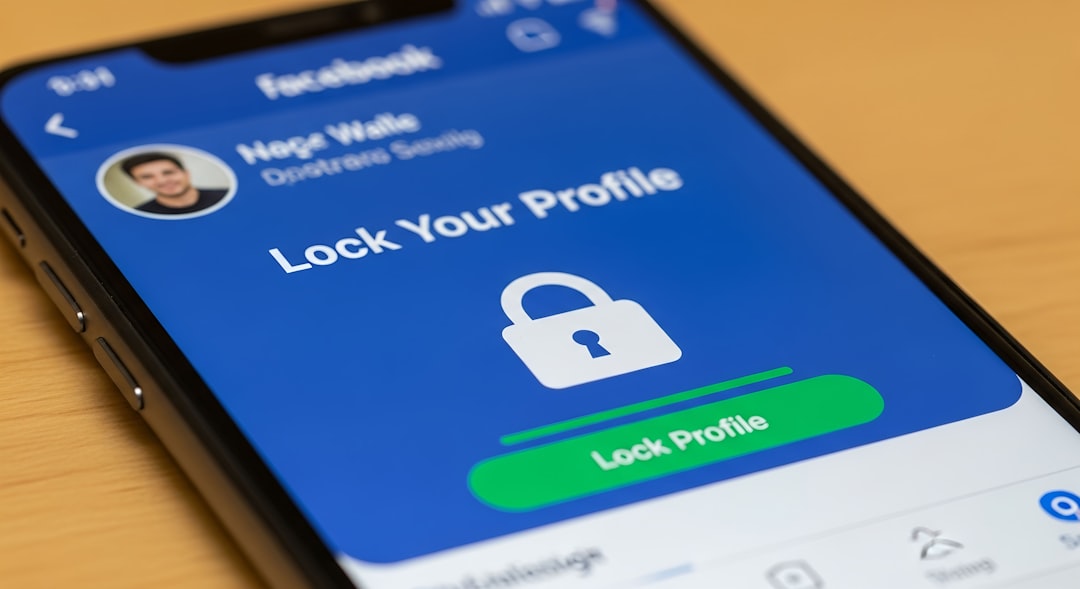
Advanced Option: Removing Gemini AI by Using ADB
If you’re tech-savvy and want a deeper method to remove or “debloat” system-level AI components, using the Android Debug Bridge (ADB) commands is another pathway. Note: This method doesn’t require rooting, but it does require USB debugging and a desktop computer.
Steps to Remove the AI Assistant Using ADB
- Enable Developer Options on your Android device:
- Go to Settings > About Phone.
- Tap Build number seven times until developer mode is activated.
- Under Settings > Developer Options, enable USB Debugging.
- Connect your phone to your computer using a USB cable.
- On your computer, open a command prompt or terminal and enter:
adb devices
Accept the prompt on your phone to authorize USB debugging.
- Run the following command to disable the Google app temporarily:
adb shell pm disable-user --user 0 com.google.android.googlequicksearchbox
This command disables the Google app and, with it, Gemini AI.
Warning: Use caution when executing ADB commands. Ensure you research any package names before removing them, as removing critical ones can destabilize your device.
Conclusion
Gemini AI is part of the future-forward direction Google is heading, but it’s not for everyone. Whether it’s for preserving privacy, improving performance, or simplifying your Android experience, disabling or removing Gemini AI is a valid decision for many users. Android continues to provide users with tools and methods to maintain control, and with the steps outlined above, you’re well-equipped to take action confidently.
Always consider backing up your data and weighing the pros and cons before altering system configurations. And if you’re ever unsure, consult user support forums or a technical expert before proceeding.
Remember, your smartphone should work for you, not the other way around.
