Staying connected and informed is crucial in today’s fast-paced digital world. Whether you’re managing multiple devices, using a work phone and a personal phone, or simply helping someone else monitor text messages for safety or convenience, the need to automatically forward text messages to another phone comes up more often than you might think. Fortunately, modern technology has made this process more accessible than ever before.
In this guide, we’ll explore how to automatically forward text messages to another phone using both Android and iOS devices. We’ll also touch on third-party apps, important considerations such as privacy and legality, and tips for choosing the best method based on your specific needs.
Why Would You Want to Forward Text Messages Automatically?
There are multiple scenarios where text message forwarding can be incredibly useful:
- Work and Personal Phone Separation: Manage communications from a single device without missing crucial work or personal messages.
- Parental Monitoring: Parents may wish to monitor messages received on their child’s phone to ensure safety.
- Elderly Monitoring: Help older family members by managing their text communication remotely.
- Remote Accessibility: Receive and respond to important text messages while traveling or when your main phone is unavailable.
Built-in Solutions for Text Message Forwarding
iPhone and iOS Devices
Apple offers a seamless solution for forwarding text messages through its ecosystem using a feature called “Text Message Forwarding.” However, this only works between Apple devices linked through iCloud.
To enable it:
- Go to Settings > Messages.
- Enable Text Message Forwarding.
- Select which of your Apple devices (such as iPads or another iPhone) you want to forward messages to.
- Authorize the requested devices via verification codes.
This method is secure and easy but limited to the Apple ecosystem.
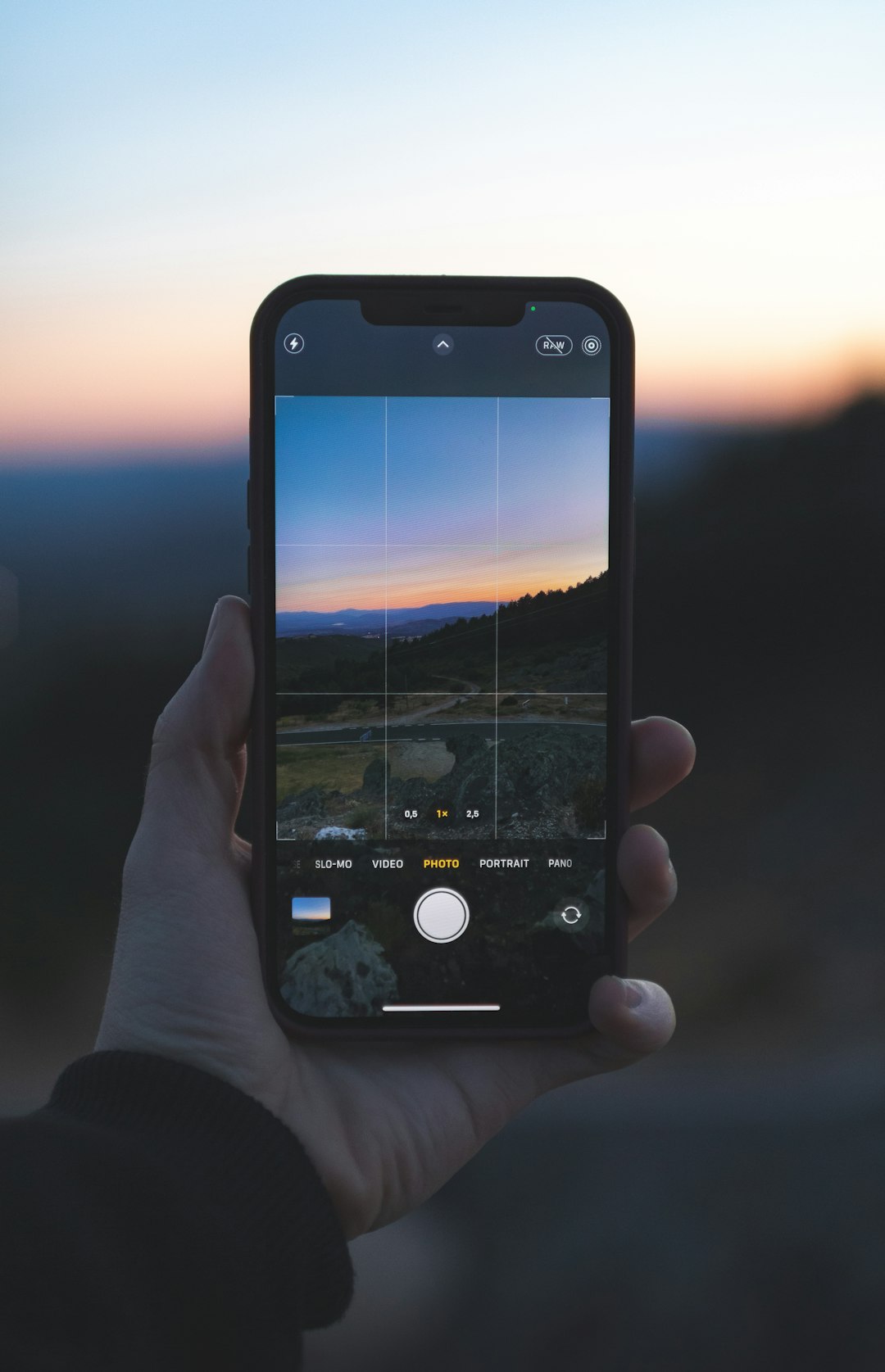
Android Devices
Android does not have native SMS forwarding between phones like Apple does. However, it is still possible to set up automatic text message forwarding using Google Messages in conjunction with web access or through third-party apps.
With Google Messages:
- Download Google Messages from the Play Store and make it your default SMS app.
- Go to messages.google.com/web to set up the web interface.
- Use the QR code scanner within the Google Messages app to sync with the website on another device.
While this method doesn’t forward messages automatically to another phone number, it does allow you to view and reply to texts remotely from any internet-connected device.
Using Third-Party Apps to Forward SMS
When native solutions are not sufficient, third-party apps step in to bridge the gap. These apps often offer automation, advanced filtering, and direct forwarding to another phone number or email.
Top Third-Party Apps for SMS Forwarding
- SMS Forwarder – Auto Forward SMS to another number: This Android app allows you to set up rules for forwarding incoming text messages to another phone number or email address. It also supports keyword filtering.
- IFTTT (If This Then That): IFTTT can connect various apps and devices. With specific applets, you can create a chain where a new SMS can trigger an email or notification to another device.
- MightyText: MightyText syncs your messages from your Android phone to your computer and tablet for easy accessibility. While it doesn’t forward texts to another number, it enables you to read and reply from different devices.

How to Set Up SMS Forwarder App on Android
- Download the SMS Forwarder – Auto Forward SMS app from the Google Play Store.
- Open the app and give it the necessary permissions.
- Create a new forwarding rule:
- Input the phone number you want to forward to.
- Set conditions like keywords or specific contacts (optional).
- Save and activate the rule.
Once this is set up, all matching messages will automatically be sent to the designated phone or email address.
Forwarding Texts to Email or Cloud
Sometimes you might prefer storing or reading messages in your email inbox rather than receiving them as SMS on another phone. This method is also popular for business records or backup purposes.
How to Forward SMS to Email (Android)
Using automation apps such as Tasker or AutoForward SMS, you can redirect incoming texts to your email. Here’s a simplified process using the AutoForward SMS app:
- Install the app and grant the necessary SMS and notification permissions.
- Input your email credentials or configure it to use an external email API or SMTP server.
- Create forwarding rules based on keywords or contacts.
This solution is especially useful for tracking communications without carrying an extra device.
Legal and Ethical Considerations
Before setting up automatic SMS forwarding, it’s essential to consider legal and ethical implications. Forwarding texts from someone else’s phone without their consent can violate privacy laws in many jurisdictions. Always make sure to:
- Obtain informed permission from the device owner.
- Avoid using messaging forwarding for surveillance or unauthorized data collection.
- Use a secure method to protect forwarded message content.
Failing to comply with privacy regulations could lead to legal consequences or reputational damage.
Tips for Managing Forwarded Messages Across Devices
Managing forwarded messages can become cumbersome without a system in place. Here are a few tips:
- Label incoming messages: Use labels or tags (especially if forwarding to email) to distinguish original sources.
- Use filters: Only forward messages from certain contacts or containing specific keywords to reduce clutter.
- Archive or delete: Periodically archive or delete old forwarded messages to maintain privacy and organization.
Conclusion
Automatically forwarding text messages to another phone can empower productivity, ensure communication continuity, and offer peace of mind in personal and professional contexts. While the method depends on your choice of operating system and needs, there’s a solution for nearly every scenario—from Apple’s built-in Forwarding to robust Android apps and email backups.
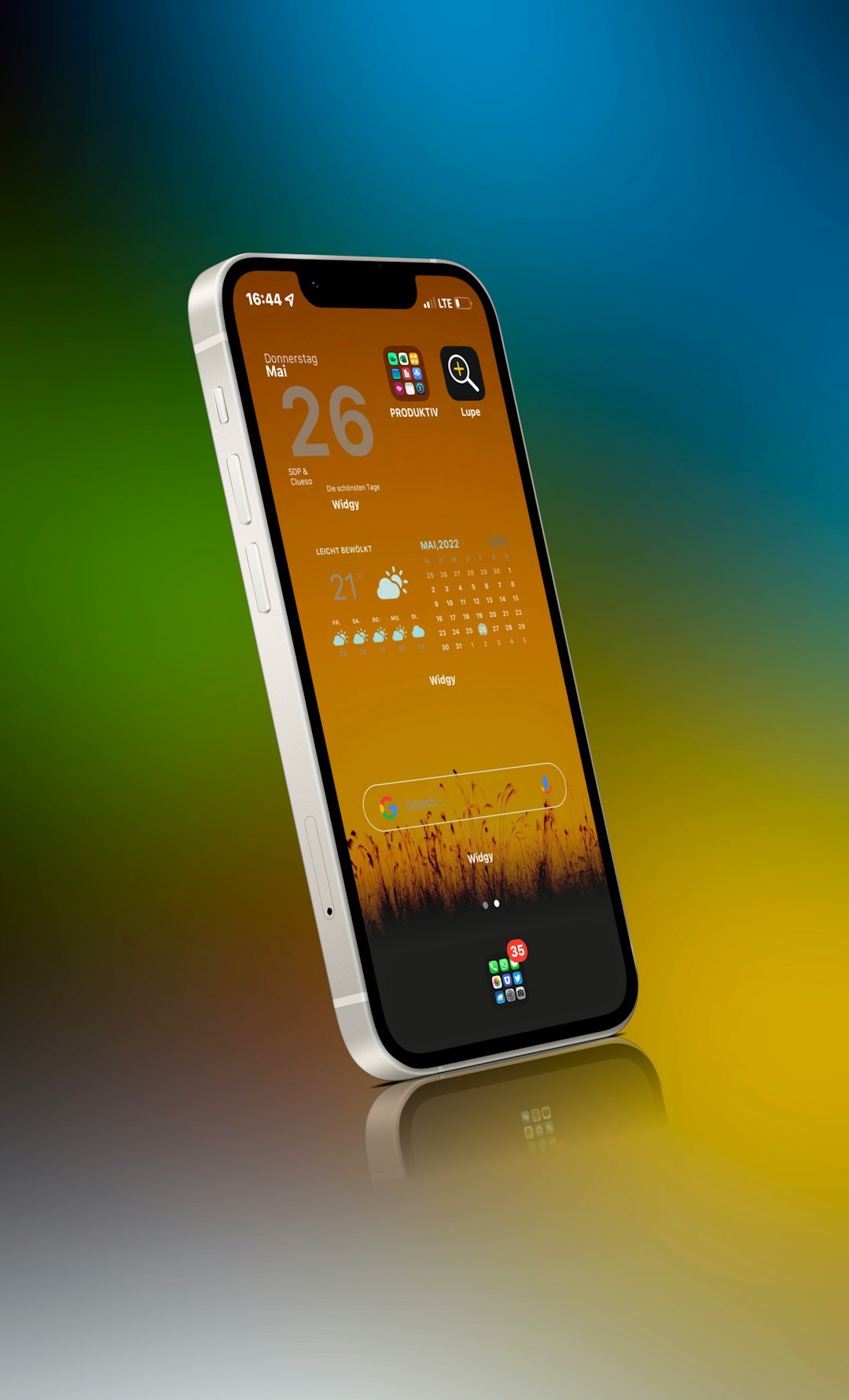
Always remember to choose a method that aligns with both your technical comfort level and the permission of those involved. With the right tools and settings, managing your SMS messages from multiple locations can be seamless and secure.
