Java is a critical component used by countless applications and enterprise systems. However, users sometimes encounter installation issues, one of the most common being Java Error Code 1603. This error generally appears during the installation or update of Java on a Windows system and can be frustrating if the root causes aren’t well understood. Fortunately, there are effective steps and best practices that can help resolve this issue and allow the Java installation to complete successfully.
This guide explains what Java Error Code 1603 is, its potential causes, and multiple methods to fix it on Windows systems. Whether you’re installing Java for the first time or updating it to a newer version, this article provides everything you need to get past this error.
What is Java Error Code 1603?
Error Code 1603 is a general Windows installation error that suggests something disrupted the Java installation process. Its message often reads: “Error Code 1603: A fatal error occurred during installation.” This can be caused by software conflicts, system environment issues, permissions, or even corrupted installation files.
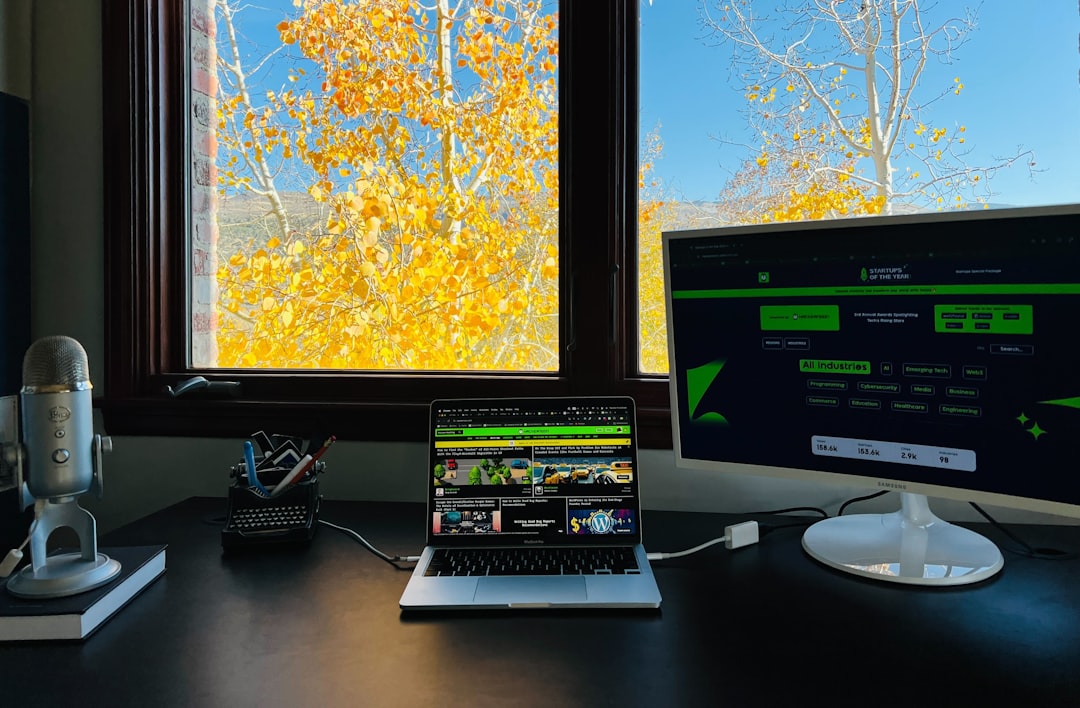
Common Causes of Java Error Code 1603
Understanding the root causes of Java Error 1603 can help in applying the correct fix. Some typical reasons include:
- Previous installations: Remnants of older Java versions can block new installations.
- Java in use: Java or another application using Java is running during installation.
- Lack of administrator rights: The installer needs elevated privileges to make system changes.
- Antivirus or firewall interference: Security software may block installation activity.
- Corrupted installer: The downloaded installation file may be incomplete or damaged.
How to Fix Java Error Code 1603
There’s no single fix for Error Code 1603 as it can be caused by different issues, but the following solutions collectively resolve the problem in most cases.
1. Close All Open Applications
Before installing Java, close all open applications, especially those that may use Java including web browsers, IDEs, and even system tools.
- Press Ctrl + Shift + Esc to open Task Manager.
- Go through the list and end any tasks related to Java or your browser.
2. Remove Older Versions of Java
Outdated or partially uninstalled versions of Java might interfere with new installations.
- Go to Control Panel > Programs > Programs and Features.
- Uninstall any existing Java versions.
- Restart your computer after uninstalling.
You can also use the official Java Uninstall Tool provided by Oracle to clean up remnants automatically.
3. Run the Java Installer as Administrator
Running with administrative privileges can help overcome access restrictions.
- Right-click the Java installer file.
- Select Run as administrator.
4. Verify Windows is Up to Date
Outdated Windows systems may miss critical components the Java installer requires.
- Go to Settings > Update & Security > Windows Update.
- Click Check for updates and install any available updates.
- Restart your system and try the Java installation again.
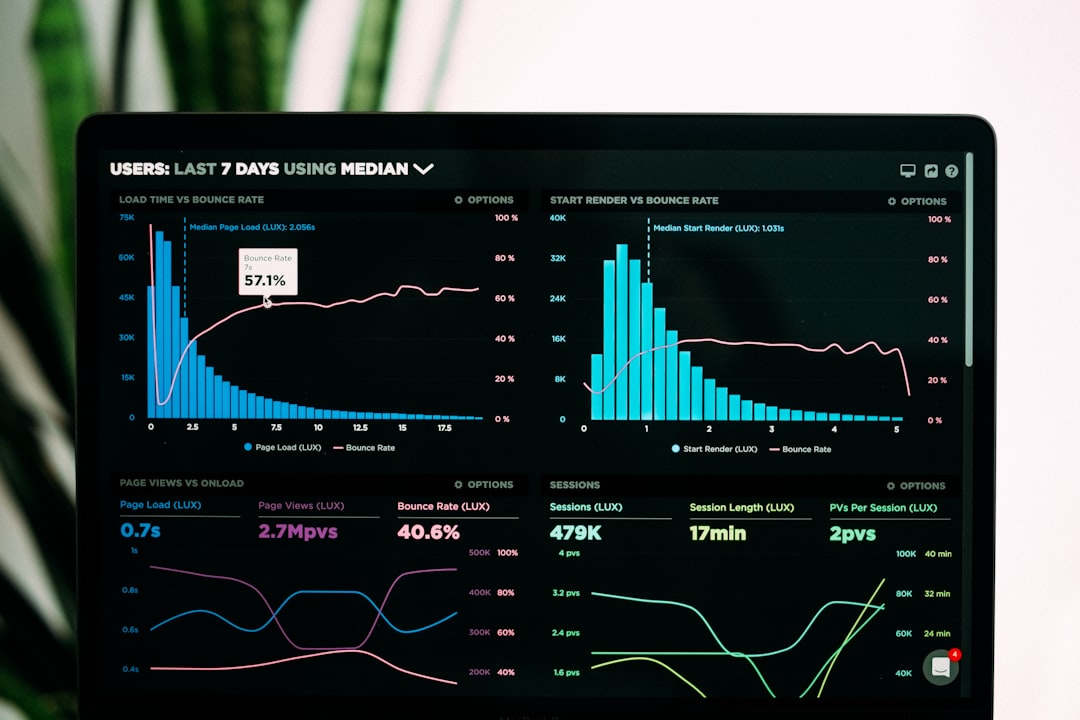
5. Temporarily Disable Antivirus or Firewall
Your security software might mistakenly block parts of the installation process. Temporarily disable these services and re-enable them once Java is installed.
- Right-click your antivirus icon in the system tray.
- Choose to disable protection temporarily (usually comes with a time-based option).
- Disconnect from the internet while doing this to stay safe.
- Attempt the Java installation again.
Warning: Do this cautiously. If you don’t feel comfortable, consider adding an exception rule for the Java installer in your antivirus settings instead.
6. Use the Offline Java Installer
Sometimes, the online installer may not complete the installation properly due to internet or permission issues. Use the offline version instead:
- Download the offline Java installer from the official Java website.
- Save it to a local folder, run it as administrator, and follow the prompts.
7. Enable Windows Installer Service
If the Windows Installer Service is not running or misbehaving, it may cause the Java installation to fail.
- Press Windows Key + R and type services.msc then press Enter.
- Find Windows Installer and double-click it.
- Make sure the startup type is set to Manual, and then click Start if it’s not running.
8. Check for System Environment Path Conflicts
If there’s a conflict in path variables or previously set environmental settings, Java may not install correctly.
- Right-click This PC and go to Properties.
- Select Advanced system settings > Environment Variables.
- Look for any JAVA_HOME or Path variables referencing old Java installations and remove them.
Prevention Tips
To avoid encountering Java Error 1603 in the future, consider the following best practices:
- Always uninstall old versions before switching to a new one.
- Keep your Windows operating system and security software up to date.
- Use official sources for Java downloads.
- Install as an administrator and ensure no background processes are interfering.
Conclusion
Java Error Code 1603 can be troublesome, but it is solvable using the above methods. Whether caused by conflicting software, incomplete previous installations, or permission issues, this error rarely resists all solutions. By taking a methodical approach, users can restore their ability to install or update Java and maintain their system’s compatibility with important Java-based applications.
FAQ
What is Java Error Code 1603?
It is a fatal error that happens during the installation of Java on Windows. It usually indicates conflicts, permissions issues, or incomplete previous installations.
Can I reinstall Java without removing the old version?
It’s best to uninstall the older versions first. Doing so prevents potential conflicts and makes the installation smoother.
Is it safe to disable antivirus during installation?
Temporarily disabling antivirus during installation can help, but ensure that you download the installer from the official Java website and disconnect from the internet while your antivirus is off.
Where can I get the Java Offline Installer?
You can download it directly from the official Java download page by choosing the offline installation option.
Why is running the installer as an administrator important?
Administrator privileges allow the installer to make necessary system changes, which are often blocked under standard user permissions.
