Have you ever stumbled upon an .EPS file and wondered what in the world it is? Don’t worry — you’re not alone. These files may seem mysterious at first, but they’re more common than you think. In this fun and easy guide, we’ll break down what an EPS file is, how to open it, and why it’s useful. Let’s dive in!
What is an EPS File?
EPS stands for Encapsulated PostScript. Sounds fancy? Don’t let it scare you.
Think of an EPS file as a container. Inside that container lives one or more images. What makes EPS files special is they hold vector graphics.
Vector graphics? Those are images made of paths and math, not pixels. That means:
- They don’t get blurry when you zoom in.
- You can scale them to any size — tiny logo or giant billboard!
- They’re great for printing because they stay super sharp.
Graphic designers and printing companies love EPS files. They’re like the Swiss Army knife of image formats.
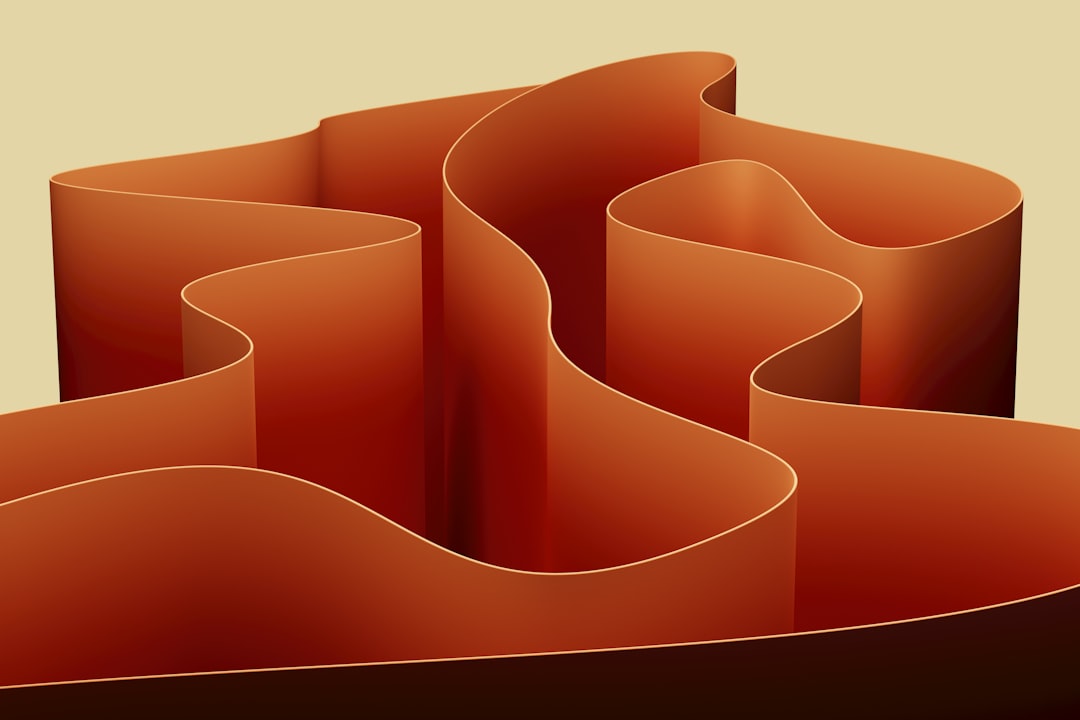
Where Do You See EPS Files?
EPS files are often used in:
- Logos
- Illustrations
- Print layouts
- CAD drawings
Basically, anytime you want a high-quality graphic that can’t lose its sharpness, EPS is your friend.
What’s Inside an EPS File?
An EPS file can include:
- Vector artwork
- Text information
- Some raster (pixel) data for previewing
It also contains PostScript code. That’s a programming language for printers. Don’t worry — you don’t need to learn it. All you need to know is that it helps print your design perfectly crisp.
How to Open and View an EPS File
Now the big question: how do you open one?
You’re in luck. There are many ways to open an EPS file, even if you’re not a designer. Here are some of the easiest options.
1. Use a Vector Graphics Program
Apps like these are made to play with EPS files:
- Adobe Illustrator (the gold standard)
- CorelDRAW
- Affinity Designer
Just launch the program and open the file like you would with a Word doc.
2. Use Free Software
If you’re on a budget, no worries. Try these:
- Inkscape – A powerful open-source tool
- GIMP – Good for converting EPS to other formats
Note: With some free tools, you may need to install Ghostscript to handle the PostScript parts. It’s safe and easy to do.
3. Online EPS Viewers and Converters
If you just want to peek inside or change the format, try a website.
Simply upload the file and convert it to JPG, PNG, or PDF.

How to Edit an EPS File
EPS files are meant to be used and edited by professionals. But that doesn’t mean you can’t give it a shot!
Want to tweak colors, change text, or add shapes? Here’s how:
- Use Adobe Illustrator for full editing power.
- Try Inkscape for a free alternative.
Tip: Always keep a backup of the original file. That way, if something goes wrong, you can start fresh.
How to Convert an EPS File
Need your EPS in a different format? Easy-peasy!
Here are common conversions:
- EPS ➜ PNG: Great for websites and presentations.
- EPS ➜ PDF: Keeps the quality and is printer-friendly.
- EPS ➜ JPG: Good for photo-based uses but loses scalability.
Most design software will let you export or save the file in a new format. Or use an online converter as mentioned earlier.
Do You Need an EPS File?
Good question! You might need an EPS file if you’re:
- A graphic designer
- Sending a logo to a printer
- Working on a business card or flyer
- Designing a product label
If you’re just posting an image on social media, a JPG or PNG will do. But if you need crisp prints or big sizes, EPS is the way to go.
Can You Create an EPS File?
You sure can!
Let’s say you’ve created a logo in Illustrator. Just go to:
File ➜ Save As… ➜ Choose EPS from the file type list.
Done! Now your file is ready for any project or printer.
Pros and Cons of EPS Files
Every file format has its ups and downs. Here’s a quick look:
Pros:
- Scalable vector graphics – no pixelation
- Widely accepted by printers
- Compatible with professional software
Cons:
- Not good for photo-based images
- May require special software to open
- Some web tools may not support them
Fun Facts About EPS
- The EPS format was created by Adobe back in the 1980s.
- It’s one of the oldest vector formats still in use today.
- Despite age, it’s still trusted in the print world.
Quick Tips Before You Go
Before we wrap up, here are some handy EPS file tips:
- Always use the original .EPS file for best quality.
- Save a copy before editing – just in case.
- Don’t confuse EPS with AI – AI is Adobe’s native format, but they’re similar.
- Use previews if you can’t fully open the file.
Still unsure what to do? Ask your designer or printer for help. They’ll know exactly how to handle an EPS.
Wrap-Up: EPS Files Made Easy!
So there you have it — the EPS file guide in plain English.
To review:
- EPS files hold vector artwork.
- They’re best for logos, print, and scalable design.
- You can open them with Illustrator, Inkscape, or even online tools.
- They’re perfect for pros, but beginners can still view and use them.
Next time you get an EPS file, you won’t be scratching your head. You’ll say, “I know exactly what this is!”
Happy designing!
