If you’ve ever started writing a Facebook post—maybe you had a brilliant idea, wrote a few lines, and then got distracted—you’ve likely encountered the idea of a “draft” post. It’s a common scenario: you type something, exit the app or browser, and when you come back, you can’t quite find what you were working on. Whether you’re managing your personal profile or a Facebook Page, understanding how to locate and manage your draft posts is a crucial skill, especially in our social-media-driven world.
This article will walk you through the process of locating and managing draft posts on both mobile and desktop versions of Facebook. So if you’ve ever asked, “Where did that draft go?” — you’re in the right place.
What Is a Facebook Draft?
A Facebook draft is an unpublished post that has been saved either by accident or on purpose. Drafts are handy when you want to pause mid-post and finish up later. The platform handles drafts differently depending on whether you’re using the mobile app or desktop browser, and whether you’re posting from a personal profile or a Facebook Page.
Locating Draft Posts on Mobile
Facebook’s mobile app experience isn’t as straightforward with drafts as some might hope. Here’s how you can find and manage them on both Android and iOS.
For Personal Profiles
- Open the Facebook app.
- Tap the “What’s on your mind?” status box as if you’re going to create a new post.
- If you had started a post earlier and didn’t finish it, Facebook may automatically prompt you with a pop-up asking if you want to continue your last draft.
If you miss this prompt, unfortunately, drafts for personal profiles are not saved in an easily accessible location. In most cases, once you exit the draft without saving or posting, it’s gone. However, if you’re using Android, Facebook sometimes temporarily saves one draft at a time, which can be recovered if you re-open the app within a short window.
For Facebook Pages
If you manage a Facebook Page, the mobile experience is much more manageable. You can access drafts this way:
- Open the Meta Business Suite app (formerly Pages Manager).
- Select the Page you want to manage.
- Tap the “Posts & Stories” section in the bottom navigation.
- Then go to the “Drafts” tab.
Here, you’ll find any previously saved drafts that have not yet been published.

Locating Draft Posts on Desktop
Desktop users get a bit more flexibility and transparency when it comes to managing drafts—especially for Facebook Pages. Let’s break it down.
For Personal Profiles
- Click into the “What’s on your mind?” box on your Facebook home screen to start a post.
- Unfortunately, there is no designated place where Facebook stores your personal profile drafts on the desktop. Once you leave the page or close your browser, the post typically isn’t saved unless you manually copied it elsewhere.
Tip: Before closing a tab or leaving an unfinished post on desktop, consider copying the text manually and saving it in a document or note-taking app.
For Facebook Pages
This is where desktop functionality shines. To access drafts:
- Go to your Facebook Page.
- From the left-hand menu, click on “Publishing Tools.”
- On the left sidebar, choose “Drafts.”
You will see a list of all saved, unposted drafts for the page. You can click any draft to open it, edit it, and then choose to publish it immediately or schedule it for later.
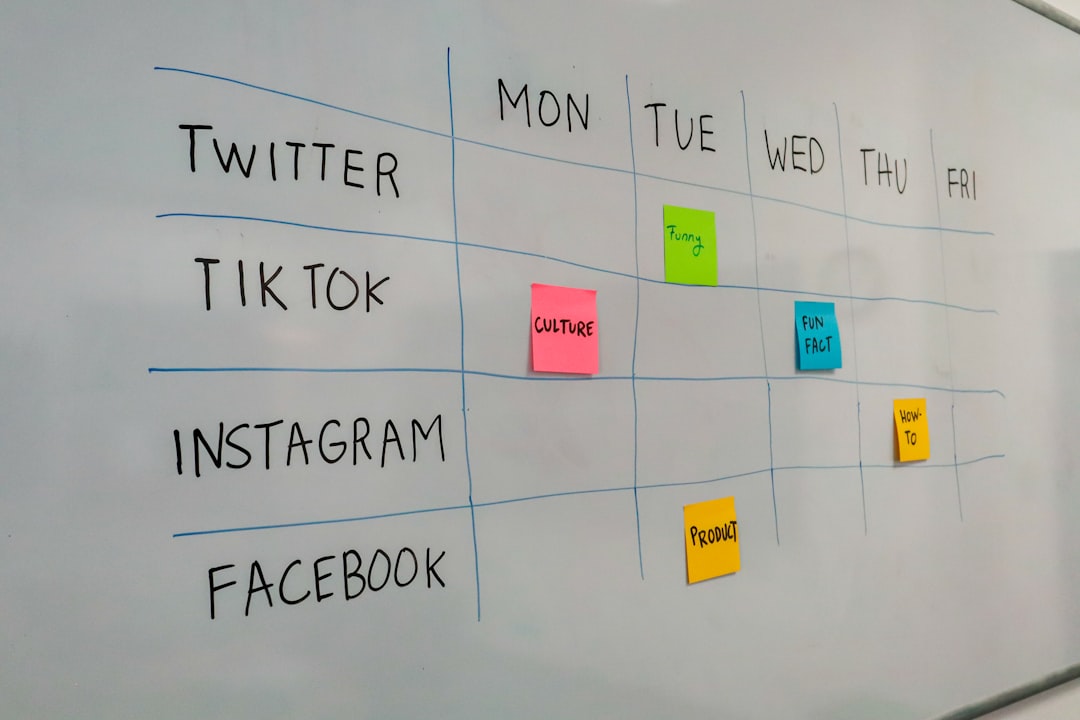
How to Save a Draft on Facebook
Now that you know where to find drafts, it’s important to understand how to create and save them properly.
For Personal Profiles
On mobile and desktop, Facebook doesn’t offer a direct “save draft” button for personal profiles. The only time you’re prompted to continue a draft is if Facebook’s autosave catches you before you leave the post. To save a personal post, do the following:
- Create your post in the regular text box.
- Instead of exiting, copy and paste the content into a notes app.
Pro Tip: If you’re composing something lengthy, always write it in another app (like Notes, Google Docs, etc.) first and then paste it into Facebook. This way, you won’t risk losing your work if the app crashes or refreshes.
For Pages Using Meta Business Suite
You can intentionally save drafts by doing the following:
- Tap “Create Post.”
- Write your post, add any images or links.
- Instead of clicking “Publish,” choose “Save as Draft.”
This saved draft will be available in the “Drafts” section under “Posts & Stories.”
How to Edit or Delete a Draft
If you’re managing a Page and you’ve saved a draft, here’s how to manage those entries:
On Mobile
- Open Meta Business Suite and go to “Drafts.”
- Select the draft you wish to edit or delete.
- Tap the three-dot menu (⋮) to choose “Edit” or “Delete.”
On Desktop
- Go to “Publishing Tools” on your Page.
- Select the “Drafts” section.
- Click on the draft to edit it. Once opened, you can either publish, schedule, or delete it.
Best Practices for Managing Facebook Drafts
To avoid losing ideas or important content, try these tips:
- Use a separate writing app: For long-form content, create drafts in external apps.
- Schedule time to review: Check your drafts weekly, especially for Pages, so ideas don’t go to waste.
- Collaborate: Use Meta Business Suite to work on content with team members collaboratively before publishing.

Summary
Drafting posts on Facebook can be a great productivity tool—but only if you know where those drafts are stored and how to access them. While personal profile drafting remains limited and unpredictable, Facebook Pages—especially when managed via Meta Business Suite—offer a reliable and organized method for handling drafts.
Whether you’re a social media novice or a seasoned digital marketer, understanding the ins and outs of Facebook drafts can save time, reduce errors, and improve content quality. Knowing where your drafts go—and how to retrieve and use them—ensures you never lose a great post idea again. So next time inspiration hits but you need to pause, remember: there’s a right way to save, find, and manage your Facebook drafts.
