Facebook has become an integral part of our social lives, allowing us to connect with friends, express opinions, and engage with content through likes, comments, and shares. While the “Like” feature might seem simple, it can reveal a lot about your online behavior, interests, and affiliations. Over time, you may find the need to remove likes from certain posts, pages, or comments for personal, professional, or privacy reasons. This article will guide you through how to remove likes on Facebook while maintaining control over your digital footprint.
Why Remove Likes on Facebook?
There are a number of valid reasons to review and remove your likes on Facebook. Here are a few:
- Privacy Concerns: You might not want others to see what pages or posts you’ve liked.
- Changing Interests: As your preferences evolve, some liked content may no longer represent you.
- Professional Image: Likes on certain posts or pages could conflict with your current personal or career values.
- Decluttering: Cleaning up your likes can make your Facebook experience more relevant and less cluttered.
Understanding how to remove and manage these interactions is key to maintaining a finely curated digital presence.
Types of Likes on Facebook
Before we proceed with how to remove likes, it’s important to understand the different types of likes that exist on Facebook:
- Post Likes: Reactions on statuses, photos, and shared content.
- Page Likes: Businesses, public figures, and community pages you’ve followed or liked.
- Comment Likes: Likes you’ve given on other people’s comments.
The process of unliking will vary slightly depending on which of these you’re addressing. Below is a breakdown of how to remove likes in each category.

How to Remove Likes from Posts
If you’ve liked a friend’s post, a photo, or a shared article and want to undo it, follow these steps:
Using the Mobile App:
- Open the Facebook app on your device.
- Tap the three-line menu (hamburger icon) in the bottom-right or top-right corner.
- Go to your profile.
- Scroll down to the post you liked or use the Activity Log (explained below).
- Tap the Like or Reaction icon again to remove it. Your like has now been removed.
Using a Web Browser (Desktop):
- Log in to facebook.com and click your profile picture to visit your timeline.
- Scroll to the post you previously liked.
- Click the active Like button to undo your interaction.
This is the quickest way to unlike individual posts. However, for a deeper clean-up, Facebook’s Activity Log is a far more powerful tool.
Using the Activity Log to Remove Multiple Likes
Facebook’s Activity Log lets you manage and review what you’ve liked or reacted to over time. It gives you a sortable, chronological listing of your interactions.
To Access the Activity Log:
- Go to your profile.
- Click or tap on three dots (…) next to Edit Profile.
- Select Activity Log from the dropdown menu.
To Remove Likes from the Activity Log:
- In Activity Log, tap Filters to find “Interactions.”
- Choose Likes and Reactions.
- Scroll through the list and tap the three-dot menu next to each item.
- Select Unlike from the options.
Repeat the process for each liked item you’d like to remove. While there is no bulk unlike feature currently, this method is the best way to manage your reactions with accuracy.
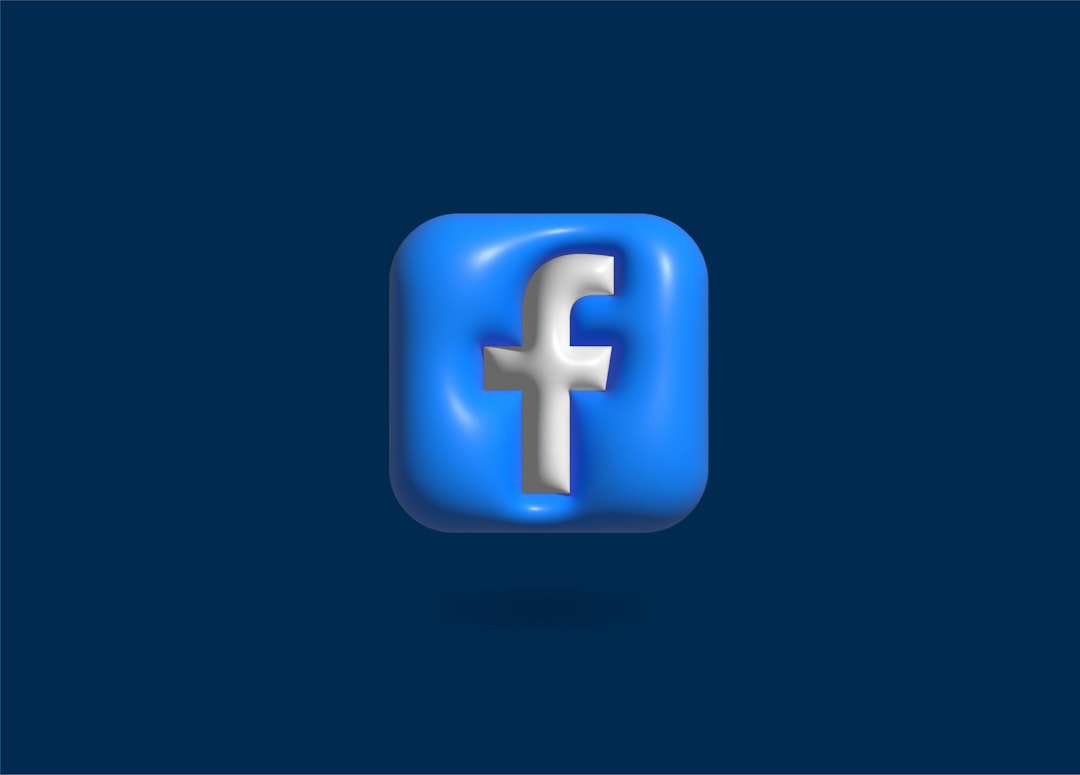
How to Unlike Pages
Disliking or unliking a Facebook page will stop their updates from appearing in your feed and remove it from your likes list.
On the Mobile App:
- Open the app and go to the menu (three lines).
- Tap on Pages and select Liked Pages.
- Find the page you want to unlike and tap it.
- On the page, tap the Liked button.
- It will change to Like, indicating you’ve unliked the page.
Using a Web Browser:
- Click your Profile picture and go to your timeline.
- Click More > Likes.
- You’ll see a list of pages you’ve liked. Hover over the Liked button on any page and click it to unlike.
If you want to unlike several pages quickly, consider using the Activity Log again and filtering by “Pages Liked”. This provides a faster way to manage and remove pages you no longer support or follow.
How to Remove Likes from Comments
Removing a like from a comment is straightforward but can often be overlooked since comment likes don’t appear in your profile or Activity Log as easily as other interactions.
Steps to Remove a Comment Like:
- Find the original post where you liked the comment.
- Scroll to the comment you liked.
- Tap or click the thumb icon or similar reaction to remove it.
There is currently no centralized method to remove all comment likes at once, so this must be done manually per comment.
Helpful Tips and Best Practices
1. Regular Maintenance:
Periodically review your Activity Log every month or so to ensure your likes reflect your up-to-date values and interests.
2. Consider Privacy Settings:
If you’re concerned about what others see, adjust your activity and profile visibility in the Privacy Settings menu.
3. Use the ‘Follow’ Button Cautiously:
Remember that following a page or person may also be publicly visible and is often linked to your likes, especially on pages.
4. Be Aware of Algorithm Impacts:
Liking content on Facebook affects your feed algorithm. Unliking posts can help refine your feed to show more relevant content.
5. Tools and Extensions:
There are browser extensions intended to automate the unliking process, but be cautious of third-party tools, especially those asking for login credentials. Verify authenticity and always prioritize your account’s security.
Conclusion
Removing likes on Facebook is an essential aspect of digital housekeeping. Whether it’s for personal privacy, professional image, or simply decluttering your online presence, knowing how to undo likes across posts, pages, and comments gives you better control of your social media activity.
While Facebook doesn’t currently offer a bulk delete option for likes, the Activity Log and manual methods provide sufficient flexibility for most users. Make it a habit to review your digital interactions to ensure that your online profile truly represents you — today, not years ago.
Ultimately, your likes and reactions are a reflection of your personality, interests, and values. Stay aware of what you support with just a tap or a click. Take control, stay informed, and maintain a clean and authentic online identity.
