Have you ever downloaded a program or script for Linux and noticed it came in a file ending in .sh? These files, often shell scripts, are powerful tools for installing software, automating tasks, and setting up environments. If you’re using Ubuntu or any other Linux distribution, knowing how to execute .sh files is an essential skill that can save you time and significantly expand your capabilities as a user.
In this guide, we’ll walk you through everything you need to know about executing .sh files, from giving them the appropriate permissions to running them correctly in a terminal window. Whether you’re a novice or an experienced Linux user looking for a refresher, you’ll find this guide insightful.
What Is a .SH File?
A .sh file is a shell script written in the Bourne shell or a compatible shell like Bash (Bourne Again SHell). These scripts contain a series of commands to be executed by the shell, and they often perform tasks such as installing software, launching programs, backing up data, or automating repetitive actions.
Think of a .sh file as a batch file in Windows, only more powerful and often used in server environments or software development.
Before You Run: Check the File
Before executing any script, you should inspect it to ensure it’s safe. It’s especially important when you’ve downloaded the file from the internet.
To review the contents of a .sh file, use:
cat filename.shor
nano filename.shIf you’re new to command-line text editors, nano is user-friendly and easy to quit by pressing CTRL + X.
How to Execute .SH Files
Executing a .sh file in Ubuntu and other Linux distributions is generally straightforward, but it does require changing its permissions so it can be run like a program. Here’s how to do it step-by-step:
Step 1: Make the File Executable
By default, downloaded scripts are not marked as executable for security reasons. To change that, use the chmod command:
chmod +x filename.shThis sets the executable permission, allowing the script to be run.
Step 2: Run the Script
Once the script is executable, there are several ways to run it depending on where you’re currently located in the file system.
- Using relative path:
./filename.sh/home/user/Downloads/filename.shbash filename.shsh filename.shIn most cases, using ./filename.sh will suffice, but if you’re scripting for automation or working with older systems, knowing alternatives can be useful.
Understanding Script Outputs
When you run the script, you’ll see output messages in the terminal. These range from installation logs to prompts asking for input. Make sure you read these messages carefully, as they often inform you about what’s happening or what input is required next.
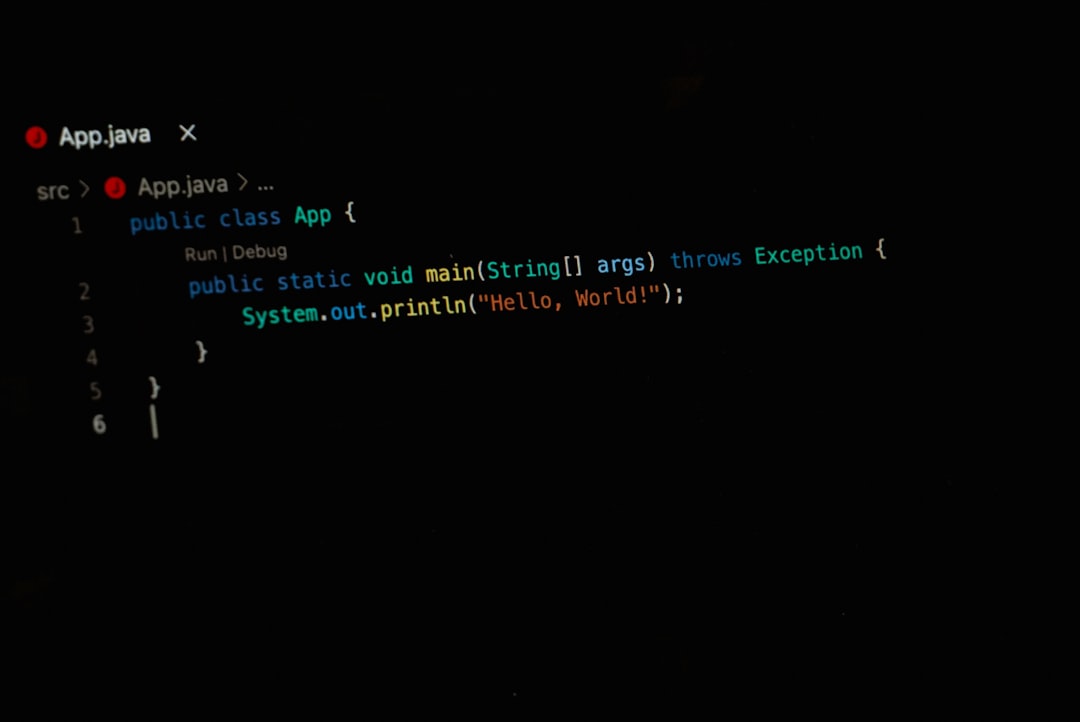
Be cautious with scripts that don’t provide meaningful feedback—this could be a red flag for poorly written or even malicious code.
Troubleshooting Common Issues
Sometimes, running a .sh file doesn’t go as smoothly as you’d like. Here are some common issues and how to fix them:
- Permission Denied: You forgot to make the file executable. Use
chmod +x filename.sh. - Not Found Error: You might be in the wrong directory. Use
lsto list files andcdto change directories. - Command Not Found: The script may be using commands not installed on your system. Check the script with
nanoand install missing packages usingapt install. - Unsupported Shell: Some scripts require a specific shell like
bashorsh. Try running with that interpreter explicitly.
Setting Environment Variables Beforehand
Some scripts depend on environment variables being set before execution. These variables can configure the script’s behavior or locate required dependencies.
export VARIABLE_NAME=valueThen run the script:
./filename.shAlternatively, you can run everything in one line:
VARIABLE_NAME=value ./filename.shRunning .SH Files with Sudo
If a script requires administrative privileges—like installing packages or modifying system files—you should run it with sudo:
sudo ./filename.shYou will be prompted for your password. Be extra cautious when running scripts with sudo, especially if they are downloaded from unknown sources.
Graphical Way to Run .SH Files
If you’re a more GUI-oriented user, Ubuntu and many other desktop-based distros allow you to run scripts by double-clicking them. Here’s how:
- Right-click the .sh file and go to Properties.
- Under the Permissions tab, check the box that says Allow executing file as program.
- Close the window and double-click the file.
- Select Run in Terminal to execute the script.
This method is especially helpful when you’re not yet comfortable with the terminal.
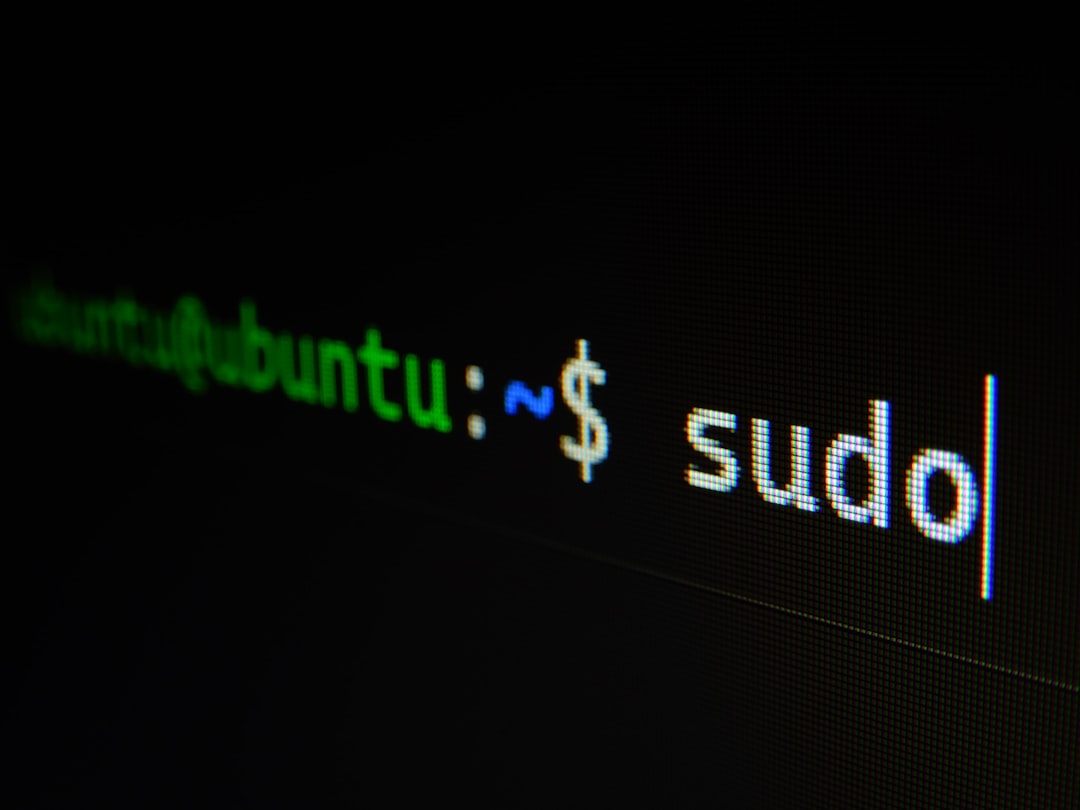
Automating .SH File Execution with Cron
If you want a .sh file to run at specific intervals (daily, weekly, etc.), you can use Linux’s built-in task scheduler: cron.
crontab -eThen add a line like the following:
0 9 * * * /home/user/scripts/filename.shThis example runs the script every day at 9:00 AM. Be sure the script is executable and includes the correct absolute path. Cron doesn’t load your interactive shell environment by default, so it’s good practice to include full paths in the script itself or in the cron entry.
Security Best Practices
Executing shell scripts comes with some degree of risk. Here are some best practices:
- Always review scripts before executing them, especially if downloaded from the web.
- Use a virtual machine or container environment when testing unfamiliar scripts.
- Avoid running scripts with sudo unless absolutely necessary.
- Create a backup of your system before running sensitive scripts.
Conclusion
Executing .sh files is one of those fundamental Linux skills that opens up a world of automation, customization, and power. Whether you’re downloading software, scheduling backup tasks, or building custom utilities, knowing how to run these files safely and effectively is essential. With a few basic commands, a pinch of caution, and a curious mind, you’ll be automating and streamlining your Linux experience in no time.
So next time you come across a mysterious .sh file, don’t shy away from it—open it, understand it, and run it with confidence!
