When building web pages, one often overlooked but highly effective design element is the separation line, commonly referred to as a horizontal rule or divider. Whether you’re aiming to break apart content sections, improve readability, or enhance visual hierarchy, using separation lines in HTML can lead to a cleaner and more professional-looking website.
What is a Separation Line?
A separation line is a visual divider between sections of a webpage. In HTML, the most basic form of this is the <hr> (horizontal rule) tag. This self-closing tag creates a thematic break between paragraph-level elements. However, with the power of CSS, you can transform a plain line into something vibrant and integral to your site’s design.
Basic Usage of the <hr> Tag
The HTML <hr> element is incredibly simple to use. Just include it where you want to insert the horizontal line.
<p>This is the first section.</p>
<hr>
<p>This is the second section.</p>
By default, browsers render this tag as a thin, slightly shaded horizontal line that stretches across the page. While functional, it’s quite plain without styling.
Why Style Your Separation Lines?
Styling gives you control over how the divider appears—allowing you to match your site’s look and feel. Without customization, horizontal rules can look out of place or too generic. With a few lines of CSS, you can adjust:
- Thickness
- Color
- Width
- Spacing
- Opacity
- Margins
These adjustments help create a more cohesive UI and can subtly guide the user’s eye throughout the page.
Styling Horizontal Rules with CSS
Here are a few ways to enhance the <hr> tag using CSS. Include these styles in your stylesheet or inline as needed.
1. Changing Color and Thickness
hr {
border: none;
height: 2px;
background-color: #444;
}In this example, we remove the default border and set a specific height and background color. That gives a bolder, more modern look.
2. Using Width and Alignment
hr {
width: 60%;
margin: 20px auto;
height: 4px;
background-color: #008CBA;
}By setting the width to 60% and using margin: auto, the line is centered, creating an elegant divider perfect for content separation in blogs or articles.
3. Creating Dashed or Dotted Lines
hr {
border: 0;
border-top: 2px dashed #bbb;
}This gives a dashed effect. Swap out dashed for dotted if you prefer something more subtle or decorative.
Creative Examples of Styled Lines
To inspire your creativity, here are a few styled examples:
Faded Line
hr {
border: none;
height: 2px;
background: linear-gradient(to right, transparent, #999, transparent);
}This creates a beautiful fade effect that works well when transitioning between major content sections.
Double Line
hr.double-line {
border: 0;
border-top: 3px double #8c8b8b;
}The double stripe adds a touch of sophistication, ideal for resumes or formal documents.
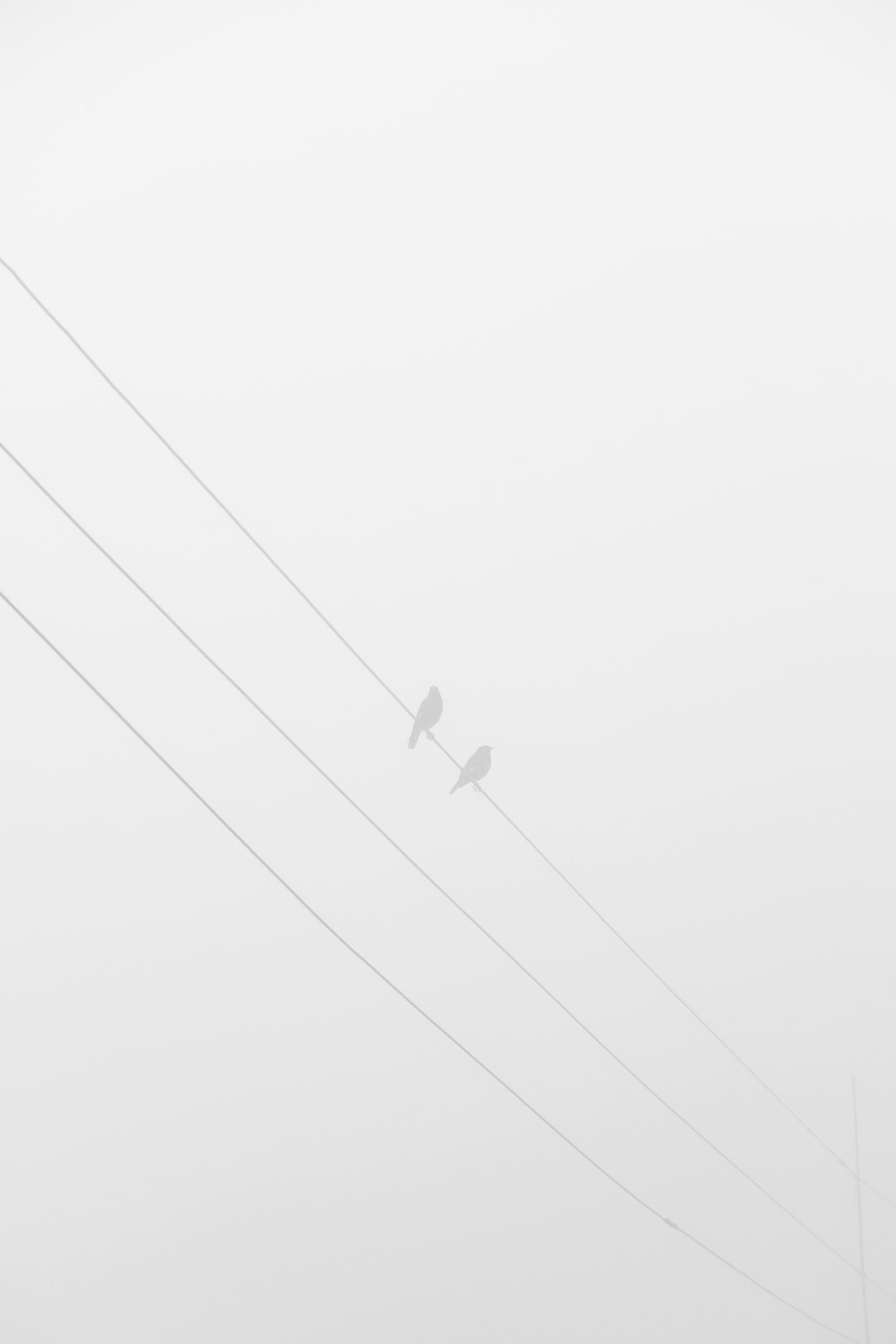
Advanced Usage Alternatives
Sometimes you may want more customization than <hr> allows. Here are some advanced CSS and HTML techniques to create fully flexible lines.
Using a Pseudo-Element
.custom-line::before {
content: '';
display: block;
width: 80%;
height: 2px;
margin: 20px auto;
background-color: #5a5a5a;
}This method avoids adding an HTML element, allowing you to insert dividers dynamically through CSS classes and pseudo-elements.
Divider with Text
To create a divider that also contains centered text, you can combine CSS with a few structural HTML elements:
<div class="divider">
<span>OR</span>
</div>
.divider {
text-align: center;
border-bottom: 1px solid #ccc;
line-height: 0.1em;
margin: 20px 0 20px;
}
.divider span {
background: #fff;
padding: 0 10px;
}This technique is popular in login and signup screens, where you want to separate social login buttons from traditional methods.
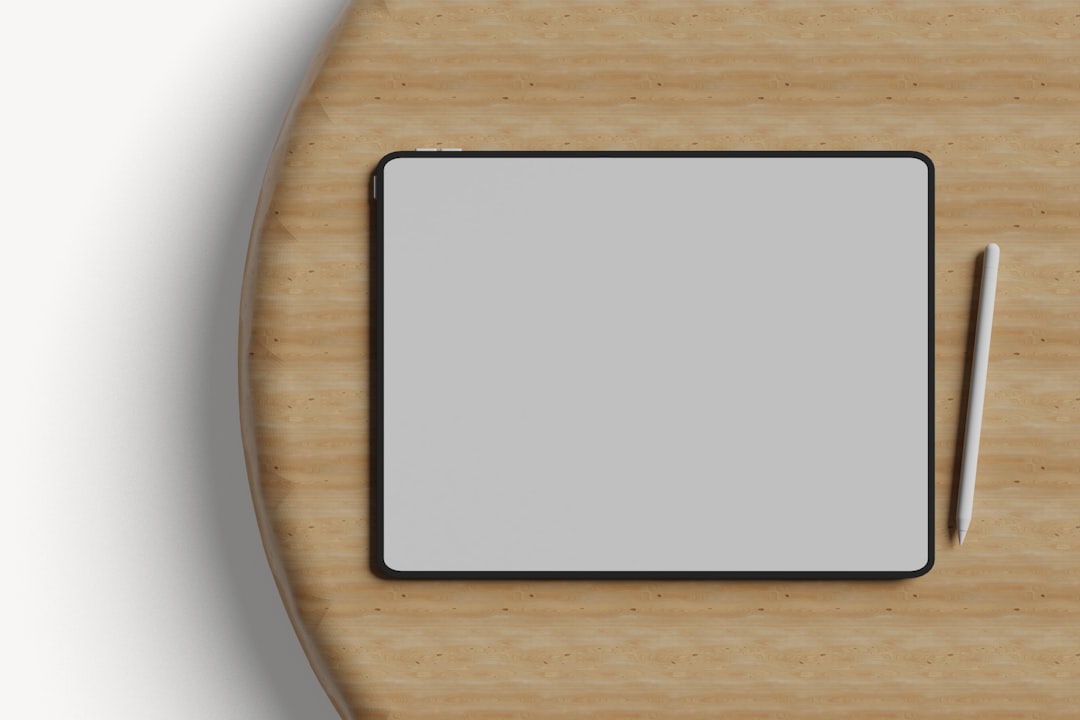
Responsive Considerations
When styling your separators, make sure they work well across multiple screen sizes. Responsive design is essential in today’s web development practices. For instance, avoid fixed widths in pixels if the page will be viewed on both desktop and mobile:
hr {
width: 80%;
max-width: 600px;
margin: 1rem auto;
}This ensures that the divider never becomes too narrow or overextends on large screens.
When Not to Use <hr>
Though the <hr> tag is semantically correct for indicating a thematic break, it’s not always appropriate. If you simply want a visual line without semantic meaning, a styled <div> might make more sense:
<div style="height:1px; background:#ccc; margin:20px 0;"></div>This gives you complete visual control without implying meaning to screen readers.
Accessibility Best Practices
Keep in mind that not all users “see” pages in the traditional sense. Using semantic HTML helps screen readers interpret your content better. The <hr> tag is recognized by screen readers like NVDA and VoiceOver, and is usually announced as “separator.”
However, stylistic lines created with CSS or non-semantic elements should be accompanied by aria attributes when necessary:
<div role="separator" aria-orientation="horizontal"></div>This helps ensure your content remains accessible to everyone.
Use Cases for Separation Lines
Here are some scenarios where horizontal separators significantly improve usability and design:
- To break long articles into sections
- Between portfolio projects
- Under headers for emphasis
- In forms to separate fields or categories
- In footers to distinguish navigation links from contact details
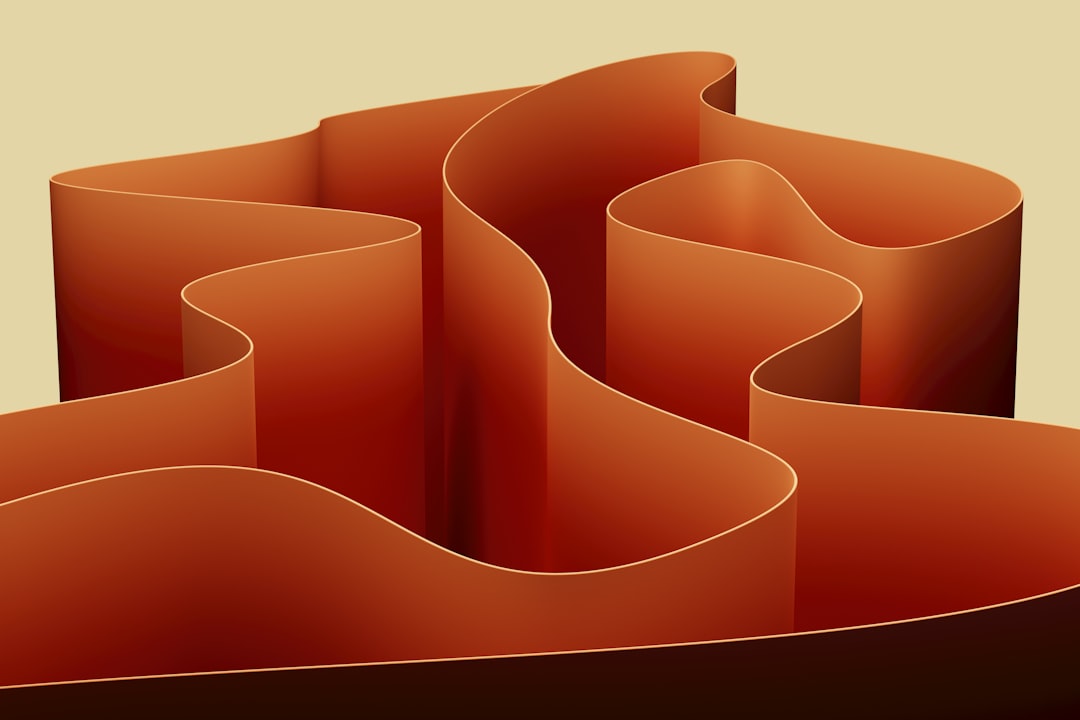
Conclusion
Adding and styling separation lines in HTML may seem minor at first glance, but it’s a vital detail in the toolbox of effective web design. The humble <hr> tag, when combined with modern CSS styling techniques, becomes a powerful visual cue that improves flow, readability, and structure across your website.
Experiment with different styles, directions, and implementations. Whether you choose a subtle fade line, a bold color block, or a textured divider with text, the key is to stay consistent with your site’s overall design theme. A well-placed, well-styled divider can truly transform your content layout from good to great.
