You’re all set for some gaming or work, and suddenly—bam! Your PC freezes on the BIOS screen. It just sits there, taunting you. Don’t panic! You’re not alone, and there’s a roadmap to rescue your machine.
This guide will walk you through simple and fun steps to fix that stubborn BIOS freeze. Even if you’re not a tech wizard, we’ve got you covered with clear tips and some jokes along the way. Let’s roll up our sleeves!
What is the BIOS screen anyway?
The BIOS (Basic Input/Output System) is like the gatekeeper of your PC. It’s the first thing that loads when you hit that power button. It checks your hardware—keyboard, mouse, hard drive—and makes sure everything’s ready before Windows joins the party.
So when your PC is stuck on that screen, it means something went wrong with that guest list check.

First Things First: Is it Really Stuck?
Your system might just be taking its sweet time. We’ve all had slow Mondays, right?
- Wait for at least 60 seconds
- Look for messages like “Press DEL to enter setup” or “F2 for BIOS”
If nothing happens, it’s time to take action.
Step 1: Restart the PC
This might sound obvious, but it works more often than you’d think.
- Hold down the power button until the PC shuts off
- Wait a few seconds, then turn it back on
If your PC magically loads, congrats! Otherwise, let’s dig deeper.
Step 2: Check Your Keyboard
If your keyboard isn’t working, the BIOS screen might just be stuck there waiting for input.
- Unplug and plug it in again
- Try another USB port
- Swap it for a different keyboard entirely
Bonus points if you try an old-school wired one—sometimes BIOS prefers the classics.
Step 3: Disconnect USB Devices
BIOS doesn’t always play nice with USB gadgets. A faulty flash drive or funky webcam can confuse it. Yikes!
- Unplug all USB devices: flash drives, printers, controllers—you name it
- Restart your PC and see if the BIOS lets you through
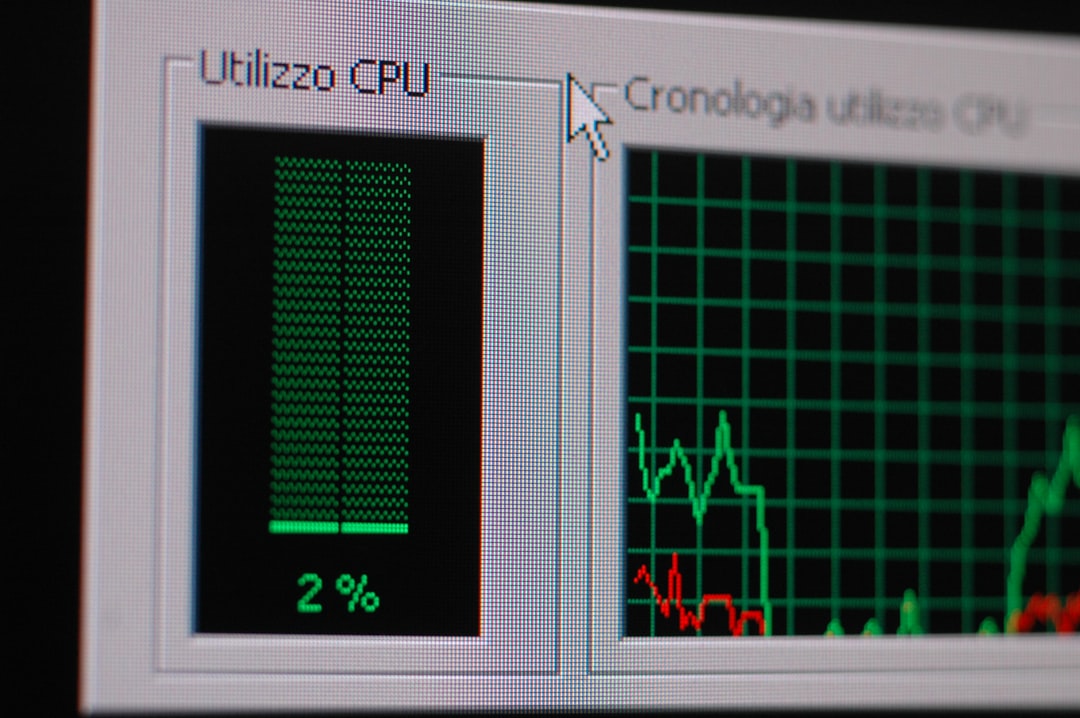
If that helps, plug devices back in one by one to find the culprit.
Step 4: Check Your Boot Drive
The BIOS screen might be frozen because it can’t find an operating system. That’s like looking for your shoes in someone else’s house!
- Open up your PC case (take precautions!)
- Check if your hard drive or SSD is securely connected
- Reseat the cables—just take them out and pop them back in
For laptops, this might be trickier, but possible. Look it up using your model number.
Step 5: Enter the BIOS Menu
Sometimes you can still sneak into the BIOS setup before the freeze locks you out completely.
- Start the PC and immediately press DEL or F2 repeatedly
- If it works, check your boot order—make sure your main drive is first
- Look for anything that seems off or disabled
If the BIOS doesn’t respond, keep going—we still have options!
Step 6: Reset the BIOS (Clear CMOS)
This is a fancy way to say “forget everything and start fresh.” It resets the BIOS to factory settings. Here’s how:
- Turn off your PC and unplug it
- Open the case and find the CMOS battery—a coin-sized silver circle on the motherboard
- Gently pop it out and wait 5–10 minutes
- Put it back in and close up the case
Alternatively, some boards have a Clear CMOS jumper. Your motherboard manual will tell you how to use it.
Step 7: Check for Hardware Issues
The problem might be with your RAM, GPU, or even the motherboard. Time for some detective work.
- Remove and reseat the RAM sticks
- If you have multiple sticks, try booting with just one
- Remove and reinstall your graphics card
- Listen for beeps—these error codes can tell you what’s wrong
Still nothing? Let’s try one more thing!
Step 8: Update or Flash BIOS (Advanced Users)
This one’s a little risky, but it can help if your BIOS is corrupted or out of date.
- Go to the manufacturer’s website and find the latest BIOS update for your motherboard
- Use a USB stick to follow their flash instructions
- Be careful! If something goes wrong during the update, it could make things worse
Only do this if you’re comfortable with the process or have tech-savvy help.
Step 9: Call for Backup
If you’ve tried all the steps and it’s still stuck, it might be time to call for reinforcements.
- Take your PC to a repair shop
- Ask a techy friend to lend you a hand
- Contact your PC or motherboard manufacturer
Sometimes, a small overlooked issue can be spotted with a fresh pair of eyes.

Extra Tips to Keep BIOS Happy
Once you’ve solved the BIOS freeze, keep things running smoothly with these tips:
- Don’t yank out USBs while booting
- Update drivers regularly
- Avoid overclocking unless you really know what you’re doing
- Keep your PC clean from dust—it’s not just about looks!
Final Thoughts
Getting stuck on the BIOS screen is annoying, but it’s usually fixable with some patience and unplugging magic. From checking cables to resetting your BIOS, each step brings you closer to a working PC.
So the next time your computer gets stage fright at boot-up, you’ll know exactly what to try. And remember—if all else fails, there’s always tech support and snacks to keep you sane.
Good luck and happy computing!
