Ever wondered what the mysterious AUXTIN2 temperature sensor is and where it’s hiding in your computer? You’re not alone! It often pops up in system monitoring tools and leaves folks scratching their heads. Don’t worry. We’re going to break it all down in a fun and easy way.
TL;DR (Too Long; Didn’t Read)
The AUXTIN2 sensor is a temperature sensor you see in system monitor software. It usually lives on your PC’s motherboard. It might read odd temperatures because it’s not always connected to a component. Sometimes it’s real, sometimes it’s a bit of a ghost reading!
What is AUXTIN2, Anyway?
AUXTIN2 stands for “Auxiliary Temperature Input 2.” It’s one of several temperature sensors found on your motherboard. These sensors help keep track of heat in your computer. Keeping things cool is important. Overheating can cause slowdowns or even damage your hardware.
But AUXTIN2 has a bit of mystery. It doesn’t always seem to report realistic numbers. Sometimes it shows super high temperatures, sometimes very low ones. Why? Let’s get into it.
Where is AUXTIN2 Located?
There’s no single answer, and that’s part of the fun (or frustration). AUXTIN2 isn’t a physical chip you can look at and point to. Instead, it’s:
- A virtual label used by monitoring software like HWMonitor or SpeedFan.
- Usually tied to an auxiliary input on the motherboard’s Super I/O chip.
- Sometimes not connected to anything at all!
The exact location depends on the brand and model of your motherboard. Here are the most common possibilities:
- Onboard sensors: It could be a backup temperature sensor on your motherboard.
- PCIe slots: Some guess it’s near your graphics card or expansion slots.
- VRMs (Voltage Regulator Modules): A sneaky hot spot near the CPU power delivery area.

In many cases, the sensor is simply unpopulated – meaning nothing is connected. So the weird numbers you see might just be “ghost data” picked up by the software from an empty pin.
Why Does AUXTIN2 Show Crazy Temperatures?
You’re cruising in HWMonitor and notice AUXTIN2 hits 100°C or drops to -30°C. What on earth?
Here’s why that happens:
- Data misreading: AUXTIN2 might be mapped wrong. The software could be reading nothing or random voltage from an unused sensor pin.
- No physical sensor connected: Your motherboard might just have an input but no actual sensor.
- Slight software bugs: Monitoring tools aren’t perfect. They sometimes guess wrong or interpret chip data incorrectly.
So, don’t freak out if you see some bonkers readings. Consult your motherboard manual or support forums. If everything runs smooth and fans are spinning fine, you’re probably safe.
Motherboards and Super I/O Chips
Most modern motherboards use a chip called a Super I/O. This chip controls a bunch of stuff: fan speeds, voltages, and temperatures.
AUXTIN2 is usually one of the inputs of this chip:
- Gigabyte boards might label it as AUXTIN2.
- ASUS boards might skip it or name it something different.
- MSI and ASRock can include mysterious temp sensors too.
And guess what? Even two identical boards might show different readings. BIOS updates or firmware changes can affect how these sensors work.
Should You Be Concerned About AUXTIN2?
Most of the time, no.
If your computer is performing well, and other temps (like CPU and GPU) are normal, there’s no need to worry.
But here are times you might want to investigate:
- Your PC randomly shuts down or reboots – this could be from a real overheat issue.
- Fans are acting wild – spinning at max for a mysterious reason.
- You’re overclocking, and need to monitor every little heat source seriously.
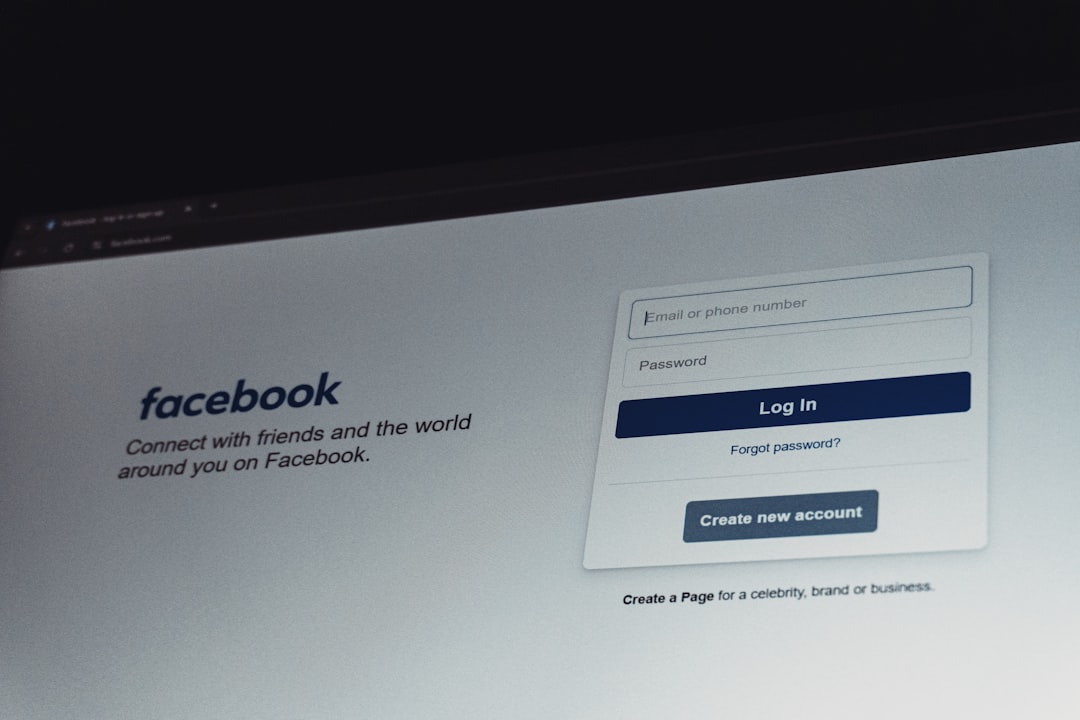
In that case, check your BIOS temps directly (your BIOS often shows real-time values that aren’t buggy). Or contact your motherboard maker’s support to ask if AUXTIN2 is connected.
Can You Disable AUXTIN2?
You can’t physically remove AUXTIN2 unless you want to start unsoldering chips (don’t do that!).
But you can ignore it or hide it in software.
Here’s how:
- In HWMonitor, just collapse the AUXTIN2 section.
- In SpeedFan, go to the configuration settings and uncheck it from being displayed.
- Some BIOS setups allow sensor hiding, but it’s rare.
Once hidden, you don’t have to stress about it anymore.
Fun Facts About Mystery Sensors
- Some sensors actually read the air temperature inside the case!
- Others are intended for optional probes (which most people don’t install).
- There’s sometimes overlap: one sensor might display values in multiple places with different names.
So if you thought AUXTIN2 was like a spy secretly overhearing heat gossip – you’re not far off!
Tips to Monitor Real Temps
If you’re concerned about your computer’s heat levels, here’s what you should monitor:
- CPU temperature: The most important.
- GPU temperature: Especially if you game or use heavy graphics work.
- Motherboard temp: Overall system health.
- SSD/HDD temperatures: Good to keep drives under 50°C for longevity.
Use tools like:
- HWMonitor – Simple display of all temps.
- CoreTemp – Focused on CPUs only.
- Open Hardware Monitor – Very customizable.
Don’t rely too much on one oddball sensor like AUXTIN2!
Final Thoughts
So now you know. AUXTIN2 is a temp sensor that might be a mystery input, a misread, or a ghost signal from your computer’s brain. It’s usually on your motherboard and may not be connected to anything at all.
No need to panic if the reading looks weird. If your PC feels cool, runs fast, and doesn’t crash out of nowhere – you’re probably golden.
And hey, now you’ve got a fun tech fact to share at your next nerdy get-together. “Did you know AUXTIN2 might just be reading electromagnetic ghosts?” Sounds cooler already.
