So, you’ve got great taste in music and amazing speakers. Spotify helps you vibe, and Sonos brings the sound alive. Now you’re wondering, how do I make these two awesome things work together? Don’t worry—we’ve got your back. It’s way easier than you think, and we’ll break it all down in simple, bite-sized steps.
TL;DR
Connecting Spotify to Sonos takes just a few minutes. All you need is a phone, your Wi-Fi, the Sonos app, and your Spotify account. Open the Sonos app, link your Spotify account, and you’re ready to play your favorite playlists. It’s like giving your music superpowers!
What You’ll Need
- A smartphone or tablet
- The Sonos app (free from the App Store or Google Play)
- An active Spotify account (Free or Premium)
- A Wi-Fi connection
- Your Sonos speaker powered on and ready
Got all of that ready? Perfect. Let’s dive in.
Step 1: Download the Sonos App
If you haven’t already, download the Sonos app on your device. Just search “Sonos” in your app store and click Install. This app is your control center.
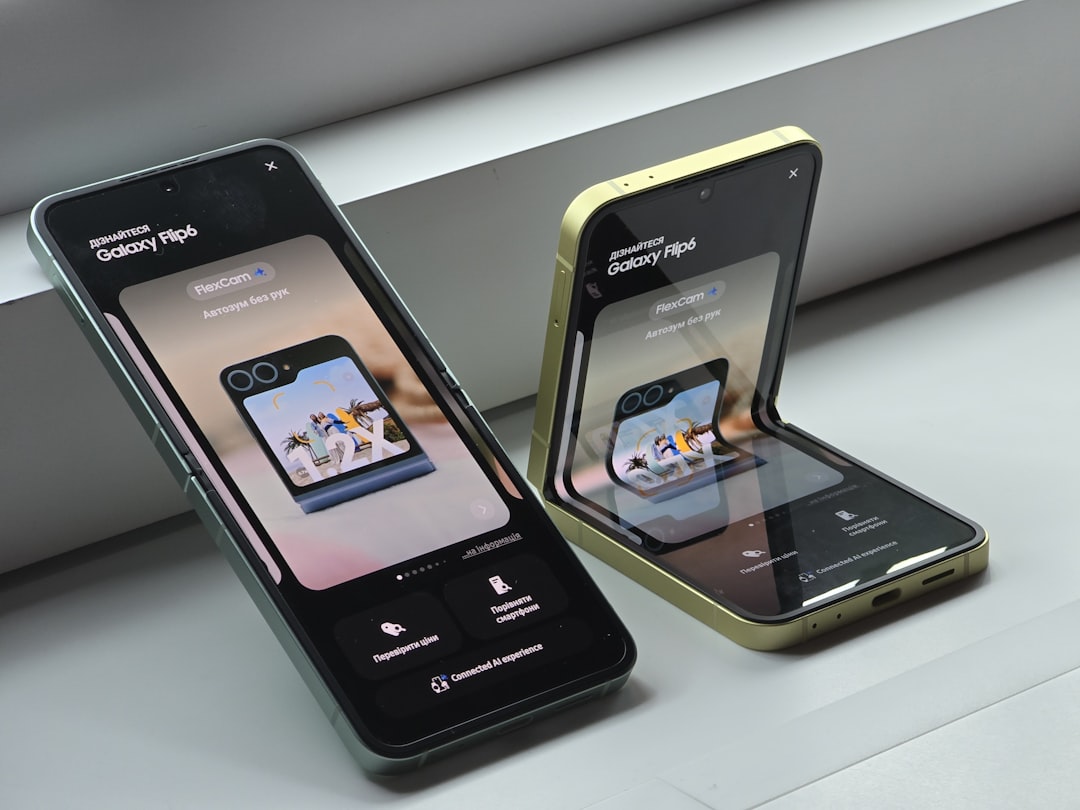
Once installed, open the app and follow the instructions to set up your Sonos system. If it’s your first time, it’ll walk you through connecting the speaker to your Wi-Fi network.
Step 2: Add Your Spotify Account
Here’s where the magic starts. In the Sonos app:
- Tap the “Settings” tab in the bottom right.
- Choose “Services & Voice”.
- Select “Add a Service”.
- Search for Spotify and tap on it.
- Then, tap “Add to Sonos.”
The app will now ask you to log in to your Spotify account. Follow the prompts, approve the connection, and boom! Your Spotify is now part of the Sonos world.
Step 3: Let the Music Flow
Now that your Spotify account is connected, you can start jamming. There are a couple of ways you can play music:
Using the Sonos App
In the Sonos app:
- Tap “Browse” and select Spotify.
- Browse your playlists, albums, or use the search bar to find music.
- Pick a song or playlist, choose your Sonos speaker, and press play.
Using the Spotify App
You can also control Sonos from the actual Spotify app, which is super cool.
- Open Spotify and play any song.
- Tap the “Devices Available” icon (it looks like a little speaker with waves).
- Look for your Sonos speaker on the list and tap it.
- Your music will switch over to Sonos automatically.
That’s it. Seriously. No wires. No complicated setups.
What If Something Doesn’t Work?
Sometimes tech throws a tantrum—we get it. If Spotify doesn’t connect, try these quick fixes:
- Check Wi-Fi: Make sure your phone and Sonos are on the same network.
- Update the apps: Make sure both the Sonos and Spotify apps are up to date.
- Restart devices: The good old “turn it off and on again” trick can work wonders.
- Reauthorize Spotify: Remove Spotify in the Sonos app and add it again.
If it still doesn’t work, hop onto the Sonos support page. They’ve got a bunch of helpful articles and friendly support staff.
Cool Stuff You Can Do After Connecting
Okay, now that you’re connected, let’s have some fun. Here are a few cool tricks:
- Multi-Room Playback: Play the same song on multiple Sonos speakers across different rooms. Instant party vibes!
- Voice Control: Got Alexa or Google Assistant? Control your Spotify by voice. Just say, “Play my workout playlist on Sonos.”
- Create Spotify Groups: Group speakers together in the app so they play in sync.
- Set Alarms: Wake up to your favorite playlist instead of a boring beep.

Can I Use Spotify Free With Sonos?
Yes, you can! But there are some limits.
- You can only play on one speaker at a time.
- You’ll hear ads occasionally.
- Audio quality might not be as high as Spotify Premium.
So, if you want full control and better sound, Premium is worth the upgrade. But if you’re just testing the waters—Free will do fine.
Quick Tips for Smoother Experience
- Use playlists to queue up songs and let Sonos play them seamlessly.
- Keep your Wi-Fi strong for uninterrupted streaming.
- Label your speakers (like “Living Room” or “Bedroom”) in the Sonos app—it makes life easier.
- Try Spotify Connect for one-tap streaming directly to your Sonos.
Bonus: Other Music Services Sonos Supports
Once you’re comfy with Spotify on Sonos, step it up! Sonos supports a ton of music services:
- Apple Music
- Amazon Music
- Pandora
- Deezer
- Tidal
Switch between services easily in the app or control them through voice assistants, too. Your Sonos can handle it all!
Final Jam Session Thoughts
You did it! You’ve unlocked the ability to blast your favorite playlists with room-filling sound. Whether it’s a mellow Monday or funky Friday, your Sonos and Spotify setup is built to match the mood.
Just remember: use the Sonos app to add services, group speakers, and control music. Or, just fire up the Spotify app, pick a song, tap your Sonos speaker, and enjoy.
Now go ahead—hit play, dance like no one’s watching, and let the music do the talking. 🎶
