Keeping the comments on your WordPress site clean and friendly is crucial. Nobody likes reading spammy, irrelevant, or mean-spirited messages. It can ruin the entire vibe of your blog or website. Luckily, you have tools and tricks to fight back and make your community awesome.
TL;DR:
Spammy comments suck. But you don’t have to live with them! Use tools like Akismet, enable moderation, and block certain keywords to clean up the mess. Engage your readers the right way and watch your comments turn into gold. Spam-free is the way to be!
Why Do Spammers Love Your Comments?
Spammers love the comment section. Why? Because it gives their garbage links visibility and can even help them with SEO (but not in a good way). These bots (and sometimes humans) post links or shady offers trying to get free attention.
Here are some reasons they target WordPress:
- Easy access: Open comment boxes are an open invitation.
- Automation-friendly: Bots can leave dozens, even hundreds of comments a day.
- Backlink greed: Spammers hope someone will click on their junk link.
But we’re not going to let them win.
Step 1: Use Akismet (It’s Your BFF)
One of the best anti-spam tools for WordPress is Akismet. It’s made by the same folks who made WordPress. What’s cool is that it works automatically to catch spammy junk and toss it in the trash.
Here’s how to start using Akismet:
- Go to your WordPress dashboard.
- Navigate to Plugins → Add New.
- Search for “Akismet Anti-Spam”.
- Install and activate it.
- Connect it with your WordPress.com account for free or premium protection.
Once set up, it’ll quietly catch those sketchy messages before they ever show up.
Step 2: Turn On Comment Moderation
You don’t have to let every comment go live right away. WordPress lets you hold them in queue until you approve them. This gives you total control.
To set moderation:
- Go to Settings → Discussion.
- Under Before a comment appears, tick the box “Comment must be manually approved.”
Now, nobody gets through without your thumbs up. It slows conversations down a tiny bit, but the quality boost is worth it.
Step 3: Filter Out Trashy Trigger Words
Spammers tend to use the same fishy words: “weight loss,” “cheap loans,” “make money fast,” or endless emojis and gibberish. You can automatically send comments with these words to the trash or hold them for moderation.
To filter bad words:
- Head to Settings → Discussion in your dashboard.
- Scroll down to the section called Comment Moderation and Disallowed Comment Keys.
- Add all the sketchy words and phrases you want to block.
Pro tip: Look through spam you’ve already received and start building a list!
Step 4: Say Bye-Bye to Bots with CAPTCHA
Bots hate CAPTCHAs. That crazy little test – “select all the pictures of bicycles” – works wonders for keeping automated trash out.
You can use plugins like:
- reCAPTCHA by Google
- Human Presence
- WPForms + CAPTCHA
Users might get slightly annoyed at solving a puzzle, but it’s a small price for a spam-free zone.
Step 5: Limit Links in Comments
Spam almost always includes a link. Sometimes many links. You can limit how many are allowed in a comment, even if it’s just one or none.
To do this:
- Go to Settings → Discussion.
- Find the section that says Comment Moderation.
- Set “Hold a comment in the queue if it contains or more links” depending on how strict you want to be.
Set it to 1 to be tough, or 2–3 for more relaxed vibes.
Step 6: Use a Comment Plugin (Bonus Features!)
The default WordPress comment system is okay, but not perfect. Comment plugins can give you extra protection and cool features like upvoting, user logins, and better notifications.
Some awesome comment plugins to try:
- wpDiscuz – Looks sleek, adds AJAX magic, and fights spam.
- Jetpack Comments – From WordPress creators. Social login + spam tools.
- Thrive Comments – Premium plugin with moderation workflows and engagement features.
Just be careful not to install too many plugins. Pick one great one and stick with it.
Step 7: Close Older Comments
Spam often attacks older posts that you’ve forgotten about. Limiting how long comments stay open will keep spammers out.
To close comments after a certain number of days:
- Go to Settings → Discussion.
- Check the setting Automatically close comments on articles older than X days.
- Set it to 14–30 days – that’s usually enough for real conversation.
This trick is easy and really effective.
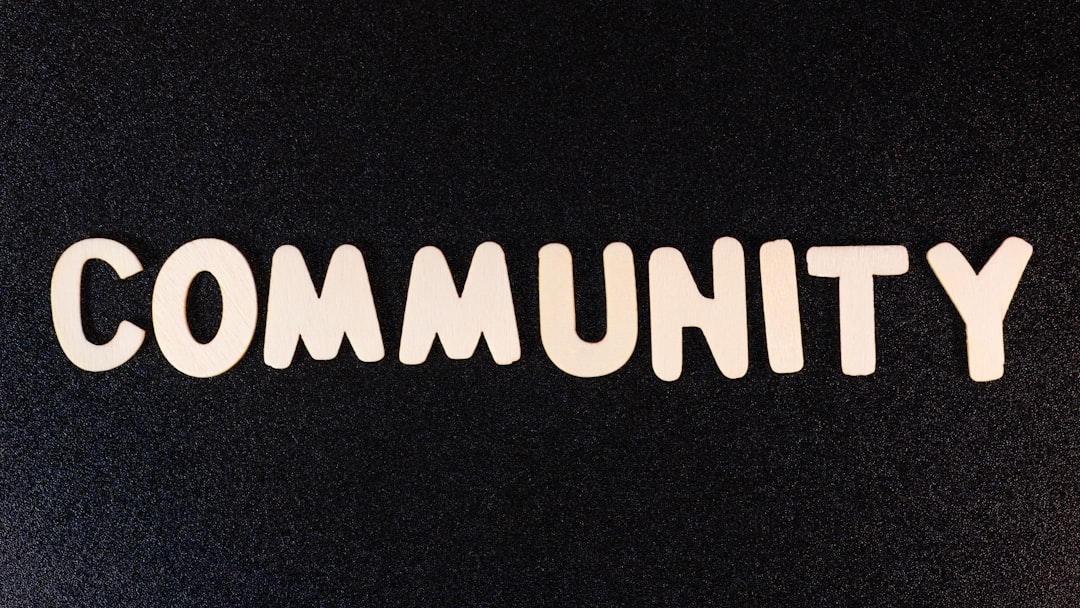
Step 8: Block IP Addresses
If you’re seeing lots of spam from the same user or region, you can block their IP. It’s not foolproof (spammers can switch IPs), but it can calm the flood temporarily.
How to block IPs:
- Find the spam comment in your dashboard.
- Hover and click “Edit” to see the IP address of the comment.
- Add that IP to your Discussion → Comment Blacklist or use a security plugin like Wordfence.
Step 9: Make Commenting a Privilege
You can limit who comments to people who’ve registered. Or who’ve had a previously approved comment. It makes things feel more like a community and less like a spamfest.
In your settings:
- Go to Settings → Discussion.
- Check: “Users must be registered and logged in to comment.”
- Or check: “Comment author must have a previously approved comment.”
This adds a layer of trust to everyone participating.
Step 10: Keep an Eye On It
No plugin or trick is foolproof. You still need to check your comments every so often. Look through pending, approved, and even spam folders. Sometimes real comments end up in spam too!
Make it a habit. Like watering a plant. Your little community will grow just right.
Wrapping Up
WordPress comment sections can be magical. People share ideas, tell stories, and build community. But only if you keep the trolls and spambots away. With the tips above, your blog will stay safe, fun, and full of friendly vibes.
Remember: Set up moderation, use good tools like Akismet, and stay a step ahead of the troublemakers.
Now go—trim that spam, grow your tribe, and enjoy the good vibes online!
