The Microsoft Store is your gateway to downloading apps, games, and handy tools on Windows. But sometimes, it acts up. Maybe it won’t open. Maybe it crashes. Don’t worry—Windows has built-in tools to help you fix it without needing a computer science degree.
TL;DR: If your Microsoft Store won’t open or crashes, Windows has built-in tools to help. Try the built-in troubleshooter first. Reset the Microsoft Store if needed. And if all else fails, PowerShell might save the day. Let’s make it simple and even a little fun!
Why Does the Microsoft Store Break?
There are a bunch of reasons, but here are the most common ones:
- Corrupted files or settings
- Errors during system updates
- Cache overload
- Conflicting software or background services
Luckily, you don’t have to dig through your computer’s brain to fix it. Windows comes with several smart tools that can solve the issue for you.
Step 1: Run the Built-in Troubleshooter
This is like letting Windows check itself for errors. And it’s super easy to do.
- Click on Start and go to Settings.
- Select System, then Troubleshoot.
- Click Other troubleshooters.
- Find Windows Store Apps and hit Run.
Windows will scan for problems and repair them if it can. This often fixes minor bugs or broken settings fast.
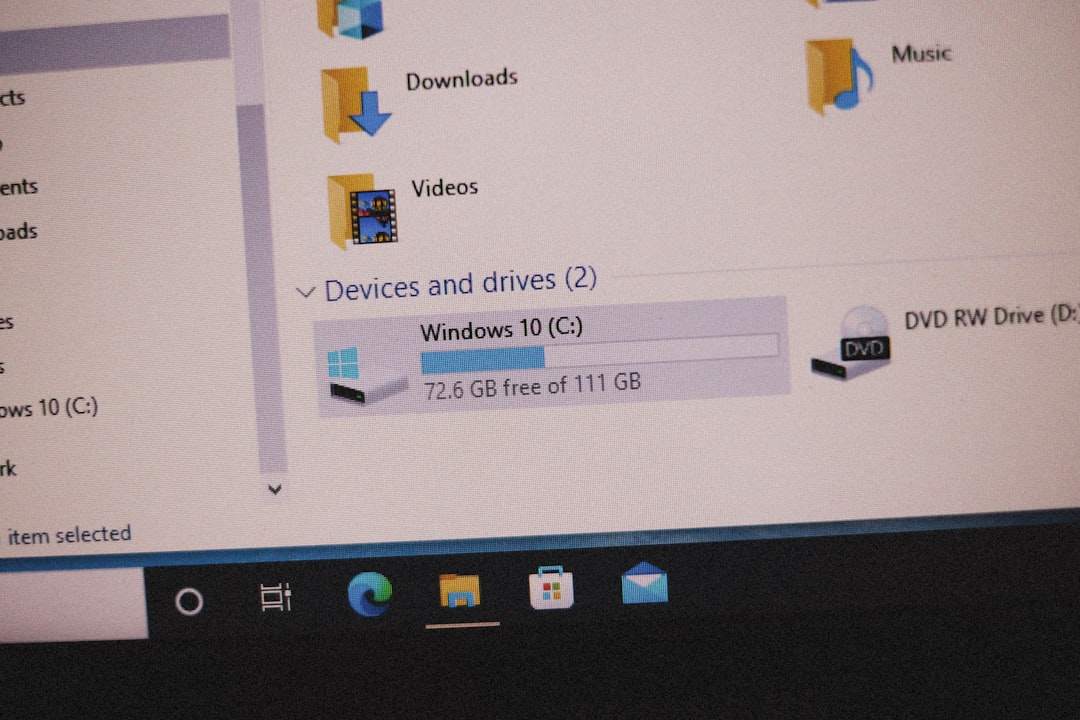
Step 2: Clear the Store Cache
The Store keeps a cache just like your browser. And just like a cluttered browser, clearing the cache can help.
Here’s how:
- Press Windows + R on your keyboard to open the Run box.
- Type
wsreset.exeand hit Enter.
A black window will appear for a few seconds—this is normal. Then the Microsoft Store should launch automatically. Hopefully, working better than ever!
Step 3: Check for Windows Updates
Sometimes, Windows just needs a little update love.
To check:
- Go to Settings.
- Select Windows Update.
- Click Check for updates.
If updates are available, install them and restart your PC. New updates often fix background services that the Store relies on.
Step 4: Reset or Repair the Microsoft Store App
You can also reset the app itself. Think of this like hitting a refresh button for the Store.
- Open Settings.
- Go to Apps > Installed apps.
- Scroll to find Microsoft Store.
- Click the three-dot menu and choose Advanced options.
- First, try clicking Repair. If that doesn’t work, hit Reset.
Don’t worry—your downloaded apps will be safe. This just cleans up bad settings and old data.

Step 5: Use PowerShell (Be Brave!)
If none of the above work, it’s time to use the super tool: PowerShell. PowerShell is like a command-line superhero.
Don’t worry—this method is safe if you follow the steps carefully.
- Search for PowerShell in the Start menu.
- Right-click it and select Run as administrator.
- Paste the following command:
Get-AppxPackage -allusers Microsoft.WindowsStore | Foreach {Add-AppxPackage -DisableDevelopmentMode -Register "$($_.InstallLocation)\AppxManifest.xml"}This command reinstalls the Microsoft Store for every user on your PC. It sounds fancy and technical, but it’s really just telling Windows to fix the app using its original blueprint.
Bonus Tips!
If the Store still doesn’t open, don’t give up yet. Here are some extra things you can try:
- Make sure Date & Time are correct: Wrong date and time can confuse the Store.
- Check your Internet connection: No internet means no Store.
- Disable VPNs or Proxies: These sometimes block Store access.
- Create a new user account: If your account is messed up, a fresh one might work just fine.
Still Not Working? Consider a Repair Install
This is the nuclear option—but don’t panic!
A repair install keeps your files and apps but fixes broken system files.
You can use the Windows Media Creation Tool to perform it. Just choose the option to upgrade your PC when setting it up.
Wrap-Up: Pick the Right Tool for the Job
The Microsoft Store is a key part of your Windows system. When it breaks, it can be super frustrating. But now you know how to fight back, step by step!
Here’s a quick summary of what we covered:
- Run the Windows Store Troubleshooter
- Clear the cache with
wsreset.exe - Check for Windows updates
- Repair or reset the Store app
- Use PowerShell to reinstall the Store
- Try bonus tips like fixing time and turning off VPN
- If all else fails, try a repair install
Fixing tech problems doesn’t have to be a scary or annoying task. With the right tools—and now you know them—you can get that Microsoft Store back in action in no time. Happy downloading!
