Apple’s AirTag is a small, sleek tracking device designed to help you keep track of items like keys, bags, and wallets. It utilizes the vast Find My network to give you precise location data on your belongings, making lost items easier to find. However, like any electronic device, an AirTag relies on battery power to function. AirTags use a replaceable CR2032 coin cell battery, which typically lasts about a year before needing replacement. To ensure your AirTag stays operational, it’s important to monitor its battery life regularly. In this guide, we’ll cover how to check an AirTag’s battery life and provide tips for keeping your device powered up.

How AirTag Battery Life Works
AirTags are designed to be energy-efficient, thanks to the low-power Bluetooth technology they use to communicate with nearby Apple devices. As a result, the battery life is impressively long for such a small device, with Apple estimating it lasts around 12 months under normal usage. But, depending on how often your AirTag is pinging nearby devices or using Precision Finding, your battery may deplete faster.
Fortunately, Apple has made it relatively easy to check an AirTag’s battery life so that you’re not caught off guard when it runs out of power.
How to Check AirTag Battery Life
As of 2024, Apple no longer shows an exact battery percentage for AirTags like it does with its other devices. Instead, AirTag battery life is displayed in a more simplified way. Follow these steps to check how much battery life your AirTag has left:
1. Open the Find My App:
– On your iPhone or iPad, open the Find My app. This app is where all your connected Apple devices, including AirTags, are managed.
2. Select the AirTag:
– In the Items tab, you’ll see a list of all the items you’re tracking with AirTags. Select the specific AirTag for which you want to check the battery status.
3. View Battery Status:
– Once you’ve selected your AirTag, look for the battery icon near the name of the AirTag. Apple doesn’t provide a percentage, but you will see a battery symbol, which shows whether your AirTag’s battery is full, low, or in need of replacement.
– Full battery: The battery icon will show as full with no alerts.
– Low battery: If your battery is running low, you’ll see a “Low Battery” alert on this screen, indicating it’s time to replace the CR2032 battery.
4. Replace When Necessary:
– When the battery icon indicates that it’s low, it’s time to replace the AirTag’s battery. Apple will also send you a notification when the battery is critically low, ensuring that you don’t lose tracking capabilities.
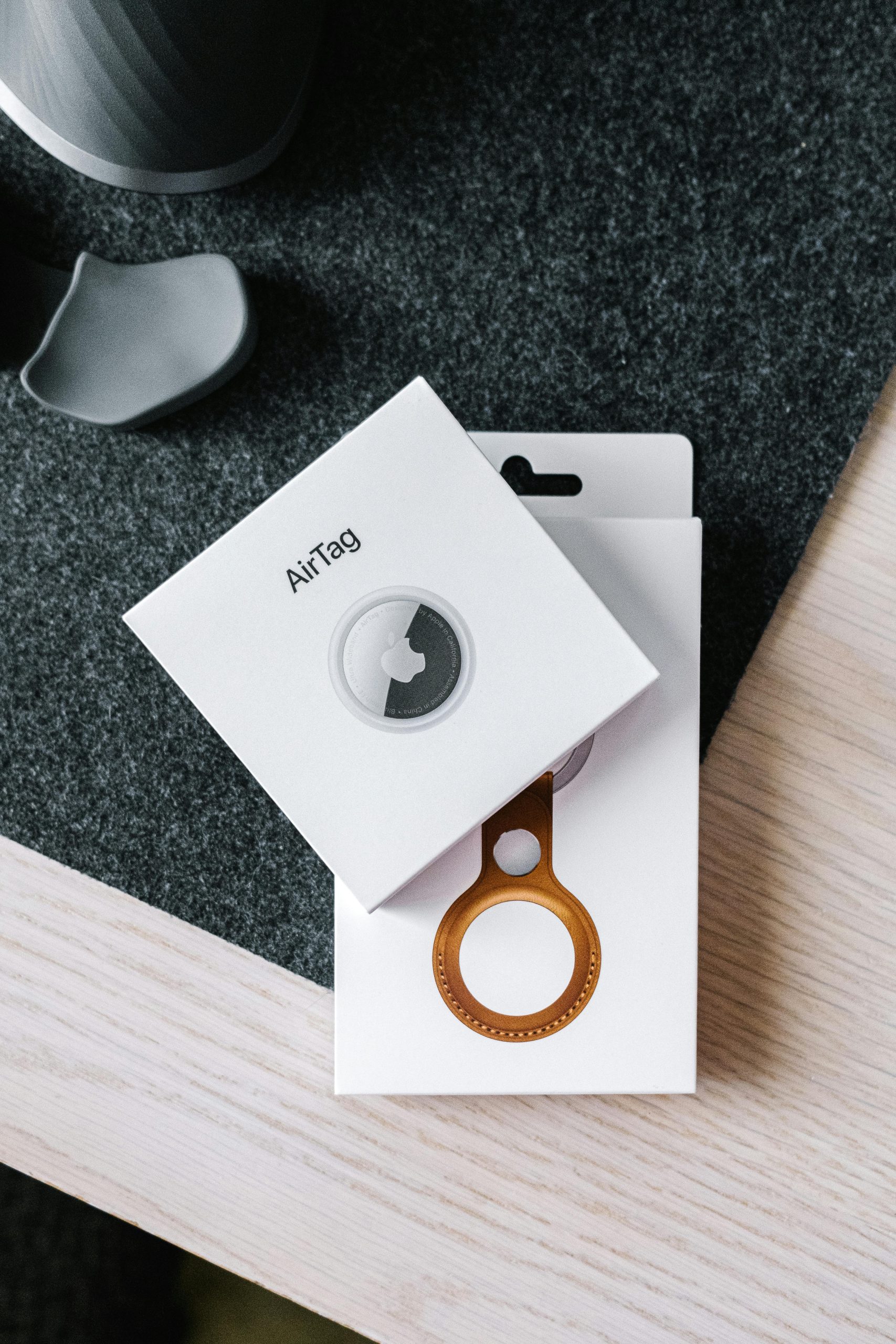
How to Replace an AirTag Battery
Replacing an AirTag’s battery is simple and doesn’t require any special tools:
1. Prepare the Replacement Battery: The AirTag uses a standard CR2032 lithium coin cell battery, which can be easily purchased online or at most stores.
2. Open the AirTag: Press down on the stainless steel back cover of the AirTag and rotate it counterclockwise until the cover pops off.
3. Remove the Old Battery: Take out the depleted battery and dispose of it responsibly according to local guidelines.
4. Insert the New Battery: Place the new CR2032 battery into the AirTag with the positive side (marked with a “+”) facing up.
5. Replace the Back Cover: Line up the back cover with the AirTag, press it down, and rotate it clockwise to lock it in place.
Once the new battery is installed, your AirTag should immediately reconnect to your iPhone or iPad, and you’ll be good to go for another year of use.
AirTag Battery Tips and Maintenance
To make the most of your AirTag’s battery life, consider these tips:
– Avoid Excessive Tracking: If you frequently activate Precision Finding or play sounds through your AirTag, the battery might deplete faster. Use these features only when necessary.
– Monitor Alerts: Keep an eye on low-battery notifications. Apple’s system is designed to alert you when the battery is running out, giving you ample time to replace it.
– Store Extra Batteries: Keep spare CR2032 batteries on hand so you can quickly replace a depleted battery when needed. This ensures you won’t have any interruptions in your AirTag’s tracking capabilities.
– Avoid Batteries with Bitter Coating: Some CR2032 batteries come with a bitter coating to prevent children from swallowing them. Unfortunately, this coating can interfere with the battery’s functionality in AirTags. Always check the packaging or product description to make sure you’re getting compatible batteries.
Keeping an eye on your AirTag’s battery life is essential to ensure it continues to function properly and helps you track your belongings. By following the simple steps in the Find My app, you can easily check the battery status of your AirTag and replace it when needed. With proper maintenance and regular battery replacements, your AirTag can provide reliable tracking for years to come.
