Ever missed a friend’s birthday and felt super guilty about it? You’re not alone! With so many dates to remember, one can easily forget. But guess what? Facebook can save the day! Turning on birthday notifications is easy and will make sure you never miss a friend’s special day again.
Let’s make it fun and simple. Grab a cup of coffee, relax, and follow along!
Why Turn On Birthday Notifications?
- Never forget a friend’s birthday
- Stay connected with your loved ones
- Surprise people with a sweet post on their big day
- Start more conversations and brighten someone’s day
Okay, let’s get to the good stuff.
How to Enable Birthday Notifications on Facebook
Step-by-Step on Mobile
- Open the Facebook app on your phone.
- Tap the three lines (usually at the bottom right or top right corner).
- Scroll down and tap Settings & Privacy, then hit Settings.
- Under Notifications, tap on Notification Settings.
- Look for Birthdays and tap it.
- Toggle the switch to turn notifications ON.
Easy, right?

Step-by-Step on Desktop
- Go to the Facebook website on your browser.
- Click the down arrow at the top right corner (your profile menu).
- Choose Settings & privacy, then select Settings.
- In the left menu, click Notifications.
- Look for Birthdays and click on it.
- Turn on the option to get notifications.
Now Facebook will give you a heads-up before someone’s birthday. You’ll always be on time with your wishes!
What Types of Birthday Notifications Can You Get?
- Push notifications on your phone.
- Emails if you’ve allowed them.
- Text messages (in rare cases if enabled).
- In-app reminders on your news feed.
You can even customize how you get notified. Just go deeper into the settings and play around!
Bonus Tip: Add Your Own Birthday
Don’t forget to add your own birthday to Facebook so your friends can return the love!
- Go to your profile.
- Click on the About section.
- Select Contact and Basic Info.
- Edit your birthday and choose who can see it.
- Click Save.
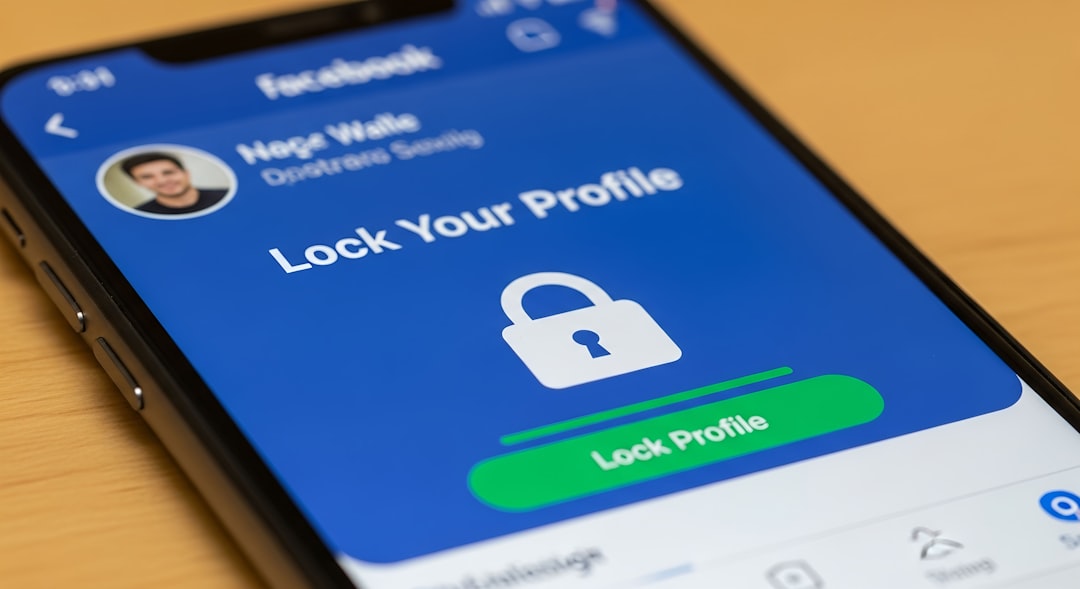
Be sure to set privacy (like “Friends” or “Only Me”) depending on who you want to know your birthday.
Common Issues and Fixes
Not getting birthday notifications even though it’s turned on? Here are a few things to try:
- Check your app permissions. Make sure notifications are allowed in your phone settings.
- Update the app. Older versions might have bugs.
- Logout and log back in. Sometimes a fresh start helps!
- Clear app cache. This is magic for Android users.
Make It Special
Turning on birthday notifications is just the beginning. When the big day arrives, don’t just leave a “Happy Bday 🎉” comment.
Go further:
- Write a heartfelt message.
- Tag a shared memory.
- Add a cute photo.
- Send a funny GIF.
Your friends will appreciate the effort, and it’ll make their day much brighter.
Final Thoughts
Turning on birthday notifications is like giving your future self a superhero cape. You’ll never forget a friend’s birthday again, and you’ll spread joy like confetti on Facebook 🎈
So go ahead, follow the steps, and be the birthday MVP!
Now, don’t wait — go switch on those notifications and get ready to spread birthday cheer 🎂!
