If you’re using a VPN on Windows 8.1 and have come across VPN Error 868, you might be left scratching your head wondering what went wrong. This error can be frustrating, especially when you rely on a VPN for privacy, work, or accessing geo-restricted content. But don’t worry—this error is relatively common and usually has a straightforward solution.
VPN Error 868 typically appears with the message: “The remote connection was not made because the name of the remote access server did not resolve.” Let’s take a closer look at what this means and how you can resolve it.
What Causes VPN Error 868?
At its core, Error 868 is a DNS resolution issue. This means that your system is trying to connect to a VPN server using a hostname (like vpn.example.com), but it’s unable to translate that hostname into an IP address.
There are several potential reasons for this error:
- Incorrect VPN server address – A typo in the server address can prevent the system from resolving it properly.
- DNS server issues – Your computer may be using DNS servers that are unresponsive or unable to resolve the VPN address.
- Firewall or antivirus interference – Some security applications can block VPN traffic or DNS resolution processes.
- Incorrect network configuration – Misconfigured settings such as an invalid gateway or IP address may cause the issue.
- No internet connection – It may seem obvious, but Error 868 can also occur if the internet connection is down.
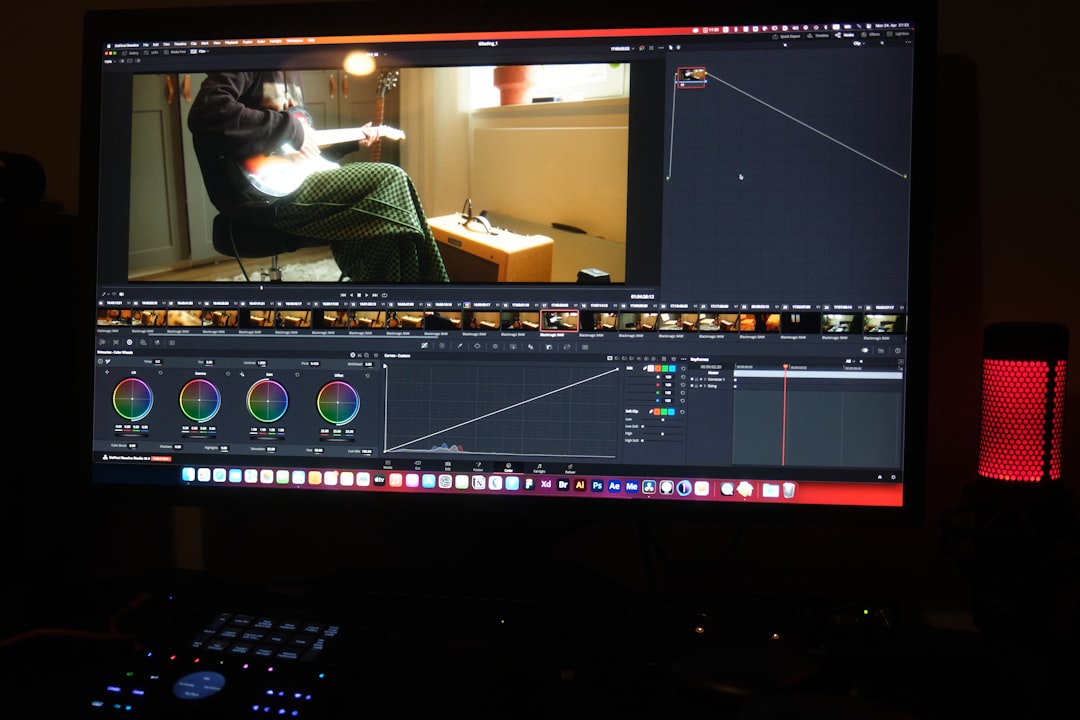
How to Fix Error 868 on Windows 8.1
Solving VPN Error 868 usually involves some simple troubleshooting steps. Here’s a step-by-step guide to help you get back online:
1. Check the VPN Server Address
Double-check the VPN server name in your connection settings. Even a small typo can make the domain unresolvable. Make sure there are no extra spaces and that the domain name is spelled correctly.
2. Try Using the VPN Server’s IP Address
If you know the server’s IP address, try replacing the hostname with the IP address in your VPN settings. This bypasses DNS resolution altogether and can be a quick workaround.
3. Restart Your Modem and Router
Sometimes, a simple restart of your network devices can resolve temporary glitches in DNS services. Turn off your modem and router, wait 30 seconds, then power them back on.
4. Change Your DNS Server Settings
Switching to a public DNS, such as Google’s DNS (8.8.8.8 and 8.8.4.4) or Cloudflare’s (1.1.1.1), can often resolve issues where your ISP’s DNS is unresponsive or incorrectly configured.
- Go to Control Panel → Network and Sharing Center
- Click on your active connection and go to Properties
- Select Internet Protocol Version 4 (TCP/IPv4) and click Properties
- Select Use the following DNS server addresses and enter new values
5. Temporarily Disable Firewall or Antivirus
Some security software may inadvertently block your VPN connection. Temporarily disabling them can help determine if they’re the culprit. Make sure to re-enable them after testing, or adjust the settings to allow VPN connections.
6. Ensure You Are Connected to the Internet
It may sound basic, but check whether your device is actually connected to the internet. Try opening a webpage or pinging a known address to confirm connectivity.

Additional Tips
Still having trouble? Here are some extra steps you might consider:
- Test your VPN on another network to rule out local network issues
- Use the built-in Windows Troubleshooter for network connections
- Contact your VPN provider to confirm the server address and settings
Conclusion
Error 868 may interrupt your workflow or streaming session, but it’s usually easy to overcome once you know what it means. Whether it’s a DNS issue, a mistyped server name, or a misconfigured firewall, a bit of methodical troubleshooting can get your VPN connection up and running again.
Understanding the root cause of these types of errors not only saves time but also increases your comfort in managing your own digital security tools like VPNs. The next time you see that pesky Error 868 on your Windows 8.1 machine, you’ll know just what to do.
