Introduction
The digital era has empowered creators, educators, and professionals with an endless stream of visual content. From YouTube tutorials to open-license repositories, it’s easier than ever to download videos for personal and educational use.
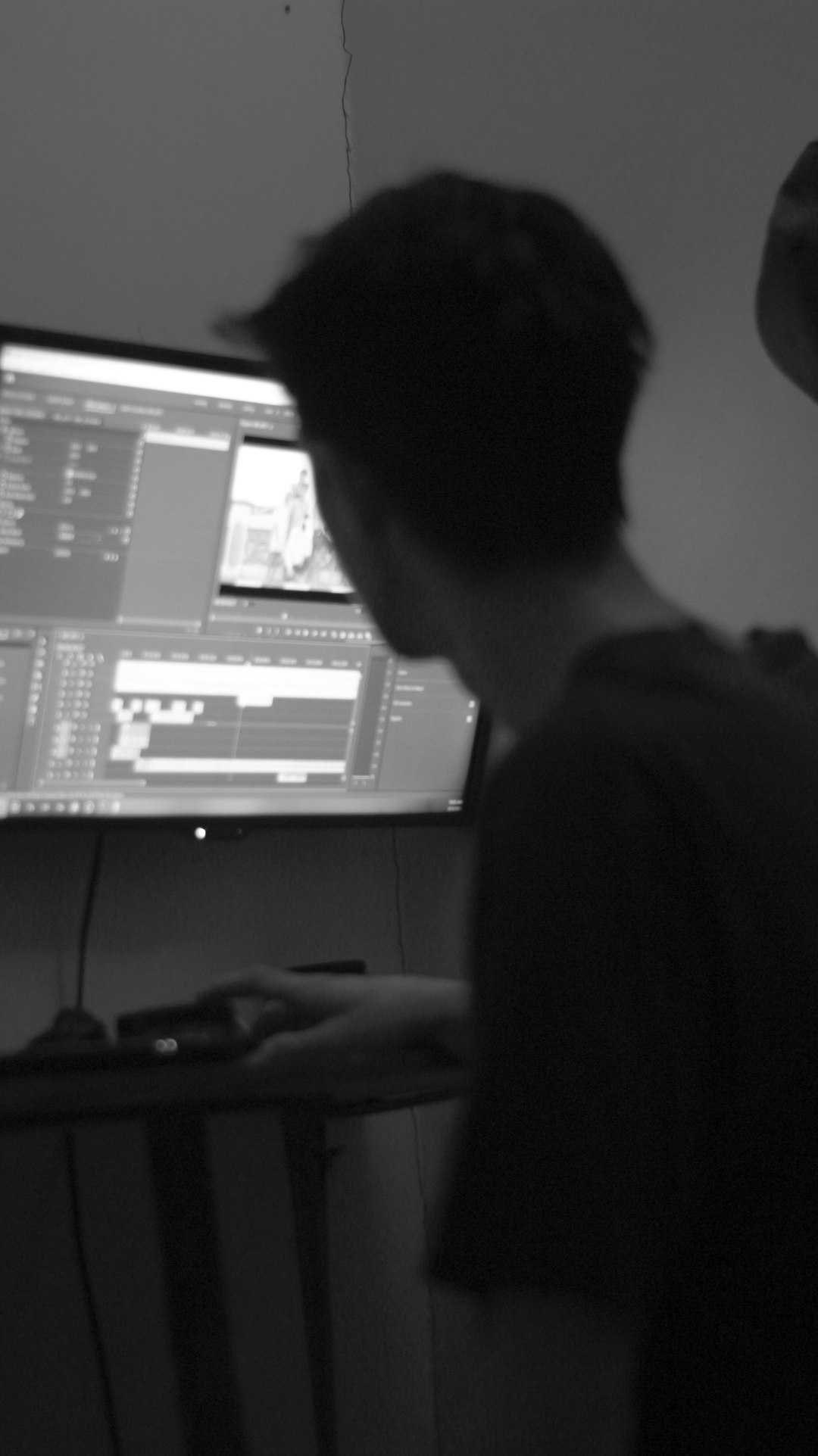
But here’s the catch: many downloaded videos just sit in folders, unused and underutilized. What if we told you that these videos could be repurposed into compelling presentations — ones that communicate ideas more vividly, improve retention, and drive real impact?
This guide explores how to convert downloaded videos into powerful visual storytelling assets using free presentation templates . Whether you’re an educator turning a lesson into a training module, a marketer enhancing a pitch deck, or a content creator building a visual portfolio, repurposing video content can unlock serious value.
Why Repurpose Downloaded Videos?
Let’s face it — static slides with bullet points are losing their edge. Today’s audiences expect dynamic, visually engaging content. Repurposing downloaded videos into slide decks provides several advantages:
🎥 1. Adds Movement and Context
Videos can explain processes, show real-world examples, or visualize abstract concepts that plain text can’t. A short clip often conveys more than a paragraph ever could.
📊 2. Enriches Data-Driven Presentations
Use video to complement charts, graphs, and infographics. For example, show a user testimonial clip next to a satisfaction score or customer journey chart.
👩🏫 3. Enhances Offline Learning & Training
Downloaded videos (from legal sources) can be embedded into decks for offline access in classrooms or corporate settings — especially where streaming isn’t always reliable.
🧠 4. Supports Multiple Learning Styles
Combining text, visuals, and audio improves knowledge retention by catering to auditory and visual learners.
Use-Cases: Where Video + Presentations Work Best
Repurposing video content isn’t limited to marketing or tutorials. Here are diverse scenarios where video-embedded presentations make a real difference:
1. Education & eLearning
- Turn long-form documentaries into short lesson slides
- Use demonstration videos to complement science or tech concepts
- Translate explainer clips into bite-sized learning modules
2. Business & Sales Pitches
- Insert product demo videos in powerpoint slides
- Use customer testimonial clips to build credibility
- Explain service models visually using whiteboard videos
3. Workshops & Webinars
- Use video to introduce concepts before deep dives
- Combine video and static slides for hybrid learning experiences
- Add humor or emotion through curated video moments
4. Creator Portfolios & Showreels
- Designers, animators, and YouTubers can showcase previous work using embedded video portfolios
- Combine visuals with project stats or client testimonials for greater impact
Step-by-Step: How to Embed Downloaded Videos in Presentations
Embedding videos into your slides is simpler than it seems. Here’s a step-by-step guide:
Step 1: Choose the Right Presentation Tool
Popular tools that support video embedding:
- Microsoft PowerPoint
- Google Slides
- Apple Keynote
- SlideUplift
Make sure your chosen tool allows local video embedding (not just YouTube links), especially for offline use.
Step 2: Optimize the Video
Before inserting:
- Trim unnecessary portions using a basic video editor
- Compress large files using tools like HandBrake
- Rename and tag for SEO/organization
Step 3: Insert the Video
In PowerPoint or Google Slides:
- Go to the slide → Insert → Video → Upload from device
- Resize and position the video for maximum visibility
- Set playback options: Auto-play, click-to-play, or loop
Step 4: Enhance with Supporting Visuals
Pair your video with:
- Titles, subtitles, or voiceover cues
- Icons or infographics to emphasize key points
- Use Smart transitions to guide the flow between slides
Design Best Practices: Video in Slide Decks
Even the best video won’t shine if the presentation design is poor. Follow these tips:
✅ 1. Keep It Clean
Avoid clutter. Let the video take center stage. Use whitespace strategically to draw attention.
✅ 2. Use Consistent Fonts & Colors
Stick to one or two fonts. Match your presentation colors with the video’s branding or mood for a unified look.
✅ 3. Add Captions or Subtitles
Not all viewers can hear the audio — especially in webinars or silent presentation settings. Captions improve accessibility and clarity.
✅ 4. Optimize for Performance
Large videos can lag or crash presentations. Always compress files and test across devices before presenting.
Templates That Help Build Stunning Video Presentations
While creating your own layout is possible, using professionally designed templates can save hours and improve quality.
Platforms like SlideUpLift (a presentation design library) offer:
- Video slide layouts with pre-built placeholders
- Data storytelling visuals like charts, timelines, and frameworks
- Slide styles suited for webinars, education, sales, and more
With these powerpoint smartart templates, you can focus on content while ensuring your design stays polished and consistent.
(Note: Use tools and resources that support creative expression. Choose platforms that align with your content goals.)
Final Thoughts
Videos are powerful, but they don’t have to stay passive. When repurposed into presentations, they become part of a larger visual narrative — one that can educate, persuade, and inspire.
Whether you’re sharing a downloaded TED Talk clip to introduce a classroom topic or embedding a product demo into your pitch deck, you’re engaging your audience on a deeper level.
So, the next time you download a video, don’t let it gather digital dust. Repurpose it. Present it. Tell a story with it.
