Have you ever tried connecting your iPhone or iPad to your computer using iTunes, only to be met with the frustrating and vague message: “Unknown Error 0xe80000a”? You’re not alone. Many users encounter this issue, and while the error code might look intimidating, the solutions are usually straightforward. This guide will walk you through everything you need to know to resolve the problem, step by step, using reliable and actionable methods.
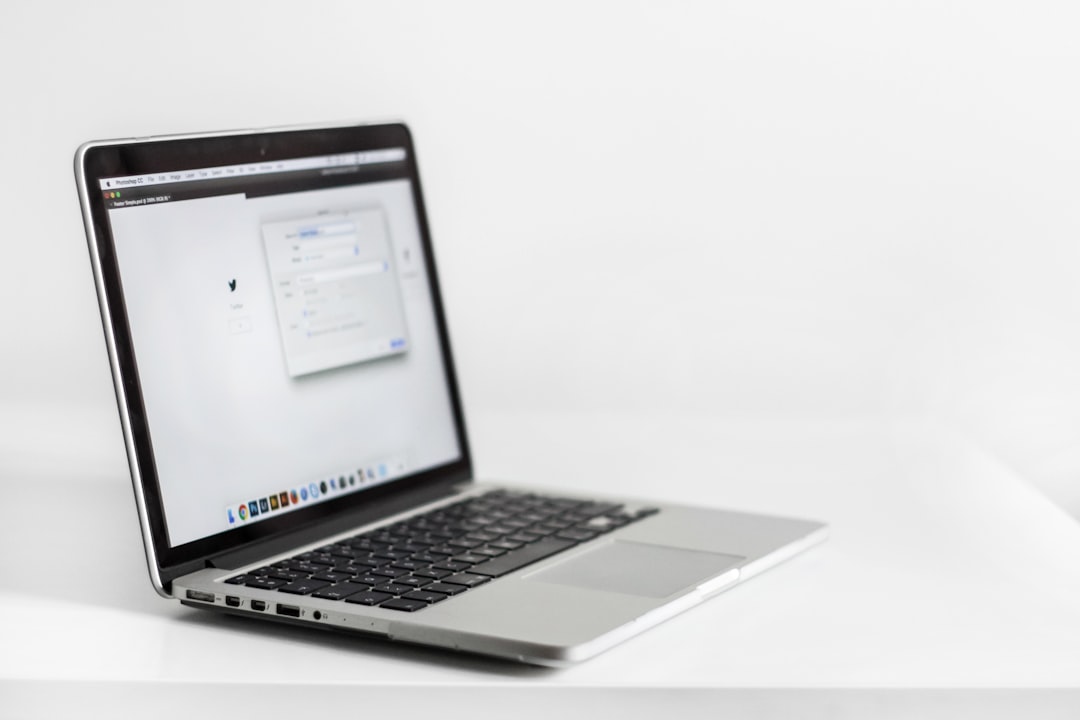
What Is Error 0xe80000a and Why Does It Occur?
Error 0xe80000a typically appears when there’s a communication issue between your Windows computer and your iOS device. It means that iTunes is failing to recognize or connect to your iPhone or iPad. The causes can vary, including:
- Outdated or corrupted iTunes software
- Faulty lightning cables
- USB port or driver issues
- Conflicts with Apple Mobile Device Drivers
- Issues with iOS version compatibility
Fortunately, this is a well-documented problem that can be fixed using a number of proven methods outlined below.
Solution 1: Restart Everything
This may sound simple, but a reboot can often resolve unexpected software conflicts. Do the following:
- Disconnect your iOS device from your computer.
- Restart your iPhone or iPad.
- Restart your computer.
- Reconnect the iOS device and try again.
If the error persists, move on to the next step.
Solution 2: Update or Reinstall iTunes
Using an outdated version of iTunes is a common cause of error 0xe80000a. To fix this:
- Visit the official Apple website or Microsoft Store and download the latest version of iTunes.
- Uninstall your current iTunes version from your system.
- Install the newest version you just downloaded.
Make sure you’re also running the most current version of Windows and iOS available for your devices.
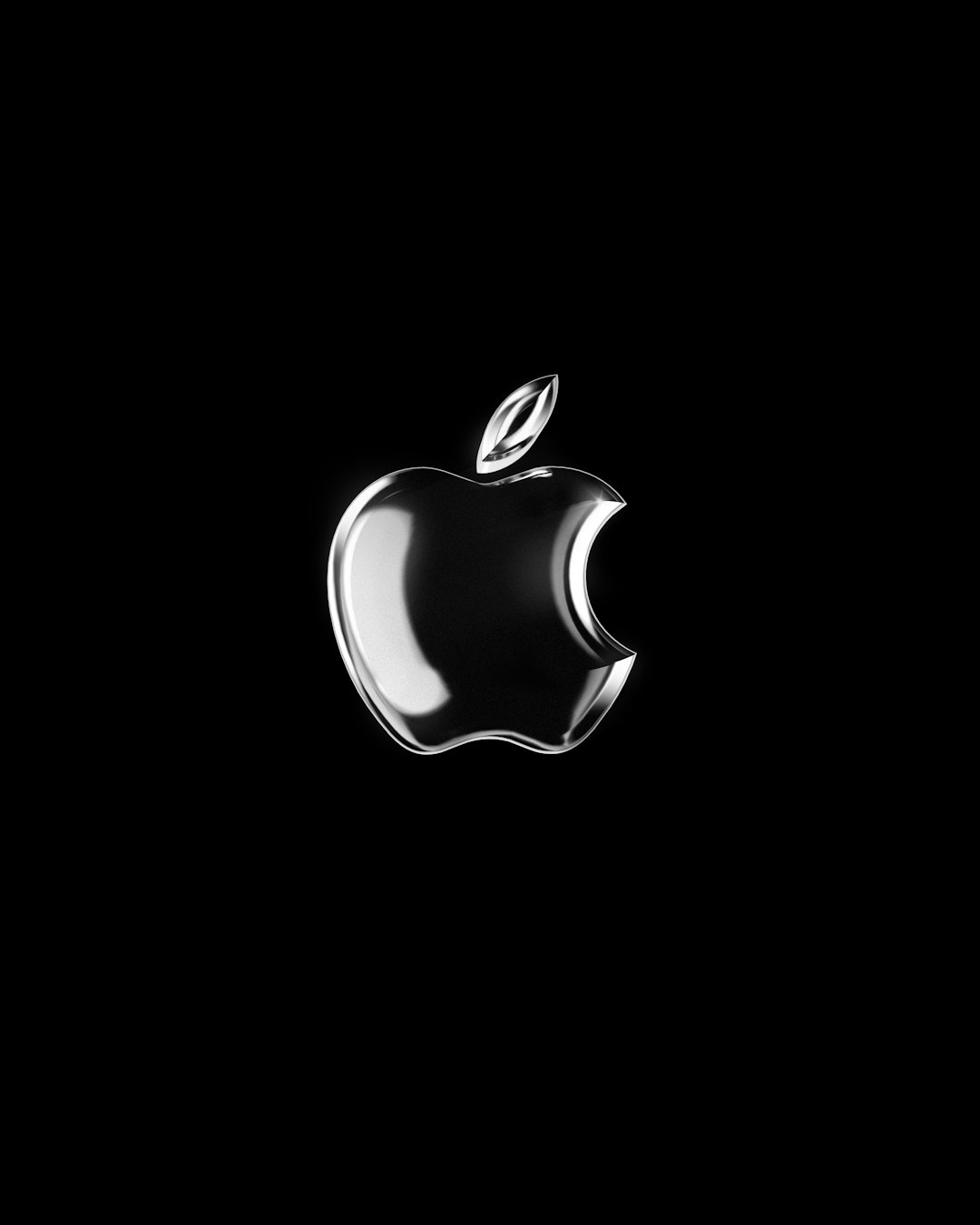
Solution 3: Check USB Connections and Cables
Sometimes a poor connection can cause your iOS device to not be recognized. Here are some things to check:
- Try a different USB port on your computer.
- Use an official Apple-certified USB lightning cable.
- Avoid using USB hubs; connect the device directly to your PC’s port.
- Inspect the lightning port on your iPhone for dust or debris.
Switching cables or ports can drastically improve connection reliability if the hardware is the root of the issue.
Solution 4: Trust This Computer Prompt
When you first connect your device, you should see a message asking if you trust the computer. If you missed it:
- Unplug the iOS device from your computer.
- Reconnect it and unlock your device.
- Look for the “Trust This Computer” prompt and tap “Trust.”
Failure to accept this prompt can prevent iTunes from accessing your device, leading to connectivity errors.
Solution 5: Reset Location & Privacy Settings
Sometimes, corrupt or misconfigured location and privacy settings can block iTunes from accessing the device. Here’s how to reset them:
- On your iPhone or iPad, go to Settings > General > Transfer or Reset iPhone > Reset.
- Choose Reset Location & Privacy.
- Reconnect your device and select “Trust This Computer” again.
Solution 6: Restart Apple Mobile Device Service
The Apple Mobile Device Service (AMDS) is crucial for syncing your device with iTunes. Restarting this service can sometimes fix the error.
- Press Win + R, type services.msc, and press Enter.
- Scroll down and locate Apple Mobile Device Service.
- Right-click, select Restart.
- Disconnect and reconnect your iOS device.

Final Thoughts
If you’ve tried all the solutions above and the error still appears, it’s worth considering a clean install of both iTunes and the Apple device support drivers. Additionally, malformed Registry entries or third-party software conflicts could be the culprit, and seeking professional IT support might be necessary.
Unknown Error 0xe80000a is certainly frustrating, but it usually signals a minor software or hardware hiccup that is entirely fixable. By carefully following the steps outlined, you can reclaim smooth and dependable syncing between your devices and iTunes.
Remember, keeping your software updated and your system clean is the best long-term solution to avoid such errors in the future. Don’t let a small pop-up stop you from enjoying seamless connectivity with your Apple devices.
