Many players have expressed frustration with the EA Anti-Cheat system in FIFA 23, especially when it fails during an update. If you’re experiencing the infamous “EA Anti-Cheat error” preventing you from launching the game or updating it smoothly, don’t worry—you’re not alone. This issue has affected thousands, but there are simple, effective solutions that can get you back on the pitch quickly.
The problem typically occurs when the Anti-Cheat system fails to initialize properly or becomes corrupted during an update. This leads to errors like “EA Anti-Cheat Service encountered a problem.” Whether you’re on Origin, Steam, or EA Desktop, the solution steps are usually the same. Let’s dive into the common causes of this failure and explore step-by-step strategies to fix it.
Why the EA Anti-Cheat Fails
Before tackling the fix, it helps to understand why this issue happens. Some of the most frequent causes include:
- Corrupted Anti-Cheat installation
- Lack of administrative privileges
- Conflicts with antivirus or security software
- Game files that didn’t update properly
These software-related hiccups are generally minor and can be resolved without reinstalling the entire game. Let’s explore some proven fixes.
Top Methods to Fix EA Anti-Cheat Errors
1. Run the Game as Administrator
This is the simplest and fastest fix. Right-click on your FIFA 23 shortcut or executable file, then select “Run as administrator.” Providing elevated permissions allows the Anti-Cheat system to initialize correctly.
2. Reinstall the EA Anti-Cheat
The Anti-Cheat system may have been corrupted during an update. Here’s how to reinstall it manually:
- Navigate to: C:\Program Files\EA\AC
- Look for EAAntiCheat.Installer.exe and run it
- Select FIFA 23 from the dropdown list and click Uninstall
- Once uninstalled, click Install to reinstall a fresh copy
This process restores the core files EA uses to verify fair play during online sessions.

3. Disable Antivirus or Whitelist Anti-Cheat Folders
Sometimes, your antivirus software might flag EA Anti-Cheat files as threats. This causes update failures or prevents the game from launching. To fix this:
- Open your antivirus software
- Navigate to settings and find the quarantine or allowed list
- Add EA Anti-Cheat and FIFA 23 installation directories to the whitelist
Some popular antivirus programs can be particularly aggressive with new updates, so always double-check this step after a large FIFA patch.
4. Repair the FIFA 23 Game Files
If you installed FIFA 23 through EA App, Origin, or Steam, you can verify or repair the game files. This process detects and replaces missing or corrupted game files, including Anti-Cheat components.
On EA App or Origin:
- Right-click FIFA 23 in your game library
- Click “Repair”
On Steam:
- Right-click FIFA 23 in your Steam library
- Select “Properties” → “Local Files” → “Verify integrity of game files…”
Let the system complete the verification before launching the game again.
5. Reset EA App or Reinstall It
If none of the above work, your EA App (formerly Origin) might be causing the issue. Try resetting or reinstalling the app:
- Go to EA App Settings
- Select “Application Recovery”
- Click “Clear Cache”
Should the problem persist, uninstall and reinstall the EA App entirely to ensure smooth operation.
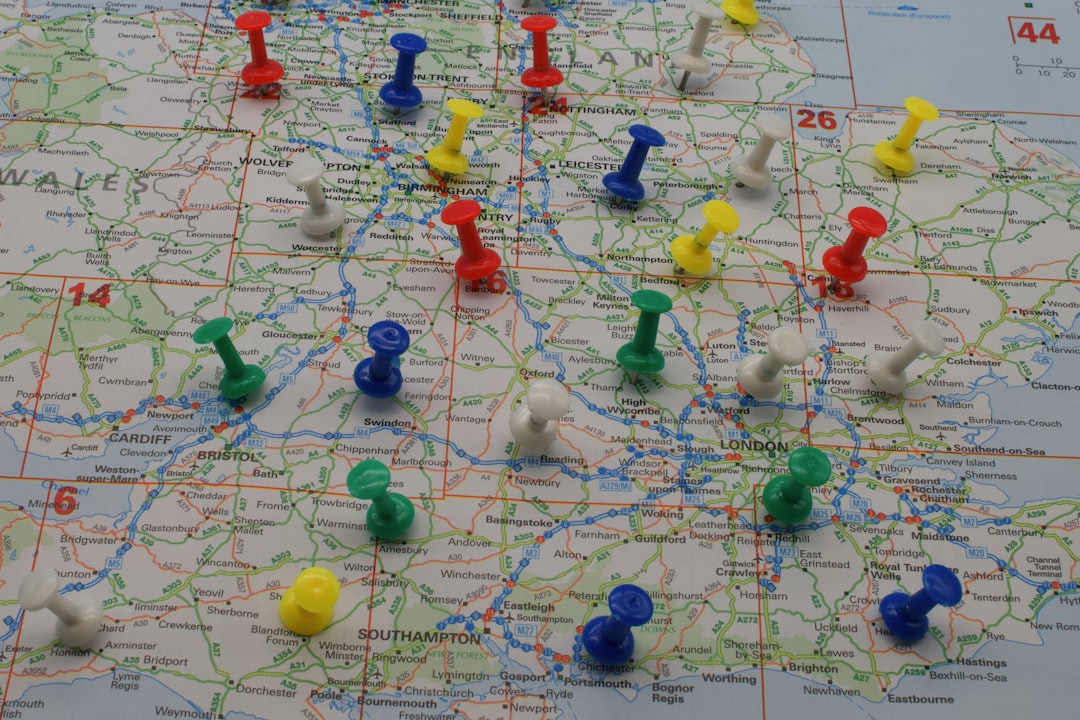
Preventing Future Errors
To avoid encountering EA Anti-Cheat issues again during future FIFA 23 or system updates, follow these best practices:
- Always run the EA App and FIFA 23 as administrator
- Temporarily disable automatic antivirus scans during game updates
- Keep both Windows and antivirus definitions up to date
- Back up game files before critical updates
Final Thoughts
While the EA Anti-Cheat failure in FIFA 23 can be annoying, it’s far from unfixable. By following the steps above, you can troubleshoot and resolve the problem in just a few minutes. Remember, playing fair is crucial, and EA’s Anti-Cheat is in place to maintain a clean competitive environment—but it still needs a little help from time to time. So next time your game doesn’t launch, don’t panic—implement the fixes and get back to scoring stunning goals!
