Amazon’s Alexa-enabled devices, such as Echo and Echo Dot, are designed to be intuitive and helpful personal assistants, providing you with information, controlling smart home devices, playing music, and more. However, sometimes things don’t work as expected, and one of the most concerning indicators is the appearance of a solid or pulsing red ring on your Alexa device. Understanding what this red ring means and how to resolve it is crucial for ensuring your device functions correctly and securely.
What Does the Alexa Red Ring Mean?
The red ring on an Alexa device is a visual signal that something is wrong. Unlike other light indicators that signify regular activity, such as yellow for notifications or blue for active interaction, the red ring usually suggests a problem with the device’s core functionality.
Here are the primary reasons why your Alexa device may display a red ring:
- Microphone Disabled: If the device’s microphone has been turned off, Alexa will not be able to respond to wake words or commands, and a solid red ring appears.
- Connectivity Issues: When the device cannot connect to Wi-Fi or Amazon’s servers, a pulsing or solid red ring can also appear, depending on the model.
- Device Malfunction: A hardware or firmware failure can cause Alexa to display a red indicator, though this is less common.
- Parental Controls or Restricted Mode: Sometimes, the device might be set to a child-lock status or restricted access mode, which could result in a red ring.
Each of these reasons has a different resolution path, so identifying the exact cause is vital for effectively fixing the issue.
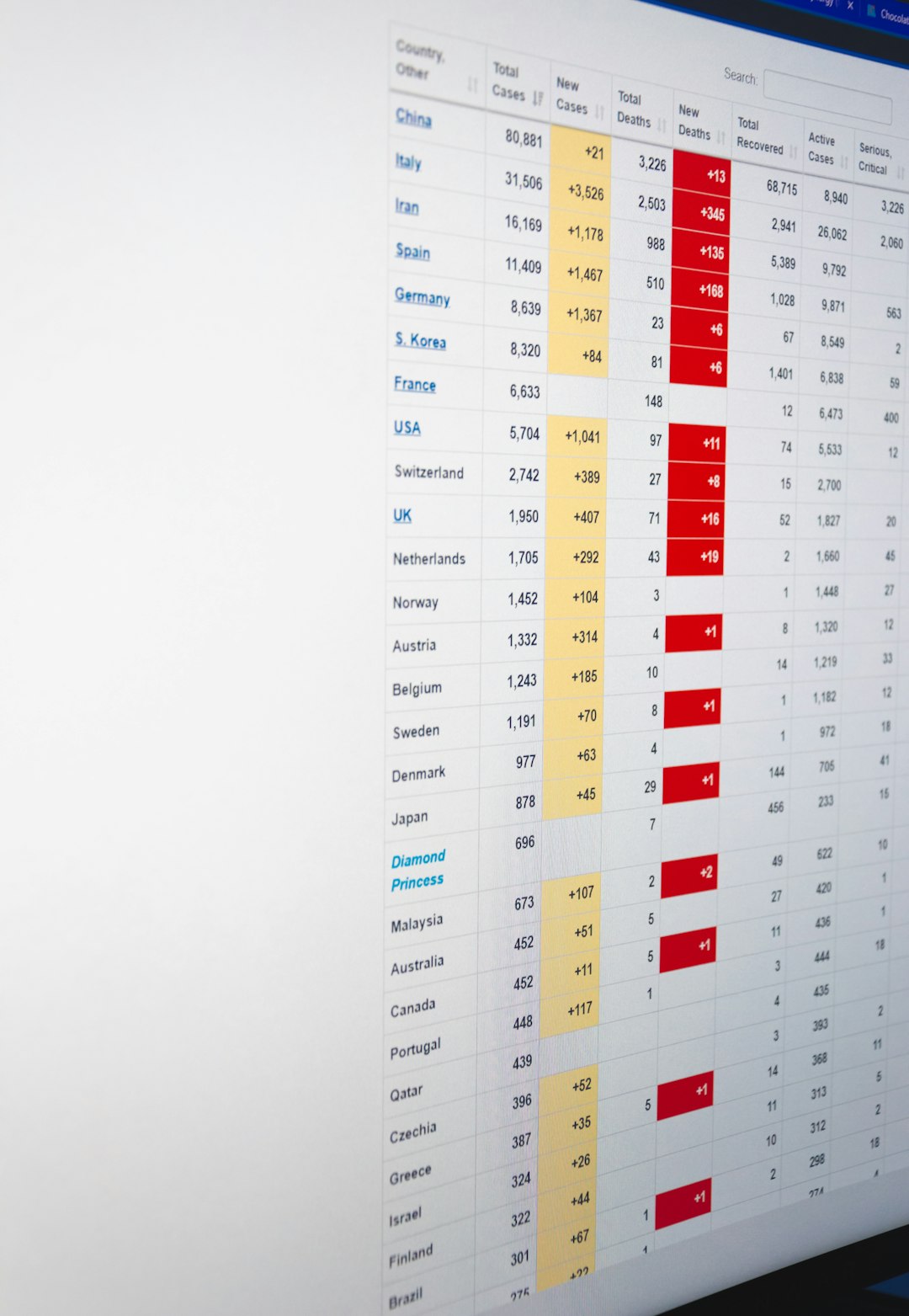
How to Fix the Alexa Red Ring Issue
The steps to fix the issue will vary depending on the underlying cause. Below are the most common causes and their respective solutions:
1. Re-enable the Microphone
If your Alexa device shows a solid red ring and does not respond to any voice command, it’s possible that the microphone is muted.
To resolve this:
- Press the microphone on/off button on the top of the device. It typically has a microphone icon with a line through it.
- When the microphone is enabled again, the red ring will disappear, and the device will emit a sound indicating it is back to listening mode.
This is the most common reason for a red ring and the easiest to fix.
2. Check Internet Connectivity
Poor or no Wi-Fi connectivity can also trigger a red ring. Alexa-based devices need continuous internet access to function effectively.
Try the following steps:
- Restart Your Router: Unplug your modem and router for 30 seconds, then plug them back in.
- Check Your Wi-Fi Settings: Use the Alexa app to ensure the device is connected to the correct network.
- Reconnect Alexa: Open the Alexa app and go to Devices > Echo & Alexa > [Your Device] and choose Change Wi-Fi Network.
- Relocate the Device: Make sure your Alexa device isn’t too far from the router. Wi-Fi strength plays a crucial role in its functionality.
If these steps succeed, you will notice the red ring replaced by the light blue ring when you say the wake word.
3. Perform a Soft Reboot
If your Alexa device seems unresponsive and the red ring still persists after checking the microphone and connectivity, it may be time for a simple reboot.
To perform a soft reboot:
- Unplug your Alexa device from power.
- Wait for about 60 seconds.
- Plug the device back in and wait as it goes through the startup process.
This can often resolve minor bugs and restore your device to normal operation.
4. Factory Reset the Device
As a last resort, you can attempt a factory reset. This will restore the device to its original settings, erasing all stored data and connections.
To reset:
- For Echo Dot (3rd Gen and newer): Hold down the Action button for about 25 seconds until the light ring turns orange, then blue.
- For older models: You might need to use a paperclip to press a reset button on the base or back of the device.
- Follow the setup prompts in the Alexa app to re-register and reconnect the device.
Note: Make sure to re-enable your settings such as routines, smart devices, and preferred services after a reset.
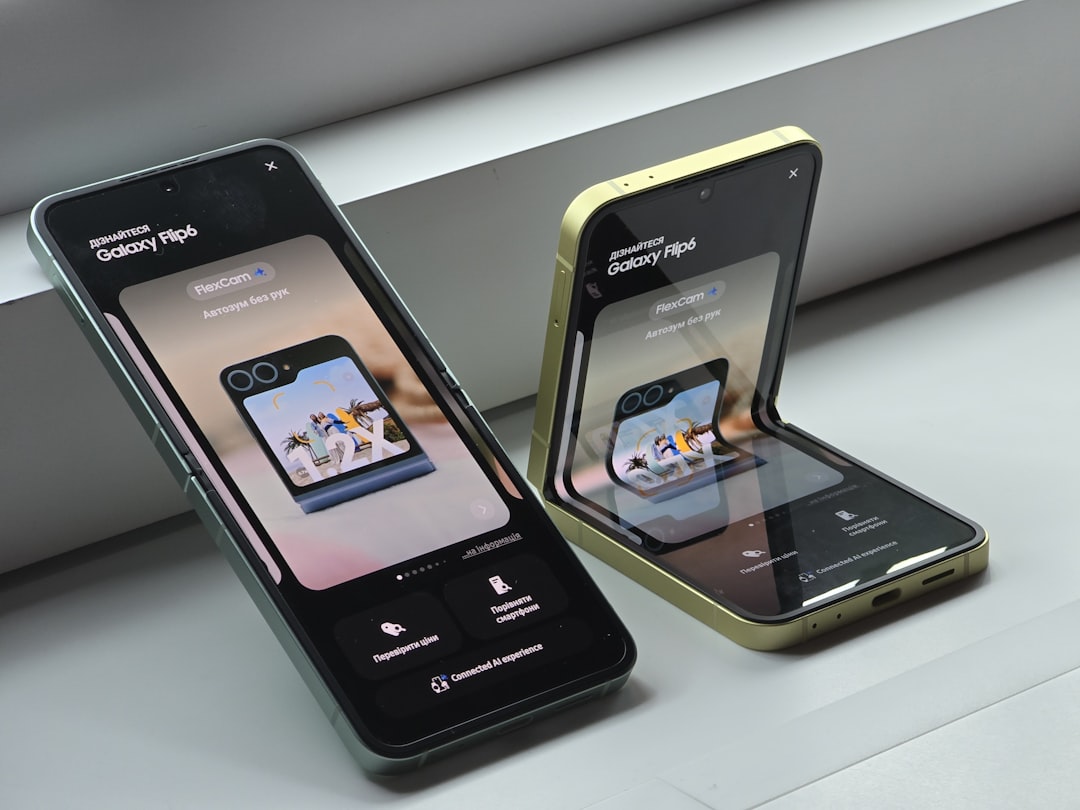
When to Contact Support
If none of the above methods resolve the issue and the red ring persists, the problem may be hardware-related. In such a case, the best course of action is to contact Amazon Customer Support.
Points to have ready when reaching out:
- Device serial number.
- Purchase date (if available).
- Description of the issue and all troubleshooting steps you’ve already tried.
- Mobile device and Alexa app version you’re using.
Amazon’s support team may offer a repair, replacement, or refund, depending on warranty status.
Preventing Future Occurrences
Taking a few proactive steps can minimize the chances of running into a red ring error again:
- Regularly check your Wi-Fi network for uptime and signal strength.
- Update the Alexa app and firmware regularly to ensure the latest features and security patches are installed.
- Use a surge protector to shield your device from electrical damage during power outages or fluctuations.
- Place the device in open areas to ensure better voice recognition and connectivity.
Additionally, understanding what each light ring means can go a long way in identifying and resolving problems more quickly. Alexa supports a variety of color codes besides red, such as:
- Blue: Active listening or response mode.
- Yellow: Notification waiting.
- Green: Incoming call or Drop-In.
- White: Volume adjustment.
- Orange: Setup mode or attempting to connect to networks.
Conclusion
The red ring on an Alexa device should never be ignored, as it typically signals a critical disruption in functionality—be it due to microphone muting, internet issues, or a more serious hardware problem. Fortunately, most causes are easily fixable without professional help. By following the steps outlined above, you can diagnose and fix the issue promptly, bringing your device back to optimal working condition.
If you rely on Alexa for daily tasks, ensuring it’s responsive and healthy is essential. Stay proactive, keep your firmware updated, and make sure the device environment supports good connectivity and voice pickup. When in doubt, Amazon’s customer support remains a robust backstop to further assess and resolve issues that self-troubleshooting cannot fix.
