Choosing the right flash drive for a Mac is more important than many users might think. macOS users have specific requirements when it comes to compatibility, performance, and design. Whether you’re a student, professional, or casual user, finding a flash drive that seamlessly works with a Mac can boost your productivity and provide peace of mind.
TL;DR – Best Flash Drives for Mac
When selecting a flash drive for a Mac, consider options that support USB-C for modern MacBooks, are pre-formatted or easily formatted to macOS-compatible filesystems like APFS or HFS+, and deliver fast read/write speeds. Top choices include models from SanDisk, Samsung, and Kingston with USB-C support and high durability. Always check compatibility and aim for at least USB 3.1 Gen 1 for optimal speed.
What to Look for in a Mac-Compatible Flash Drive
While most USB flash drives can work with Macs, there are a few features that make some models stand out specifically for Apple systems:
- USB-C connectivity: Most new Macs no longer offer USB-A ports. USB-C flash drives or those with adapters are essential.
- macOS file system support: Drives may come as FAT32 or exFAT by default, but for optimal Mac performance, APFS or Mac OS Extended (Journaled) formatting is preferred.
- Read/write speed: Look for at least 150MB/s read and 100MB/s write for efficient transfers, especially if working with large video or media files.
- Design & durability: Consider slim, rugged, or waterproof models depending on how portable and resilient you need the drive to be.
Now, let’s explore the top contenders for the title of best flash drive for Mac users in 2024.
1. SanDisk Ultra Dual Drive USB Type-C
The SanDisk Ultra Dual Drive USB Type-C is one of the most versatile and Mac-friendly flash drives on the market. With both USB-A and USB-C connectors, it serves as an ideal bridge between modern and older Mac devices.
- Capacity: 32GB to 1TB
- Speed: Up to 150MB/s read speeds
- Connector: Dual USB-C and USB-A
- Format: exFAT (can be reformatted to APFS)
Users praise its swivel design and metal construction. Great for file transfers between Macs, iPads, and other USB-C devices.

2. Samsung BAR Plus USB 3.1
Samsung’s BAR Plus USB 3.1 offers exceptional durability paired with blazing fast speeds — perfect for Mac users who work with high-resolution media files.
- Capacity: 64GB to 512GB
- Speed: Up to 300MB/s
- Connector: USB-A (use with USB-C adapter)
- Material: Waterproof, shockproof metal housing
This drive lacks native USB-C, but with a compact adapter, it’s still a strong contender for MacBooks. Its high-speed performance makes it ideal for 4K editors and creatives.
3. Kingston DataTraveler Max USB-C
Designed with speed in mind, the Kingston DataTraveler Max USB-C is a high-performance flash drive for power users. It boasts SSD-like speeds and native USB-C connectivity.
- Capacity: 256GB to 1TB
- Speed: Up to 1000MB/s read and 900MB/s write
- Connector: USB-C
- Form factor: Sliding cap and compact design
This flash drive truly brings the convenience of portable SSDs into a smaller package. Ideal for MacBook Pro users and creatives dealing with large datasets or transferring RAW files.
4. LaCie USB-C Key
The LaCie USB-C Key combines elegant design with rugged performance. Known for creating Mac-focused storage, LaCie doesn’t disappoint with its ultra-portable USB-C key drive.
- Capacity: 32GB to 128GB
- Connector: USB-C only
- Design: Sleek metallic body with loop for keychains
This drive is particularly convenient for users always on the move, and it complements the Apple aesthetic well. Though not the fastest on this list, it’s excellent for everyday use.
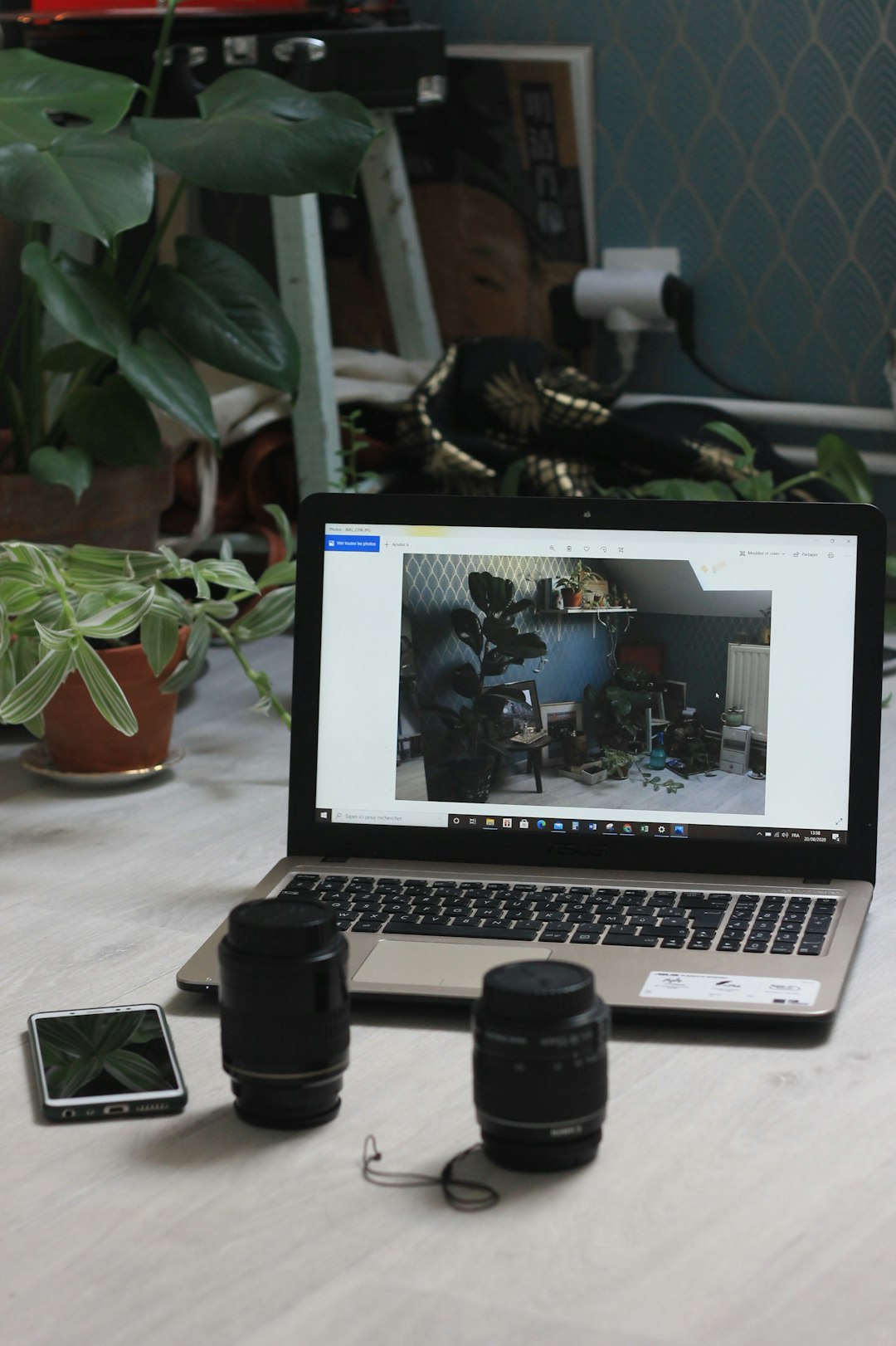
5. PNY Pro Elite USB 3.2 Flash Drive
PNY’s Pro Elite offers a balance of performance, price, and aesthetics. Though technically USB-A, many Mac users are still using dongles or older Macs that can benefit from its ability to deliver solid speeds affordably.
- Capacity: 128GB to 512GB
- Speed: Up to 400MB/s read, 250MB/s write
- Connector: USB-A (USB-C adapter recommended)
For those not yet fully switched to USB-C workflows, or those using reliable adapters, the Pro Elite is a cost-effective way to get fast transfer performance without breaking the bank.
Formatting Tips for macOS
Before using a flash drive with your Mac, consider how you format it. Here’s what to know:
- APFS: Best for SSDs and flash drives used on macOS High Sierra and later.
- Mac OS Extended (Journaled): Legacy compatibility with older Macs.
- exFAT: Useful if sharing the flash drive between Windows and Mac systems.
To format a flash drive on Mac, use the Disk Utility tool (found in Applications > Utilities). Always back up data before formatting.
Final Thoughts
The market for Mac-friendly flash drives is growing rapidly with the rise of USB-C and macOS-exclusive file systems. Whether it’s blazing speed, dual-format capabilities, or elegant design you’re after, there’s a flash drive that’s perfect for your Mac setup.
FAQ – Best Flash Drives for Mac
- Do I need a special flash drive for Macs?
- No, but choosing a drive designed for Mac or USB-C ensures better compatibility and performance.
- Can I reformat any flash drive to work with macOS?
- Yes, using Disk Utility you can reformat most drives to APFS or Mac OS Extended formats.
- What’s the difference between USB-A and USB-C drives?
- USB-A is older and larger, while USB-C is used in modern MacBooks. Most Mac users benefit from USB-C or dual connector drives.
- How fast should my flash drive be?
- For general use, speeds of 150MB/s are fine. For professional tasks, look for 300MB/s or more.
- Are there flash drives with both USB-C and USB-A?
- Yes, drives like the SanDisk Ultra Dual Drive offer both connectors for broader compatibility.
- Can I use a USB-A drive with my USB-C Mac?
- Yes, but you’ll need to use a USB-C to USB-A adapter or hub.
Ultimately, the best flash drive for your Mac depends on your budget, storage needs, and how often you swap files between different devices. Always opt for a trusted brand and check formatting and port compatibility before buying.
