Watching high-quality videos on a PC has never been more accessible or more enjoyable. Thanks to the advancement in video player software, users can now experience stunning visuals with software that not only supports high-definition formats but can even enhance video quality in real time. The right video player doesn’t just play your media—it optimizes it, adds color clarity, sharpness, filters, and even upscales resolution.
With so many options on the market, choosing the best video player for your PC that genuinely boosts your video experience can be overwhelming. This article explores the top video players that stand apart from the rest for their video enhancement capabilities.
Discover the best video players for PC that enhance video quality, offering advanced playback features and crisp visuals for an immersive viewing experience. Pair them with a reliable MP4 converter to easily optimize or convert your videos for flawless performance across all formats.
1. VLC Media Player
VLC Media Player remains one of the most popular and trusted video players for computers—and for good reason. This free, open-source software supports virtually all video and audio formats without the need for additional codecs.
When it comes to enhancing video quality, VLC offers several tweakable settings including:
- Post-processing filters for sharpening and de-noising
- Adjustable brightness, contrast, hue, and saturation
- Hardware acceleration for smoother playback
- Video upscaling and deinterlacing
It’s lightweight and user-friendly, making it an excellent starting point for users looking for both basic playback and more sophisticated video enhancements.
2. PotPlayer
PotPlayer, developed by South Korea’s Kakao, is often praised for its fast performance and vast suite of configuration options. It has one of the most customizable video settings interfaces among PC video players.
PotPlayer enhances video quality through:
- Support for hardware acceleration via technologies like DXVA, CUDA, and QuickSync
- Video smoothing and sharpening tools
- 3D and 360-degree video support
- Real-time screenshot capturing and advanced subtitle rendering
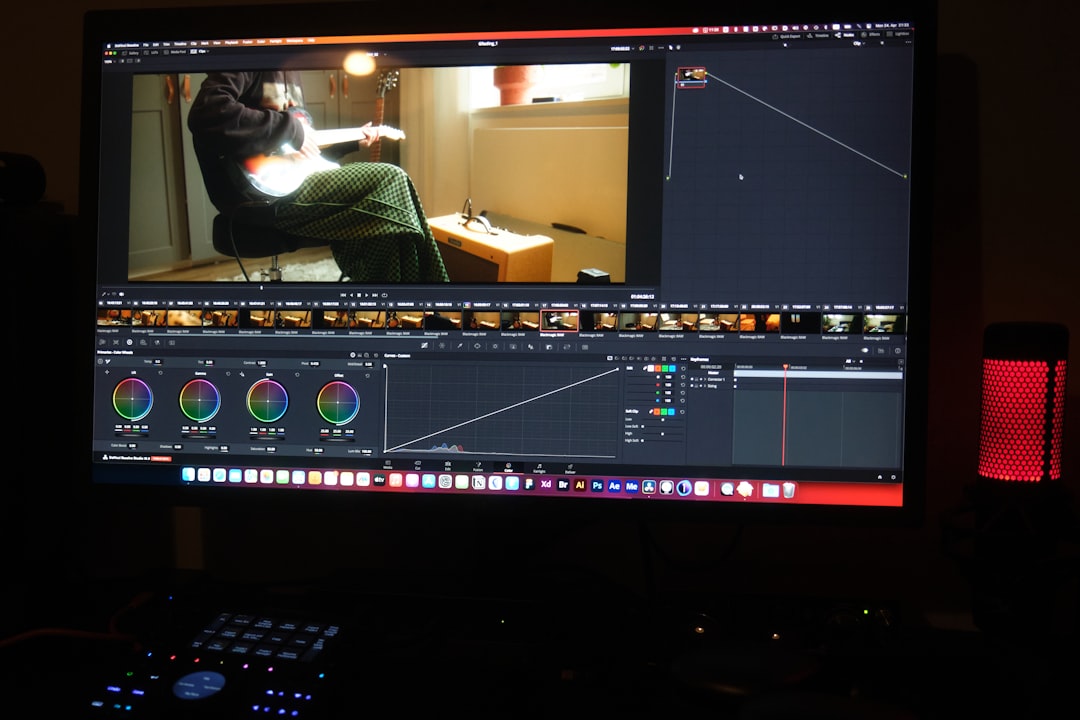
The interface may appear overwhelming to some beginners, but tech-savvy users will appreciate the granular control PotPlayer offers.
3. KMPlayer
KMPlayer is a versatile video player that supports high-resolution playback up to 8K and offers a variety of enhancements to improve video clarity and color precision.
Enhancement features include:
- Advanced color correction options
- Noise reduction tools
- Video zoom and pan controls
- 4K and UHD playback with minimal CPU usage
KMPlayer also allows users to download videos directly from online sources like YouTube and apply enhancements in real-time as you watch.
4. Media Player Classic – Home Cinema (MPC-HC)
MPC-HC is known for providing a clean and minimalist interface. It’s a lightweight media player that still packs enough punch to impress video enthusiasts who enjoy customizing their setup.
While the program itself doesn’t boast flashy features, coupling it with third-party decoder filters like MadVR can significantly enhance video output. With MadVR, users can enjoy:
- Superb chroma upscaling and deinterlacing
- High-quality rendering of high bit depth and HDR content
- Custom LUT support for color grading

The combination may require more setup, but the payoff in video quality is noticeable, particularly for high-resolution and HDR content.
5. CyberLink PowerDVD
If you’re willing to invest in premium software, CyberLink PowerDVD is arguably one of the most advanced media players available for enhancing video quality. Designed for enthusiasts and home theater setups, this player is as much about aesthetics as it is about performance.
Key features include:
- CyberLink’s TrueTheater enhancement suite for vivid color, sharpness, and lighting corrections
- Support for 4K, HDR10, and Blu-ray playback
- Atmos and DTS-HD audio pass-through
- Streaming support for YouTube and video casting capabilities to larger displays
The software delivers a cinema-grade experience right on your PC—a perfect choice for those who want the best viewing environment at home.
6. BS.Player
BS.Player is another excellent option, especially for users with older PCs who still want to enjoy high-quality video. It’s optimized to consume minimal CPU resources while still providing robust playback features.
BS.Player can enhance video clarity with features like:
- Built-in equalizer and color controls
- Automatic subtitle search and sync
- Low CPU usage during high-definition playback
- Support for multiple audio streams and language tracks
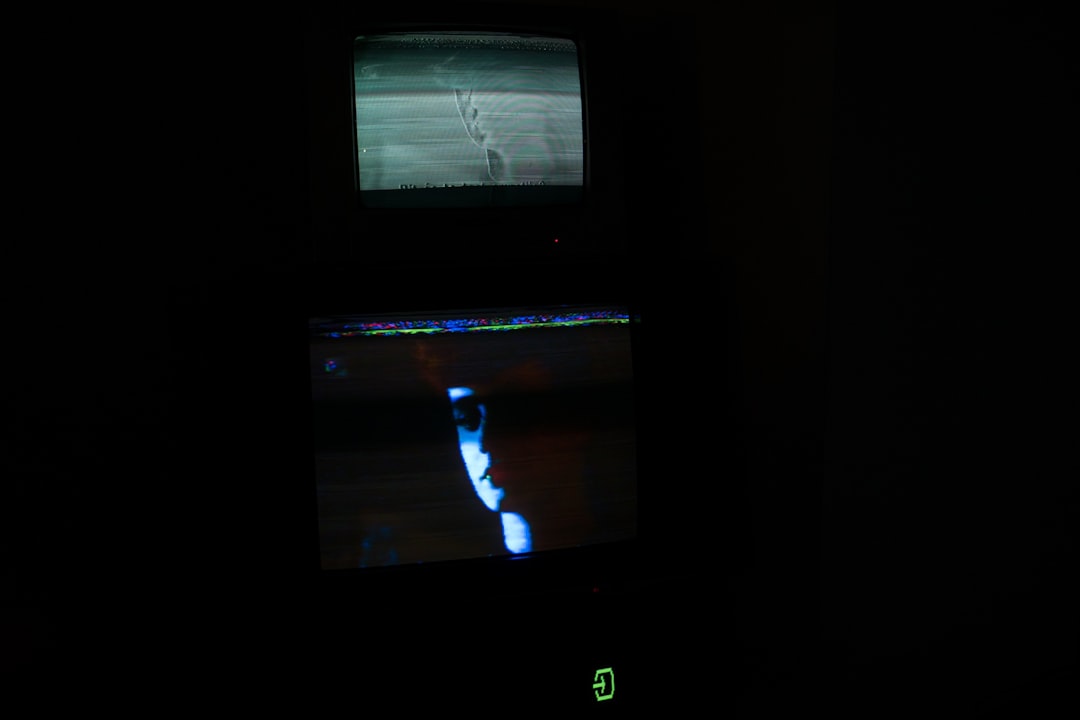
This makes it ideal for multimedia users who want good video presentation without overloading their system.
How Video Players Enhance Quality
Enhancing video quality on PC goes beyond standard resolution. The best video players improve the actual pixel rendering, edge sharpening, and tone balancing to make videos appear more cinematic and vibrant. Features like denoising remove unnecessary particles, while sharpening filters redefine edges for a crisper view. Brightness, gamma, and contrast adjustments help align the video output with your screen’s capabilities, improving the overall user experience.
Modern players often employ GPU acceleration so that rendering happens efficiently without taxing the CPU, allowing high-res videos (including 4K and 8K) to play smoothly with visual enhancements turned on.
Conclusion
Selecting the right video player hinges on your priorities—whether you want a free, feature-rich media player like VLC, a performance-oriented power tool like PotPlayer, or premium software like PowerDVD for a theater-quality experience. Regardless of your choice, the players listed above offer solid options to boost video quality on PC, making your movie nights or media sessions more immersive than ever.
FAQs
- Q1: Which video player is best for enhancing 4K video quality?
- CyberLink PowerDVD and PotPlayer both offer excellent upscaling and video enhancements suitable for 4K videos.
- Q2: Are there any free video players that enhance video quality?
- Yes, VLC Media Player, PotPlayer, and MPC-HC are all free and come equipped with various tools to improve video playback quality.
- Q3: Can video players improve low-quality videos?
- Yes. Features like sharpening, noise reduction, contrast adjustment, and upscaling can make lower-resolution videos look substantially better.
- Q4: Is hardware acceleration important for video quality?
- Absolutely. Hardware acceleration allows smoother playback and ensures enhanced effects are rendered efficiently, particularly for high-resolution and HDR content.
- Q5: Can I use custom filters in these players?
- Yes, especially in players like PotPlayer and MPC-HC (with MadVR), where you can add third-party filters and configure detailed rendering settings.
