If you’re running a tour or activity business, having a seamless booking system integrated into your website is crucial. FareHarbor is one of the most popular booking solutions for tour operators, offering robust features for managing reservations. But can you use FareHarbor on your WordPress site? The short answer is yes! In this article, we’ll explore how FareHarbor works with WordPress, how to integrate it, and the benefits it offers for your business.
What is FareHarbor?
FareHarbor is an online booking software designed specifically for tour and activity companies. It allows businesses to manage reservations, accept payments, and streamline operations. With its user-friendly interface and comprehensive tools, FareHarbor has become a go-to choice for many businesses in the travel and tourism industry.
How FareHarbor Integrates with WordPress
WordPress is one of the most popular website platforms, and fortunately, integrating FareHarbor with it is simple. Unlike a standalone plugin that you install, FareHarbor provides an embeddable booking widget that can be added to your website with just a few lines of code.
Ways to Add FareHarbor to WordPress
There are a few different ways you can add FareHarbor to your WordPress site:
- Using the FareHarbor Embed Code: This is the most common method. You can copy the booking widget code from your FareHarbor dashboard and paste it into any page or post on your WordPress site using the Custom HTML block.
- Via a Button or Link: You can create a “Book Now” button that, when clicked, opens a FareHarbor booking popup.
- Embed within an iFrame: If you want to integrate the booking system into a specific section of your page, an iFrame can be a good option.
Step-by-Step Guide to Adding FareHarbor to WordPress
Here’s how you can add FareHarbor to your WordPress site:
1. Get Your FareHarbor Embed Code
Log into your FareHarbor account and navigate to the section where you can generate an embed code. You may find different options depending on whether you want a button, a calendar booking display, or another type of integration.
2. Add the Code to WordPress
Once you have the embed code, follow these steps:
- Go to your WordPress dashboard.
- Navigate to the page or post where you want to add the booking widget.
- Click “Add Block” and choose “Custom HTML.”
- Paste the embed code into the Custom HTML block.
- Save and preview the page to ensure the booking widget appears correctly.
3. Add a “Book Now” Button
If you prefer a button rather than an embedded booking calendar, you can use the following HTML:
<a href="YOUR_FAREHARBOR_URL" class="fareharbor-button">Book Now</a>
Replace YOUR_FAREHARBOR_URL with the actual booking link from your FareHarbor dashboard.
Benefits of Using FareHarbor on Your WordPress Site
There are several reasons why FareHarbor is a great choice for integrating a booking system into your WordPress site:
- Easy Setup: Adding FareHarbor requires minimal technical knowledge, making it accessible to all business owners.
- Mobile-Optimized Booking: FareHarbor’s booking system is responsive, ensuring a seamless experience across all devices.
- Secure Payments: It provides secure payment processing, allowing customers to book directly from your website.
- Customizable Options: You can choose from different booking display styles, including grid or list formats.
Common Issues and Troubleshooting Tips
Sometimes, users may encounter problems when embedding FareHarbor on WordPress. Here are some common issues and how to fix them:
- Booking Widget Not Displaying: Ensure that the embed code is pasted into a Custom HTML block and not a standard text block.
- Button Link Not Opening Booking Popup: Make sure popups are allowed in your site settings and that your FareHarbor link is correctly formatted.
- Slow Loading Time: If the booking widget takes time to load, check your website’s speed and caching settings.
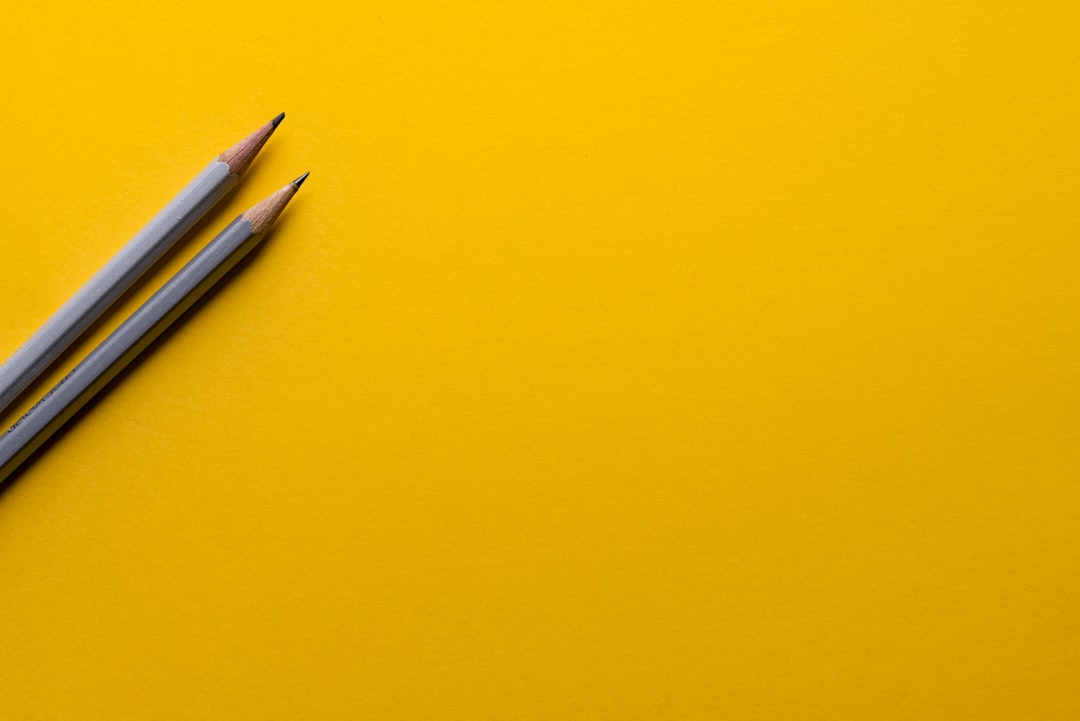
Is FareHarbor the Right Choice for Your Business?
FareHarbor is an excellent solution for businesses that need a reliable booking system. However, it’s essential to consider your specific needs. If you require a highly customizable solution with deep WordPress plugin integration, you might want to explore other options like WooCommerce Bookings.
For most tour operators and activity providers, FareHarbor offers a simple yet powerful system that integrates well with WordPress without needing extensive customization. Its user-friendly interface and robust functionality make it an attractive choice.
Final Thoughts
Integrating FareHarbor with your WordPress site is easy and provides an efficient way for customers to book tours and activities. Whether you embed a booking calendar or add a simple “Book Now” button, FareHarbor ensures a smooth booking experience. With its secure payment processing and mobile-friendly interface, it’s a great option for businesses looking to optimize their online booking system.
If you’re running a tourism or activity business, giving customers an easy way to book online can significantly boost your conversions. So why not try integrating FareHarbor with your WordPress website today?
