So, you opened the ChatGPT app on your Android phone all ready to chat with your voice—and bam! No audio input. You tap that little microphone icon, but nothing happens. Super frustrating, right? Don’t worry. You’re definitely not alone, and here’s the good news: there’s a fix!
TLDR:
If ChatGPT’s voice mode isn’t working on your Android device, it’s likely a permissions or audio codec issue. Fixing microphone permissions and installing missing voice codecs usually solves the problem. Follow the simple steps below and you’ll be voice-chatting with AI again in no time. Yep, even on older phones!
What’s Going On With ChatGPT Audio on Android?
The ChatGPT voice feature lets you talk instead of typing. It uses OpenAI’s speech recognition to turn your voice into text. Cool stuff. But when it breaks, it can feel like your phone suddenly forgot how to listen.
Here are the most common symptoms:
- The mic icon shows up but does nothing when tapped.
- You start speaking… but ChatGPT hears nothing.
- There’s an error message about your microphone or audio input.
- It used to work. Now, it just gave up on you.
Most of these issues come down to two culprits: *permissions* and *audio codecs*.
Permission Problems: Check Those First!
Your phone has to give ChatGPT permission to use the microphone. Otherwise, it’s like expecting someone to hear you while they’ve got their fingers in their ears. Not gonna happen.
Here’s how to check and fix microphone permissions:
- Go to your Android Settings app.
- Tap Apps or App Management.
- Scroll down and select ChatGPT.
- Tap Permissions.
- Make sure Microphone is set to Allow only while using the app.
If that wasn’t set already—boom! You just fixed it.
Still not working? Then we dive deeper…
Codec Crisis: When Mic Permissions Aren’t Enough
Voice features don’t just rely on permissions. They also need proper audio codecs. Codecs are tiny pieces of software that handle audio processing. Without them, your device doesn’t know how to handle the incoming sound.
Some Android phones—especially from brands like Xiaomi, Xiaomi, Vivo, or older Motorola models—ship with limited codecs. That can mess things up with new apps like ChatGPT.
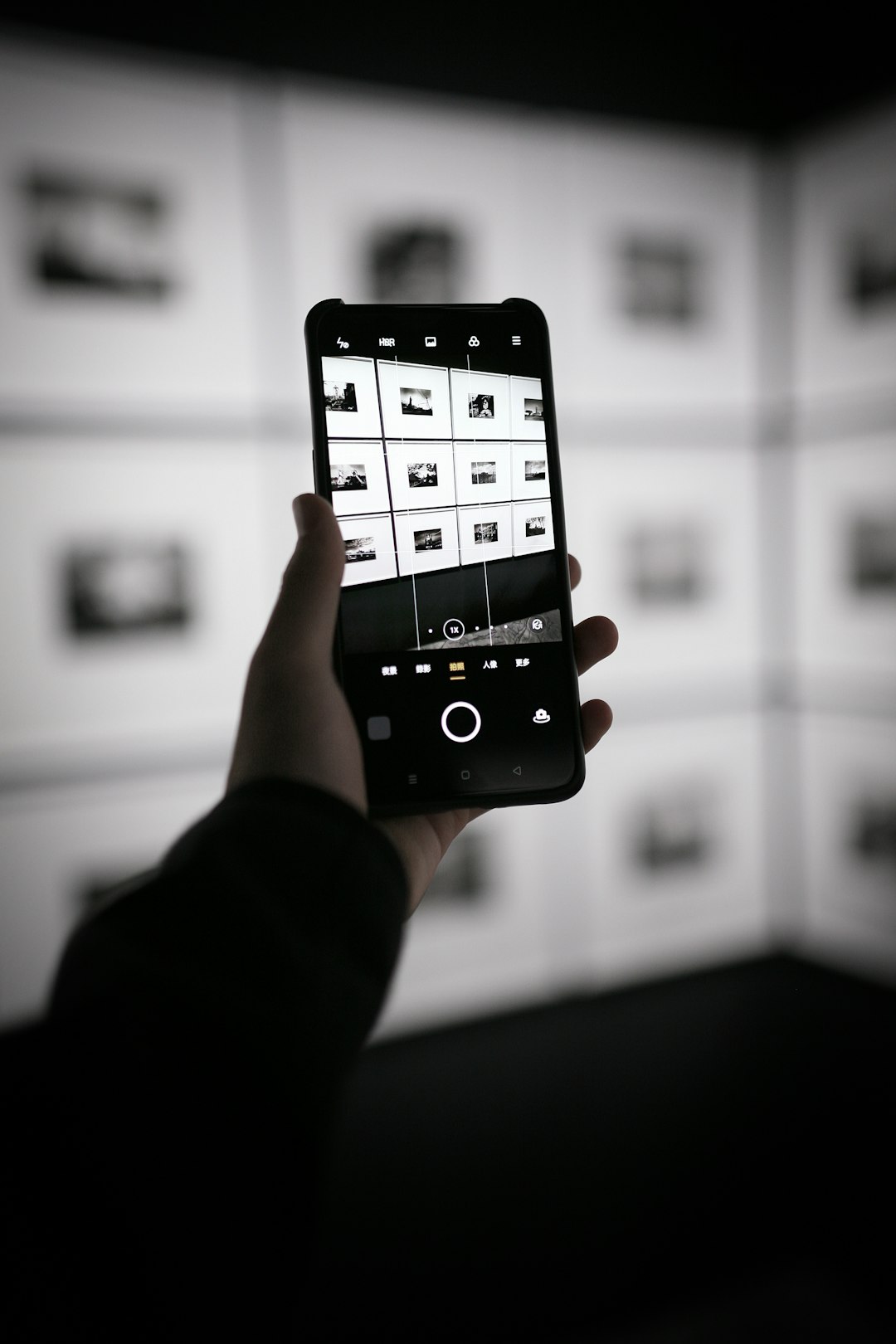
So What’s the Fix?
It’s easier than you’d expect. You’ll need to install or enable the right text-to-speech and speech-to-text services.
Step-by-step Codec and Audio Engine Fix:
- Open Settings on your Android device.
- Tap on System then find Languages & input.
- Select Text-to-speech output.
- If Google Text-to-speech isn’t the default, switch to it.
- Head back and click on Voice Input (might be under “Keyboard & Input Methods”).
- Make sure Google voice typing is enabled.
Sometimes, a system update or Google app update might’ve disabled or removed one of these by accident. Enabling them can bring back the audio capabilities needed by ChatGPT’s voice feature.
Still Not Fixed? Here’s an Extra Trick
Some users found that clearing app data + reinstalling the ChatGPT app solved low-level bugs, especially after permission or software changes.
Here’s what to try:
- Go to Settings > Apps > ChatGPT.
- Select Storage, then tap Clear cache and Clear data.
- Uninstall ChatGPT.
- Reinstall it from the Play Store.
Caution: This will log you out of the app, but it may just *zap* whatever ghosty glitch was hanging around.
Bonus Fix For Audiophiles: Enable WebRTC Permission Hacks
This one’s nerdy, but super effective for some Androids. WebRTC is a real-time communication tech built into browsers and apps. It powers many voice calls. For the ChatGPT app, it may help access or switch voice inputs.
Here’s how:
- Open the Chrome browser on your phone.
- Go to
chrome://flags. - Search for WebRTC.
- Enable anything related to WebRTC Audio Processing.
- Restart Chrome and the ChatGPT app.
It’s a hidden gem. No guarantees here, but some users say it jolted their mic back to life in just seconds.

Different Android Versions, Different Nightmares
Here’s a fun fact. Android OS updates can change how voice input works! This means if your phone recently got a system update—or didn’t—you may be stuck with an outdated speech library or a permission reset.
So check this too:
- In Settings > Software Update, update your phone if one is available.
- Also open the Google app and update it from the Play Store if needed.
Keeping both the OS and Google app versions fresh ensures full compatibility with ChatGPT’s voice mode. And who doesn’t love that futuristic A.I. back-and-forth?
Final Catch-All: Use ChatGPT in Your Mobile Browser
If after all this effort, you still can’t get the microphone to behave—there’s a clever workaround.
Just don’t use the app. Open https://chat.openai.com in your browser (preferably Chrome). You might be shocked to find the voice input working perfectly there.
Why? Because the browser can leverage its own audio engines, sidestepping the codec issues of the app entirely. Sneaky fix, huh?
Wrap-up: Talk to ChatGPT Again!
There you have it! If ChatGPT’s mic input isn’t working on Android, it’s almost always about permissions or audio codec support. But with a few settings tweaks—and maybe a reinstall—you can bring voice chat back to life.
Quick Recap:
- Check and allow Microphone access.
- Enable Google voice services & speech input.
- Switch to Google’s Text-to-Speech engine.
- Update everything—OS, Google app, ChatGPT app.
- Try the mobile website if all else fails.
Technology should work for you—not stress you out. So turn these fixes into your own personal audio comeback tour. Go ahead and chat out loud with ChatGPT. The fun is only a microphone tap away!
