In recent months, a growing number of users have reported receiving the dreaded Error Code 4 when attempting to load or stream videos on YouTube. This particular issue is not only frustrating but, in many cases, renders the world’s most popular video-sharing platform completely unusable. Whether you’re trying to watch educational material, catch up on the latest news, or simply enjoy music videos, encountering Error Code 4 stops all activity dead in its tracks.
So what exactly is Error Code 4, and why is it making YouTube inaccessible for so many users? Moreover, is there a workaround that users can try to restore functionality? In this article, we delve into the underlying causes of YouTube’s Error Code 4 and provide a series of viable workarounds to try—ranging from simple solutions to more advanced network diagnostics. Our goal is to arm you with trustworthy information that can help you get back to uninterrupted video streaming.
What Is YouTube Error Code 4?
Error Code 4 on YouTube is typically accompanied by a message indicating that the video cannot be played and that an error has occurred. This vague error message doesn’t provide much information, which leaves many users puzzled. Based on user reports and technical analysis, Error Code 4 often relates to the following:
- Content Delivery Network (CDN) issues — where YouTube’s servers are struggling to deliver content to your geographical region.
- DNS conflicts — incorrect or misconfigured DNS settings that prevent a stable connection to YouTube.
- Browser or cache corruption — outdated browser versions or stored web data causing compatibility issues.
- Ad-blocker or extension interference — browser extensions interrupting the normal loading process of videos.
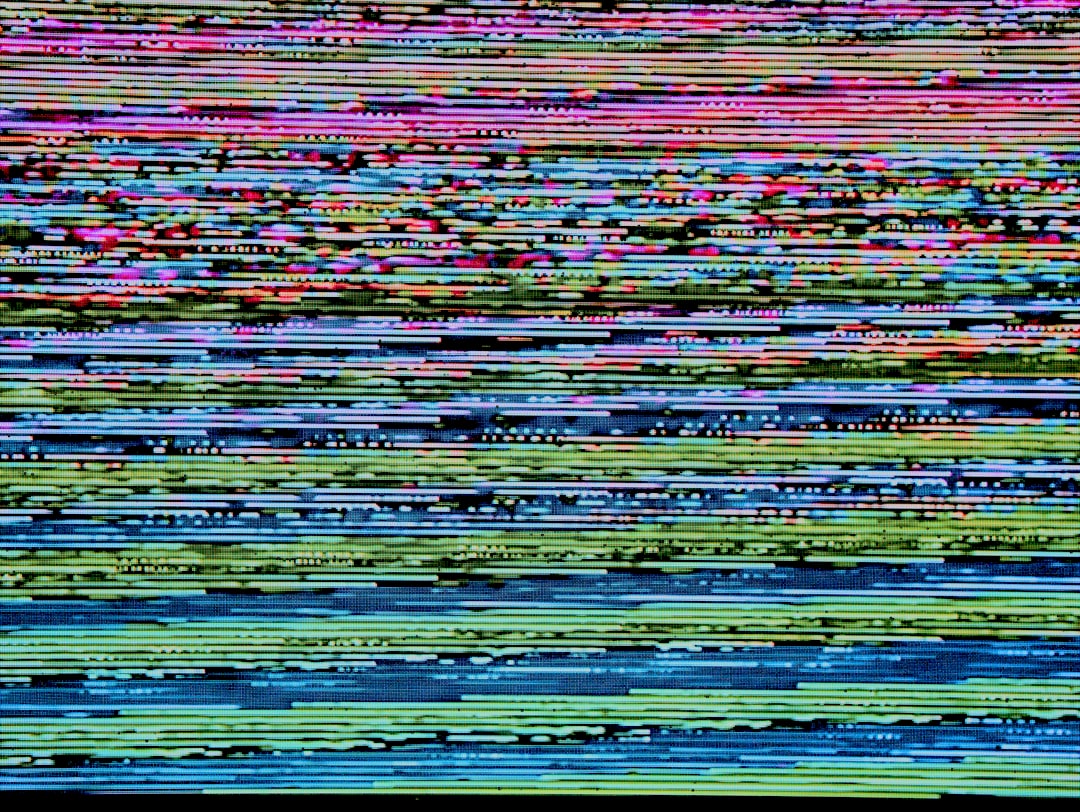
Unlike more specific errors (like Error 500 or Error 429), Error Code 4 doesn’t specify the root of the problem. This means it’s often up to the user to troubleshoot using a process of elimination. The issue can happen on any device — desktops, smartphones, tablets — and tends to be browser-independent, although Chrome users report it more frequently.
Impact of Error Code 4 on User Experience
This error has had a notable impact on user accessibility, especially for those who rely on YouTube for essential content. Here are some typical disruptions caused by Error Code 4:
- Inability to play any video content — including embedded videos on other websites.
- Intermittent connectivity — some users can load the YouTube homepage but can’t play videos.
- Lag and buffering issues — playback starts but frequently stalls or crashes altogether.
- Complete blackout — in worst-case scenarios, the site becomes entirely inaccessible.
For content creators, this error can also cause a dip in views, disrupt scheduled live sessions, and lead to a negative impact on revenue generation from advertisements. Clearly, this is more than just a minor technical hiccup—it can be a significant issue depending on your reliance on the platform.
Possible Causes of Error Code 4
The causes behind Error Code 4 can be diverse and complex, ranging from regional server outages to misconfigured browser settings. The most commonly suspected root causes include the following:
- CDN Misrouting: YouTube’s servers may incorrectly route your request to an unstable or geographically distant CDN node.
- DNS Resolution Failure: Your system might be using a slow or inaccurate Domain Name System server, making it difficult to properly resolve YouTube domains.
- Corrupted Local Cache: Your browser or device might be storing outdated or corrupted information that interferes with media playback.
- Third-party Interference: Extensions, especially ad blockers or privacy tools, may conflict with video streaming scripts.
- Antivirus or Firewall Restrictions: Overprotective security software may block certain IPs or ports used for video transmission.

It is important to note that in many instances, Google (YouTube’s parent company) may silently deploy changes or updates that affect user experience without immediate public documentation. This means what worked yesterday might become problematic today, without any prior warning.
Workarounds and Solutions
Given the complexity of potential causes, we recommend approaching Error Code 4 with a series of troubleshooting steps. These workarounds have been verified by users and IT professionals alike and may help mitigate or fully resolve the issue:
1. Flush DNS Cache and Reset Network Settings
This is often the most effective fix. Malfunctioning DNS resolutions can be fixed using the following command-line steps:
On Windows: ipconfig /flushdns netsh winsock reset On macOS: sudo dscacheutil -flushcache sudo killall -HUP mDNSResponder
After this, restart your computer and attempt to access YouTube again.
2. Switch to Public DNS Servers
Manually setting your DNS to Google’s or Cloudflare’s public servers can often resolve URL routing issues. Use the following addresses:
- Google DNS: 8.8.8.8 and 8.8.4.4
- Cloudflare DNS: 1.1.1.1 and 1.0.0.1
Change these settings either through your router or directly within your operating system’s network settings.
3. Clear Browser Cache and Disable Extensions
Corrupted cookies and cache files are a common culprit. Navigate to your browser’s settings and clear all stored data. Additionally, disable browser extensions one by one—particularly ad blockers or content script injectors—to determine if they are preventing video playback.
4. Try a Different Browser or Device
Opening YouTube from an alternative browser—such as Firefox, Edge, or even mobile—can help isolate whether the problem is tied to your primary browser. If the error doesn’t appear on another device, the issue is likely local.
5. Reset Your Modem or Router
Network equipment can assign inconsistent IP addresses or develop conflicts over time. Unplug your modem and router for at least 30 seconds to reset the internal cache, then reconnect and try again.
When to Contact Your ISP or Google Support
If none of the above solutions work, the issue may lie beyond your control. At this point, consider contacting your Internet Service Provider (ISP) and inquire about known routing or CDN issues. Also, Google maintains a support forum where similar user-reported problems are collated and occasionally resolved through patches or rollbacks.
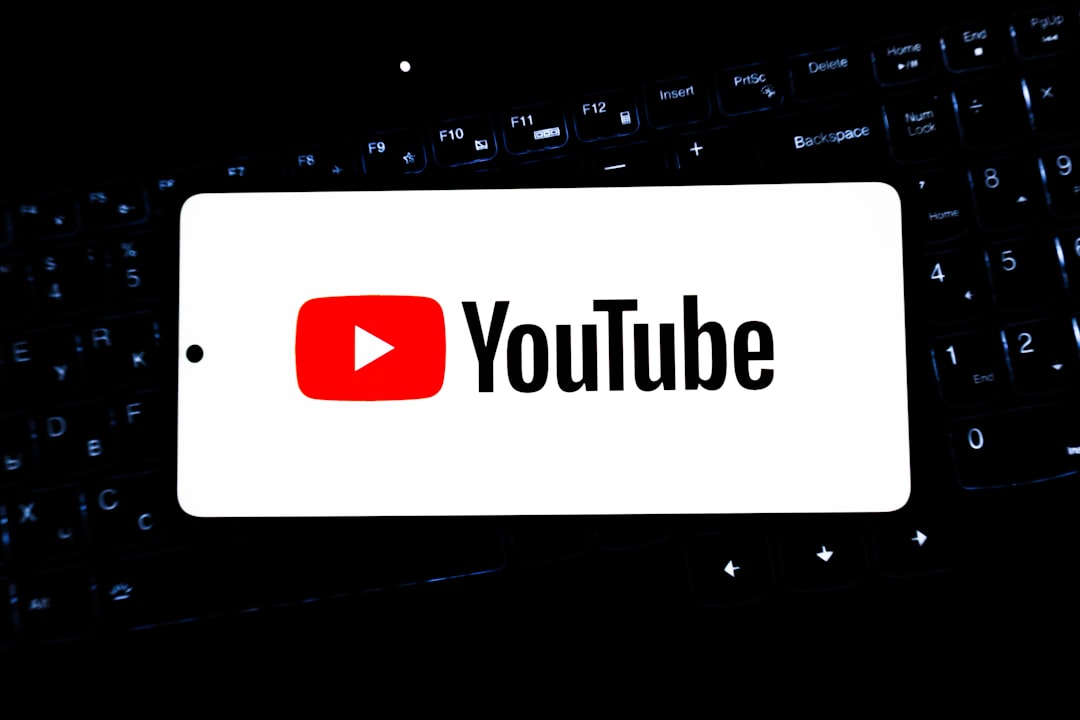
Some users have reported success by reaching out directly to Google Support, especially when Errors begin occurring after a known update or regional service deployment. Although results vary, it’s worth pursuing if the problem persists.
Final Thoughts
Error Code 4 on YouTube might not have a single, definitive fix, but there are numerous workarounds that can restore usability in most cases. From something as simple as resetting a router to more advanced DNS troubleshooting, users can take multiple paths toward a solution.
The key is to be methodical: try each workaround individually and test YouTube after each step. By isolating the underlying problem, you not only increase your chances of a permanent fix but also gain a better understanding of how content delivery works in complex web applications like YouTube.
As video content continues to be an integral part of modern life, especially in education, communication, and entertainment, ensuring reliable access to platforms like YouTube becomes more than just a convenience—it’s a necessity.
