Ever looked at your HDD health stats and stumbled upon something called “Interface CRC Error Count”? It might sound like alien code, but don’t worry. We’re going to break it down in plain language and even make it a little fun. Buckle in, because we’re taking a journey inside your hard drive!
TL;DR
An Interface CRC Error Count means your hard drive is having trouble communicating with your computer. Most of the time, it’s a problem with the cable or connection, not the drive itself. Fixes are usually simple: check or replace the SATA cable, or reseat it properly. Prolonged issues, though, could mean deeper hardware problems.
So What is “Interface CRC Error Count” Anyway?
Let’s make this as simple as possible.
Your hard drive (HDD) talks to your motherboard through a cable. When you save a file or load a game, they communicate. This communication happens in little chunks called data packets.
If one of these packets gets messed up, that’s called a CRC (Cyclic Redundancy Check) error. In simple terms, it means your data hit a speed bump while traveling.
“Interface CRC Error Count” is how many times that speed bump has happened.

Why Do These Errors Happen?
Great question! There are several reasons — some annoying and some just bad luck. Here are the most common:
- Faulty SATA cables: The cable connecting your HDD to the motherboard might be damaged or low quality.
- Loose Connections: Maybe the cable isn’t plugged in properly. It happens more than you think!
- Interference: Electrical interference from other components or bad grounding can mess up data signals.
- Port Problems: The port on your HDD or motherboard might be dirty, damaged, or just worn out.
- Overclocking or unstable systems: Pushing your system too hard can lead to unreliable data transfers.
And here’s the good news: the hard drive itself is usually not the problem. That scary-looking SMART attribute might just mean your cable is being a moody teenager.
How Can You Tell If This Is Happening?
You may not even notice it at first! But over time, you might see signs like:
- Slow file transfers
- Freezing during game loading screens
- Operating system lag
- File corruption or read errors
- SMART monitoring tools like CrystalDiskInfo showing warnings
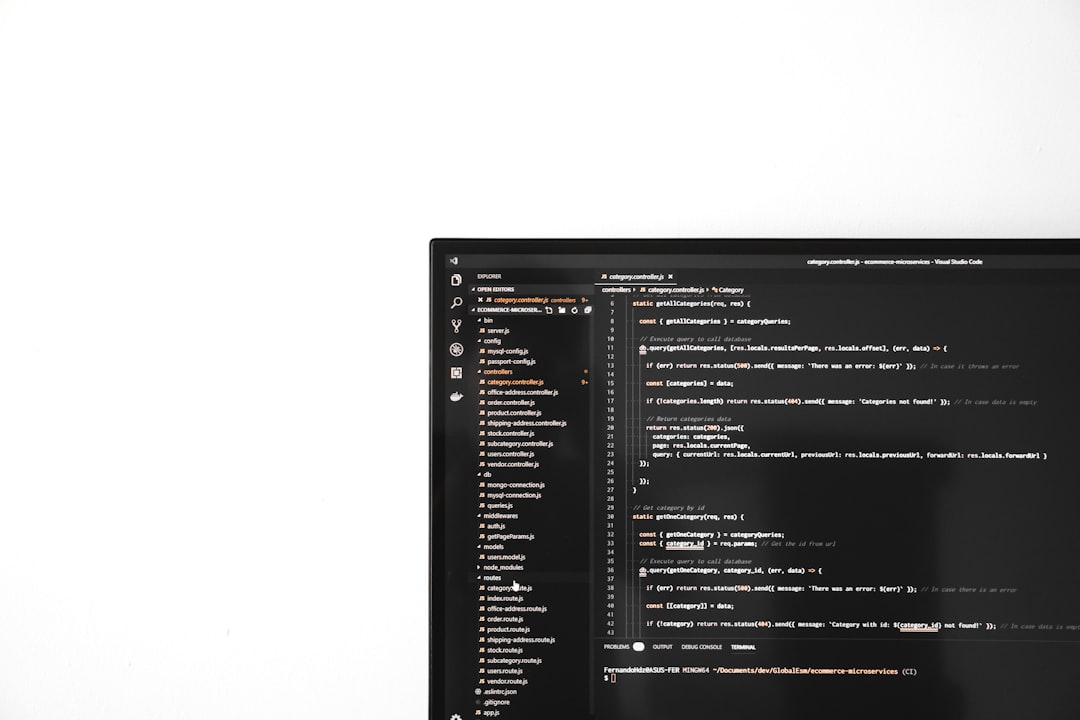
So… How Do You Fix It?
Relax, fixing Interface CRC Errors is usually easy. Here’s a list of steps to try:
- Replace the SATA Cable
This is the most common fix. Use a new, good-quality SATA III cable. They’re cheap and easy to find. - Swap SATA Ports
Try using a different SATA port on your motherboard. Sometimes, the port itself gets flaky. - Secure the Connection
Make sure the cable is firmly and properly connected at both ends. It should not wiggle or feel loose. - Keep Cables Away from Power Lines
Reroute your SATA cable to avoid interference from your power supply cables. - Inspect the Ports
Look at the connectors on both your drive and motherboard. Use compressed air to clean out dust, but be gentle! - Check for System Stability
Overclocking? Custom voltages? Try going back to default settings. Stability leads to happy data.
A Quick Note About Software Fixes
Some tools might try to “fix” CRC errors with software. That’s not how this works. CRC errors are communication problems, not corrupted files. Fix the physical issue, not just the software symptom.
Do These Errors Get Worse Over Time?
Good question!
The short answer: It depends.
If you fix the underlying issue (like changing the cable), the error count might stop increasing. The number on your SMART report will still be there, but it’s a historical count — not a sign of ongoing doom.
But if the count keeps going up? You still have a gremlin in the cables or ports. Keep investigating!
Is Your Data in Danger?
Not necessarily… but it can be.
Occasional CRC errors are harmless if fixed quickly. But too many errors can lead to timeouts, transfer failures, and — yep — data loss.
It’s a bit like noticing static on your headphones. You won’t lose your music right away, but if it keeps crackling, something’s going to break eventually.
How to Monitor CRC Errors
Don’t just guess — track those numbers. Use free tools like:
- CrystalDiskInfo
- Hard Disk Sentinel
- Smartmontools (for command line fans!)
Look for the SMART attribute labeled something like:
- Interface CRC Error Count
- Often Attribute ID 199
If that number is increasing every time you check, it’s time for action.
Pro Tips and FYIs
Want to stay a few steps ahead? Here’s some nerdy advice:
- Use locking SATA cables – They click in place and don’t wiggle.
- Shielded cables – Better shielding = less noise and interference.
- Back up frequently – Always. Just do it.
- Install SSDs if possible – They don’t eliminate CRC errors but are more robust overall.
When to Worry (Really)
If you’ve changed cables, tried different ports, and the errors still won’t stop… it might be time to consider:
- The hard drive has failing interface logic
- Your motherboard’s SATA controller is damaged
- Your power supply is unstable
In these rare cases, it’s time for a professional repair or hardware replacement. Don’t wait for a full-blown data apocalypse.
Final Thoughts
“Interface CRC Error Count” might sound like something out of a sci-fi movie. But it’s just your system saying, “Hey, I’m having trouble hearing the hard drive.”
Not every SMART error is life-threatening. But it’s always smart to listen and take action early. Prevent the little dramas before they become big headaches.
So grab that extra SATA cable lying in your drawer. Give your PC some TLC. And keep your precious data safe and speedy!
