Ever wondered if two folders on your computer are really the same? Maybe you’re cleaning up a backup drive or organizing project files. Whatever the reason, comparing files in Windows is easier than you think. Let’s walk through it in a fun and simple way!
Why Compare Files?
There are lots of reasons why file comparison is important:
- You want to find duplicates.
- You need to check for changes between versions.
- You want to clean up your space.
- You want to make sure a backup is the same as the original.
Now let’s dive into how to do it — step by step!
Step 1: Use Your Eyes (Sort of!)
Sometimes the simplest way works. Open two File Explorer windows next to each other. Browse to the folders you want to check. Then look at these things:
- File names
- File sizes
- Dates modified
- File types (extensions)

This works best with small folders. But what if you have hundreds of files? Time to get fancy.
Step 2: Use Built-in Tools
Windows has some tricks up its sleeve. It won’t highlight differences for you, but you can use Command Prompt to do basic comparisons.
Using the “fc” Command
Don’t worry, it’s not space tech. Just a command to compare files.
Here’s how:
- Press Windows + R, type cmd, and hit Enter.
- In the black window, type this:
fc file1.txt file2.txt
This compares two files. It will tell you if they’re the same or what lines are different.
Using PowerShell
Want to sound like a hacker but with less stress? Try PowerShell!
Open PowerShell, then type:
Compare-Object (Get-Content file1.txt) (Get-Content file2.txt)This shows changes between files. Use this mostly for text files or code.
Step 3: Free Software Magic
There are free apps that do file comparisons super well. Here are a few favorites:
- WinMerge — Compares folders and files. Highlights differences. Fun to use!
- FreeFileSync — Great for backups. Shows what’s new, updated, or missing.
- Beyond Compare — Freemium tool with advanced options and cool layout.
Using WinMerge
This one is great. Let’s see how it works.
- Download and install it from the official site.
- Open the app and choose File → Open.
- Select the two folders you want to compare.
- Click Compare.
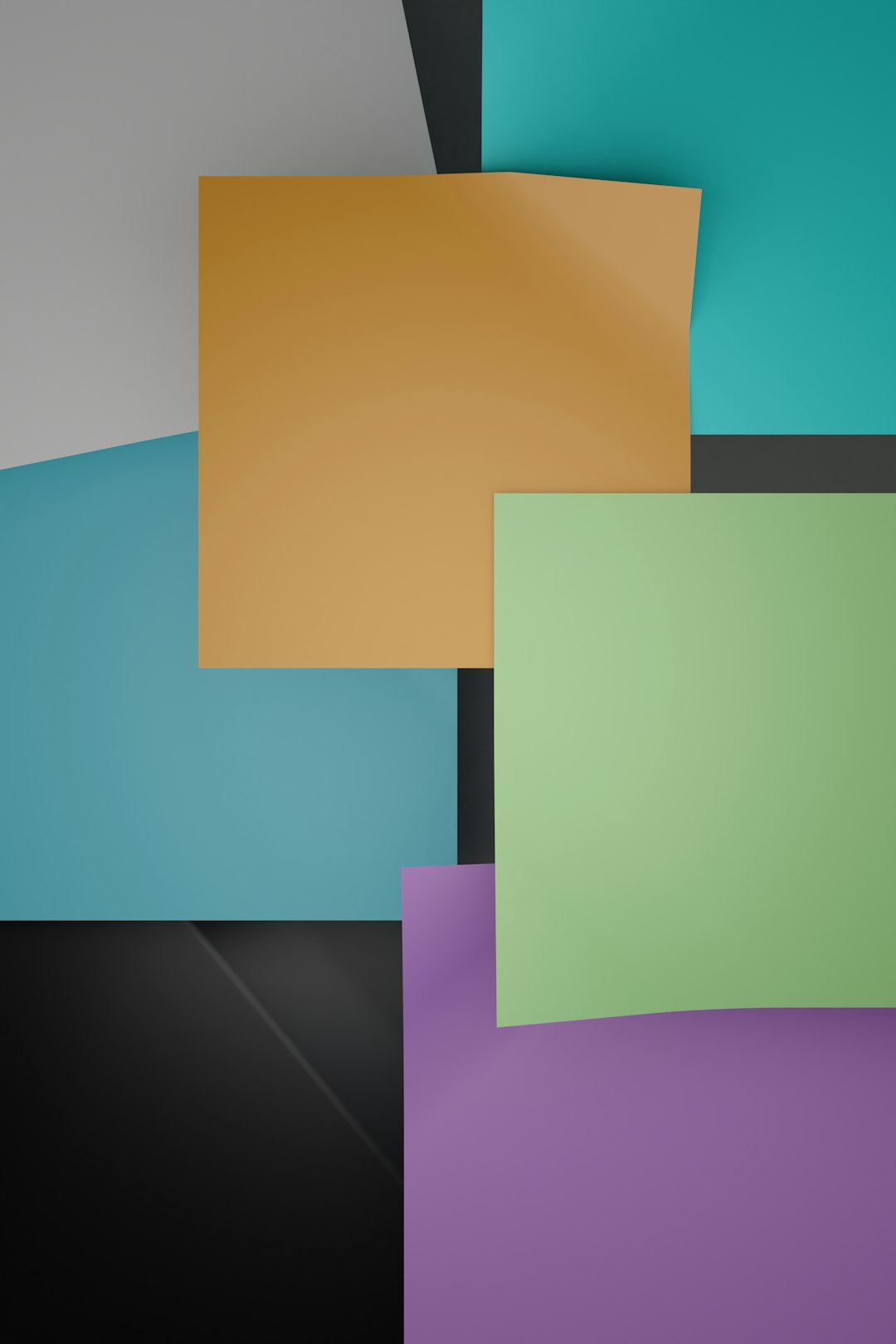
It shows all files side by side with color codes. You’ll know right away what’s changed or missing. Easy!
Step 4: Use Windows Search Filters
Don’t underestimate the built-in search feature. Open a folder and type stuff like this in the search bar:
*.txt— shows only text filesmodified:last week— shows recently updated filessize:>10MB— shows big files
This is great for narrowing down files before using a comparison tool.
Step 5: Compare with File Hashes
Hashing sounds like cooking, but it’s actually a way to be 100% sure two files are the same.
Each file has a hidden digital fingerprint. If two files have the same hash, they are identical.
Check Hashes with Windows PowerShell
Open PowerShell and type:
Get-FileHash C:\Path\To\Your\File.txtCompare the hash of two files. If they match — bingo! They’re copies.
Step 6: Visual Differences with Images and PDFs
Comparing pictures or PDFs? That’s a whole other flavor!
Use tools like:
- IrfanView — great for flipping between similar images.
- Diffchecker — online tool that can compare images and PDFs.
Some apps even overlay images to spot small differences — like playing “spot the difference.”
Step 7: Use Folder Sync Tools
Programs like FreeFileSync not only compare but also *sync* folders. Let’s say you have a folder on your laptop and a copy on a USB stick. Want to make sure they’re the same?
- Install FreeFileSync.
- Select both folders.
- Click Compare.
- It shows new, changed, and missing files.
Then, just click Synchronize and it’ll match the folders. Magic!
What About OneDrive or Google Drive?
If you store files in the cloud, these services don’t really compare files for you. But syncing tools like Dropbox and OneDrive do overwrite changes unless told otherwise.
To be safe, make manual comparisons before replacing folders.
Bonus: Rename, Tag, and Organize
When comparing lots of files, it helps to rename and organize.
- Add version numbers to file names (like report_v1, report_v2).
- Create folders by type: Images, Docs, Backups.
- Use tags in comments or properties.
Thinking ahead = less comparison stress later!
Oops! What If You Delete Something Important?
It happens to the best of us. Always back up your files before running bulk compares or deletes.
Use the Recycle Bin as your safety net. Better yet, copy folders before making changes.
There’s no “oops button,” so play it safe.
Final Tip: Make It a Game
Yep! Turn comparing files into a brain workout. Try to guess what’s different before the tool finds it. See how much you remember from memory. Challenge a friend — make file comparisons fun!

Conclusion
Comparing files and folders in Windows doesn’t have to be boring or hard. Sometimes it’s just a matter of looking closely. Other times, smart tools do the heavy lifting.
Whether you’re battling duplicates, syncing backups, or just being curious, now you’ve got a bunch of tools and tricks up your sleeve.
So go on — open those folders and start comparing! 🗂️💻
