Running Facebook ads? Great! But what if you could magically send your ad data straight to a Google Sheet? No more messy reports or copying and pasting. It’s time to automate and have fun with it!
Why connect Facebook Ads to Google Sheets?
- Real-time updates: See your campaign performance instantly.
- Better collaboration: Share the sheet with your team.
- Easy analysis: Make charts and graphs easily in Sheets.
- No more manual work: Spend your time on creative, not spreadsheets.
Let’s jump in!
There are a few simple ways to move Facebook Ads data to Google Sheets. Don’t worry, no coding required. Just follow these steps.
Option 1: Use Google Data Connector
This is the easiest method. And it’s free too!
- Open a blank Google Sheet.
- Click on Extensions → Add-ons → Get add-ons.
- Search for Facebook Ads by Supermetrics or Mixed Analytics.
- Click Install, then follow the prompts.
- After installing, go to Extensions again and open the add-on.
- Connect your Facebook Ads account. Sign in and approve access.
- Choose what data you want: campaigns, impressions, spend, etc.
- Set how often you want the sheet to refresh: daily, hourly, your call.
And boom! Your Facebook Ads data now lives in your sheet!
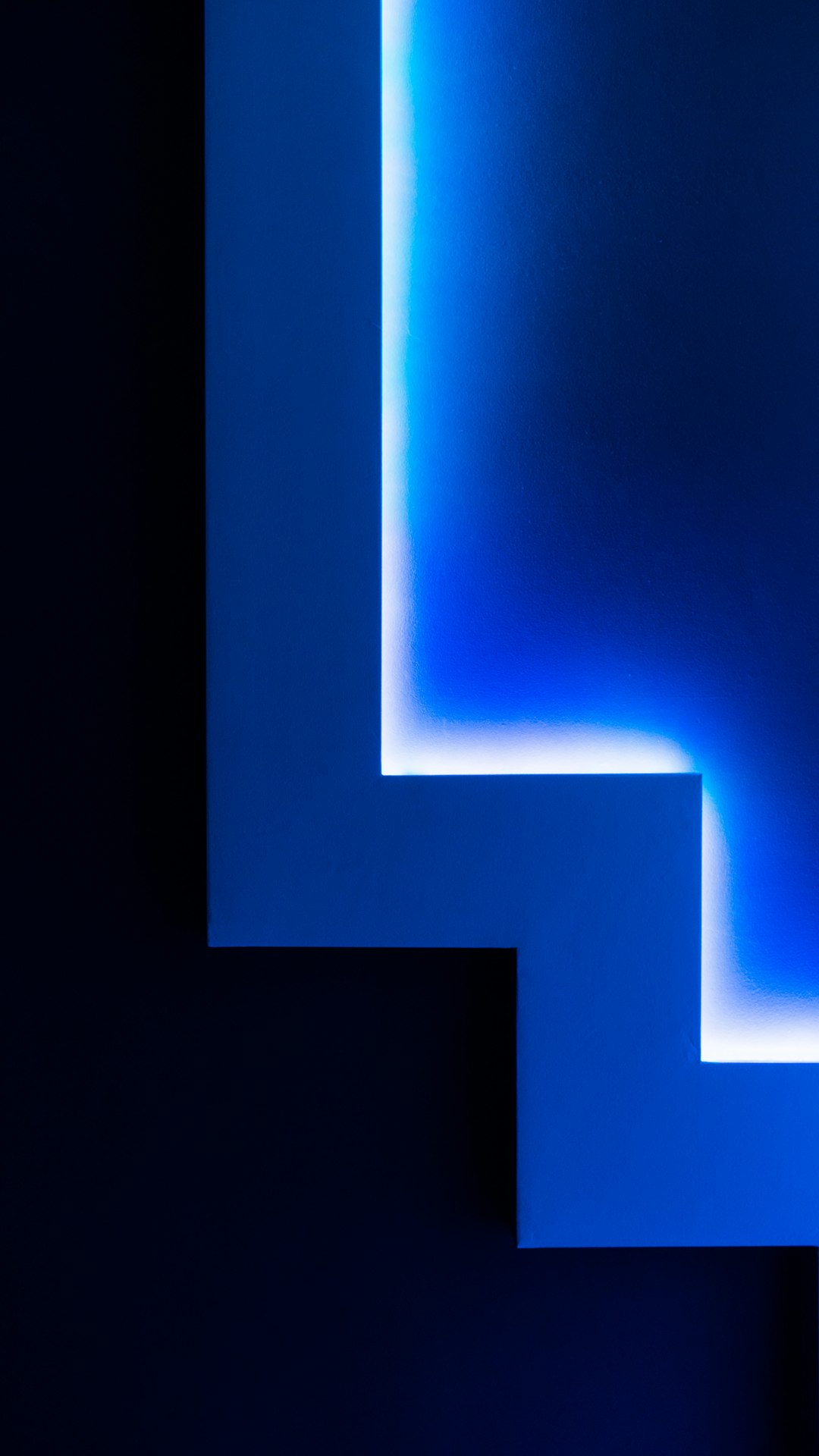
Option 2: Use Zapier
Zapier is a cool tool that connects apps without coding. It’s like magic glue.
- Sign up at Zapier.com.
- Create a new Zap.
- For the Trigger, choose Facebook Lead Ads (perfect for lead generation).
- Connect your Facebook account and choose the right ad campaign.
- For Action, pick Google Sheets.
- Connect your Google account and choose the spreadsheet where data should go.
- Map the data fields, like Name, Email, etc.
- Test the Zap and turn it on!
Now, every time someone fills in your lead form, their info will magically appear in Google Sheets. Say goodbye to manual downloading.
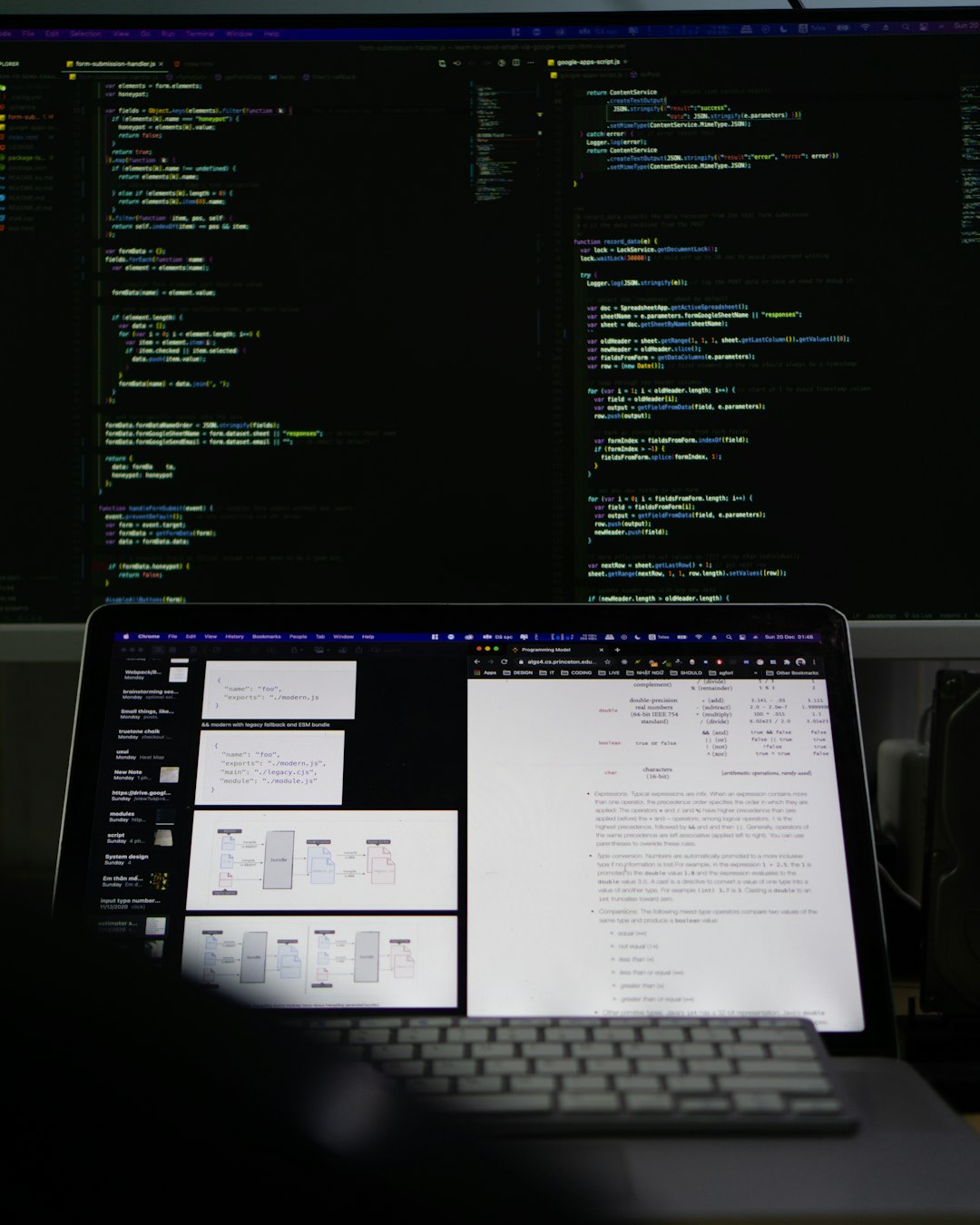
Option 3: Use Google Apps Script (for techies)
Feeling brave? Want to DIY the connection? Google Apps Script is here for that.
Here’s a basic overview of how it can be done:
- Open Google Sheets and click on Extensions → Apps Script.
- Write a script using the Facebook Marketing API.
- Use access tokens to authenticate your Facebook account.
- Pull data and write it into the sheet automatically.
This is the most customizable method, but also the trickiest. Go this route only if you’re comfortable with JavaScript and APIs. Or if you enjoy a challenge!
Tips for Success
- Filter your data: Only show what’s important, like cost per result or return on ad spend.
- Set alerts: Use Google Sheets + Gmail to set alerts when costs get too high.
- Make it pretty: Add charts and colors to visualize performance.
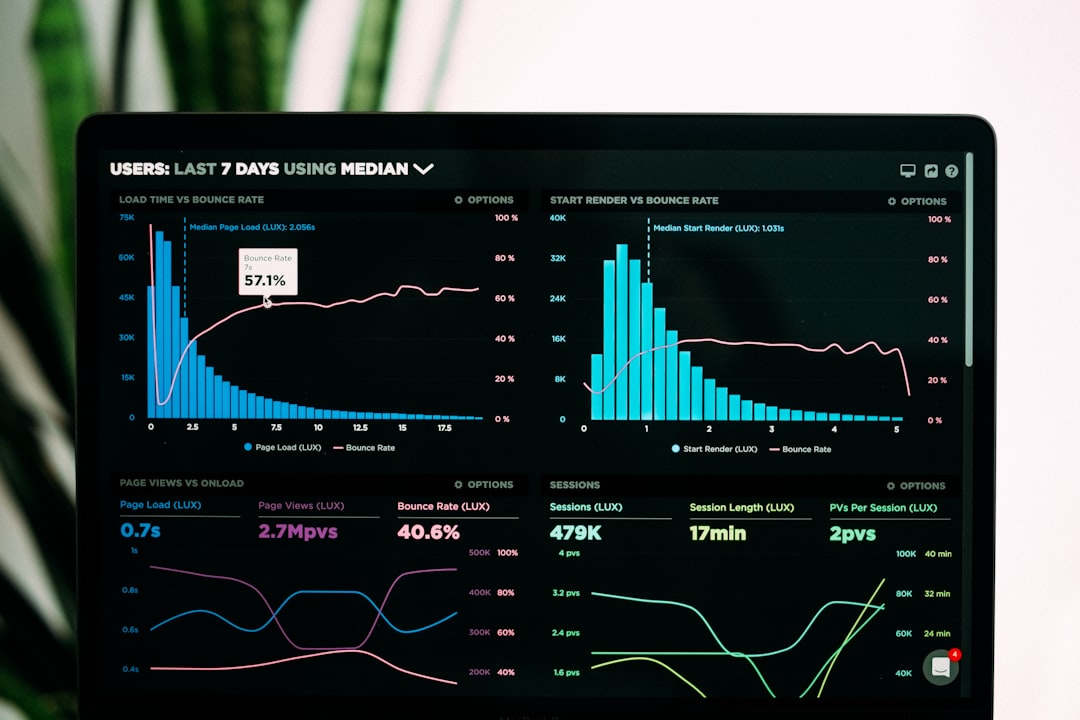
Wrap-Up
And that’s it! You now know how to connect Facebook Ads to Google Sheets like a pro.
Whether you like easy add-ons, cool automation tools, or diving deep with scripting — there’s a way for everyone.
So go ahead: simplify your workflow, save time, and make smarter marketing decisions.
Your future ad-analyst self will thank you!
