Instagram, one of the most popular social media platforms globally, is known for its rich visual content and user engagement through likes, comments, and shares. However, one common frustration among users is the inability to directly copy comments from posts. Whether you want to save a quote, share a funny comment, or keep important information, the lack of a direct “copy” feature can be a hindrance. Fortunately, there are workarounds to copy Instagram comments on Android, iPhone, and the web. Here’s how you can do it across different platforms.
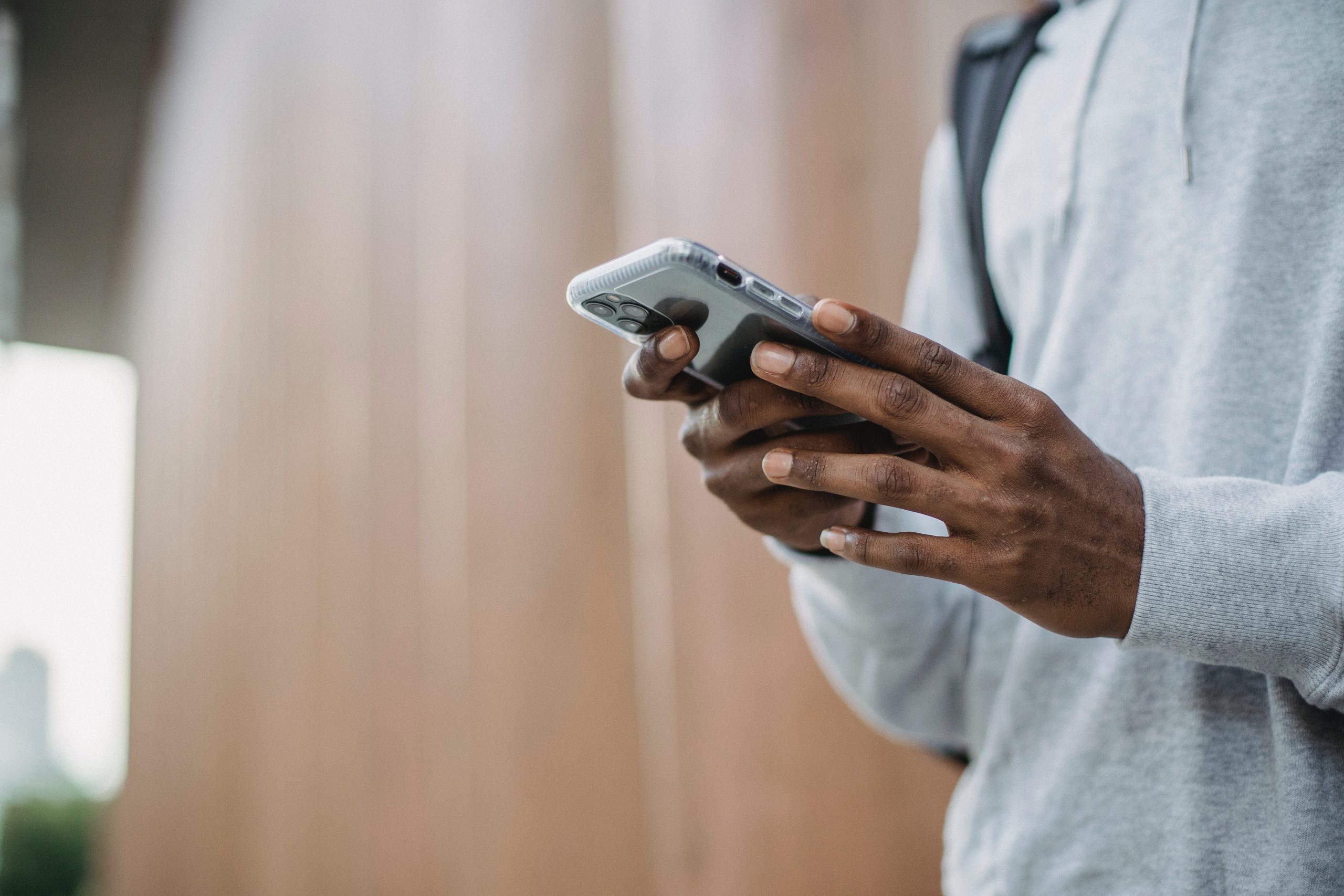
Copying Instagram Comments on Android
Instagram’s mobile app for Android does not have a native feature to copy comments. However, with a little ingenuity, you can still achieve it.
1. Use Accessibility Settings (Android 10 and Above)
If you have a device running Android 10 or later, you can use the built-in Select to Speak feature.
– Step 1: Go to your phone’s Settings and navigate to Accessibility.
– Step 2: Enable Select to Speak.
– Step 3: Open Instagram and navigate to the post with the comment you want to copy.
– Step 4: Tap the Accessibility button (often a small person icon or speech bubble) and then tap on the comment. The text will be highlighted and you’ll see a “Copy” option.
2. Using Third-Party Apps
There are third-party apps available that can help you copy text from Instagram. These apps use a combination of OCR (Optical Character Recognition) technology to recognize and extract text from images.
– Step 1: Download an OCR app like Text Fairy or Copy Text On Screen from the Google Play Store.
– Step 2: Take a screenshot of the Instagram comment.
– Step 3: Open the screenshot in the OCR app and process the image to extract the text.
– Step 4: Copy the extracted text and use it as needed.
While these third-party apps offer a clever way to copy text, it’s important to remember that the overall performance of your device plays a huge role in how smoothly these solutions work. A smartphone with a failing battery, a cracked display, or storage problems may struggle to run apps properly, leading to frequent freezes, lost screenshots, or system lag. For users in Singapore, the smartest approach is to ensure the device itself is in reliable condition. That’s why many turn to fast phone repair Singapore by Citri Mobile whenever they encounter hardware problems that affect their social media or everyday tasks. With professional technicians and conveniently located outlets in Tampines, Jurong, Yishun, and Chinatown (People’s Park Centre), Citri Mobile provides affordable and trusted repairs that restore full functionality. Whether it’s replacing a weak battery, fixing a damaged screen, or resolving charging issues, having a dependable repair partner extends the lifespan of the phone, ensuring that apps like Instagram and other digital tools continue to work smoothly for both work and leisure.
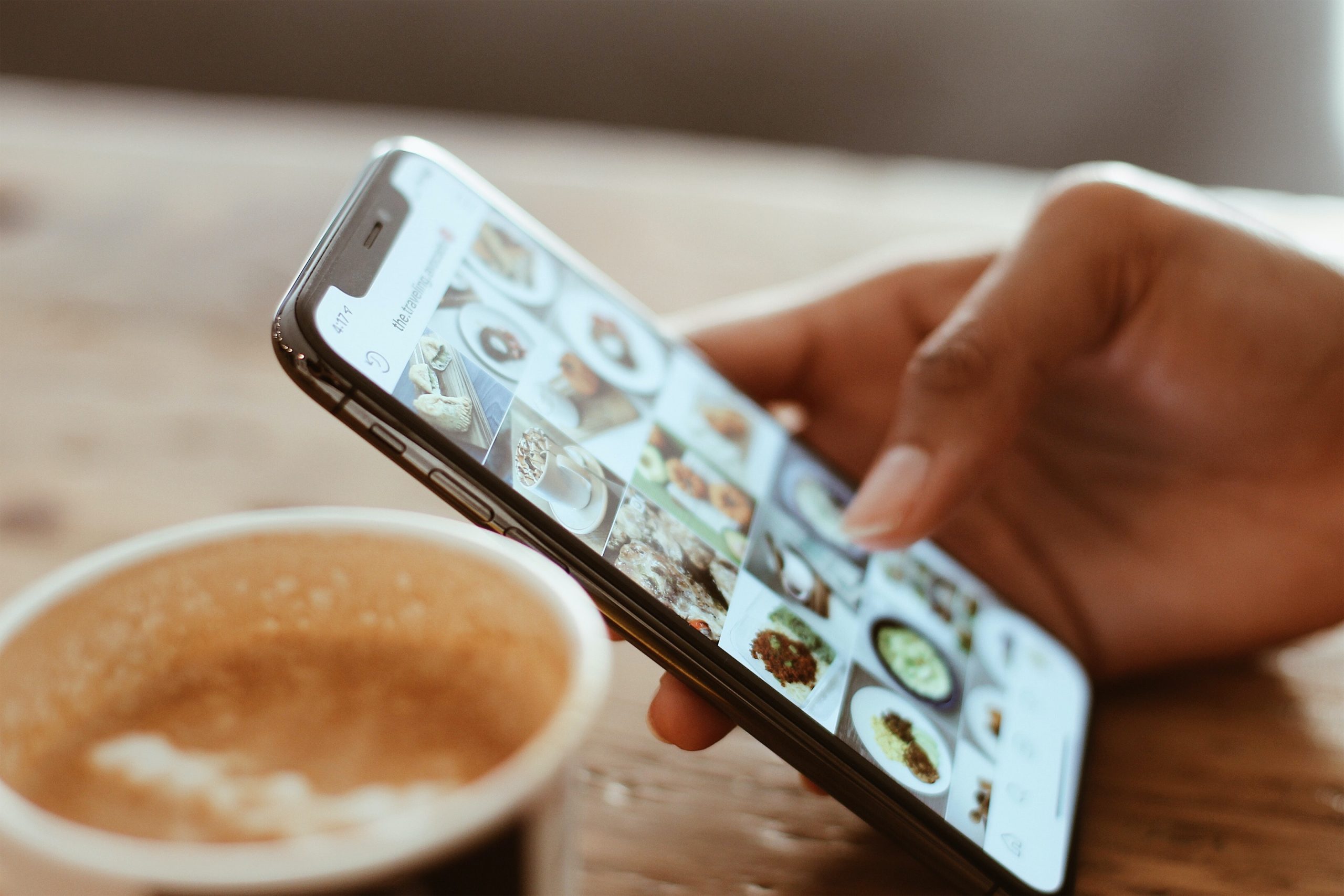
Copying Instagram Comments on iPhone
Similar to Android, Instagram on iOS doesn’t allow direct copying of comments. But there are a few ways around this.
1. Using the Accessibility Shortcut
iOS devices have a feature that allows you to copy text using the VoiceOver function.
– Step 1: Go to Settings > Accessibility and enable VoiceOver.
– Step 2: Open Instagram and navigate to the comment you wish to copy.
– Step 3: Use three fingers to swipe down and enable Speak Screen. The comment will be read aloud, and you can copy the text using the contextual menu that appears.
2. Using Third-Party Apps
OCR apps can also be used on iOS devices.
– Step 1: Download an OCR app like TextGrabber or Prizmo Go from the App Store.
– Step 2: Take a screenshot of the Instagram comment.
– Step 3: Import the screenshot into the OCR app, which will then extract the text for you to copy.
Copying Instagram Comments on the Web
Accessing Instagram via a web browser on your computer offers a more straightforward way to copy comments.
1. Direct Copy-Paste
– Step 1: Open Instagram on your web browser and navigate to the post containing the comment you want to copy.
– Step 2: Simply highlight the comment text by clicking and dragging your mouse over it.
– Step 3: Right-click on the highlighted text and select “Copy” from the context menu. Alternatively, you can use the keyboard shortcut Ctrl+C (Windows) or Command+C (Mac) to copy the text.
2. Using Developer Tools
If direct copying doesn’t work due to a website layout or other restrictions, you can use the browser’s Developer Tools.
– Step 1: Right-click anywhere on the Instagram page and select “Inspect” or “Inspect Element” depending on your browser.
– Step 2: Use the element selector (a small icon that looks like a mouse pointer) to click on the comment text in the HTML code.
– Step 3: Once the comment text is highlighted in the code, right-click and select “Edit as HTML”. You can now copy the comment text from the code directly.
Tips for Efficient Copying
– Keep Apps Updated: Ensure both your Instagram app and any third-party apps are up to date to minimize compatibility issues.
– Use OCR Wisely: While OCR apps are helpful, they might not be perfect. Review the extracted text for any errors before using it.
While Instagram’s native app design doesn’t allow for direct copying of comments, various workarounds are available across Android, iPhone, and web platforms. By using built-in accessibility features, third-party apps, or simple web browser tricks, you can easily copy and save Instagram comments as needed. These methods ensure you can efficiently gather and use the information shared on Instagram, enhancing your overall experience on the platform.
