Kodi is one of the most popular media player platforms, and its flexibility allows users to customize the experience by editing XML files. XML files on Kodi are configuration files that control various settings such as video playback, buffering, and skin customization. If you’re using Kodi on an Amazon Firestick and want to optimize your setup, editing these XML files can help improve performance and user experience.
Editing XML files on a Firestick may seem complex due to the limited interface, but it is achievable with the right tools and steps. This guide will show you how to access, edit, and save XML files on Kodi installed on your Firestick.
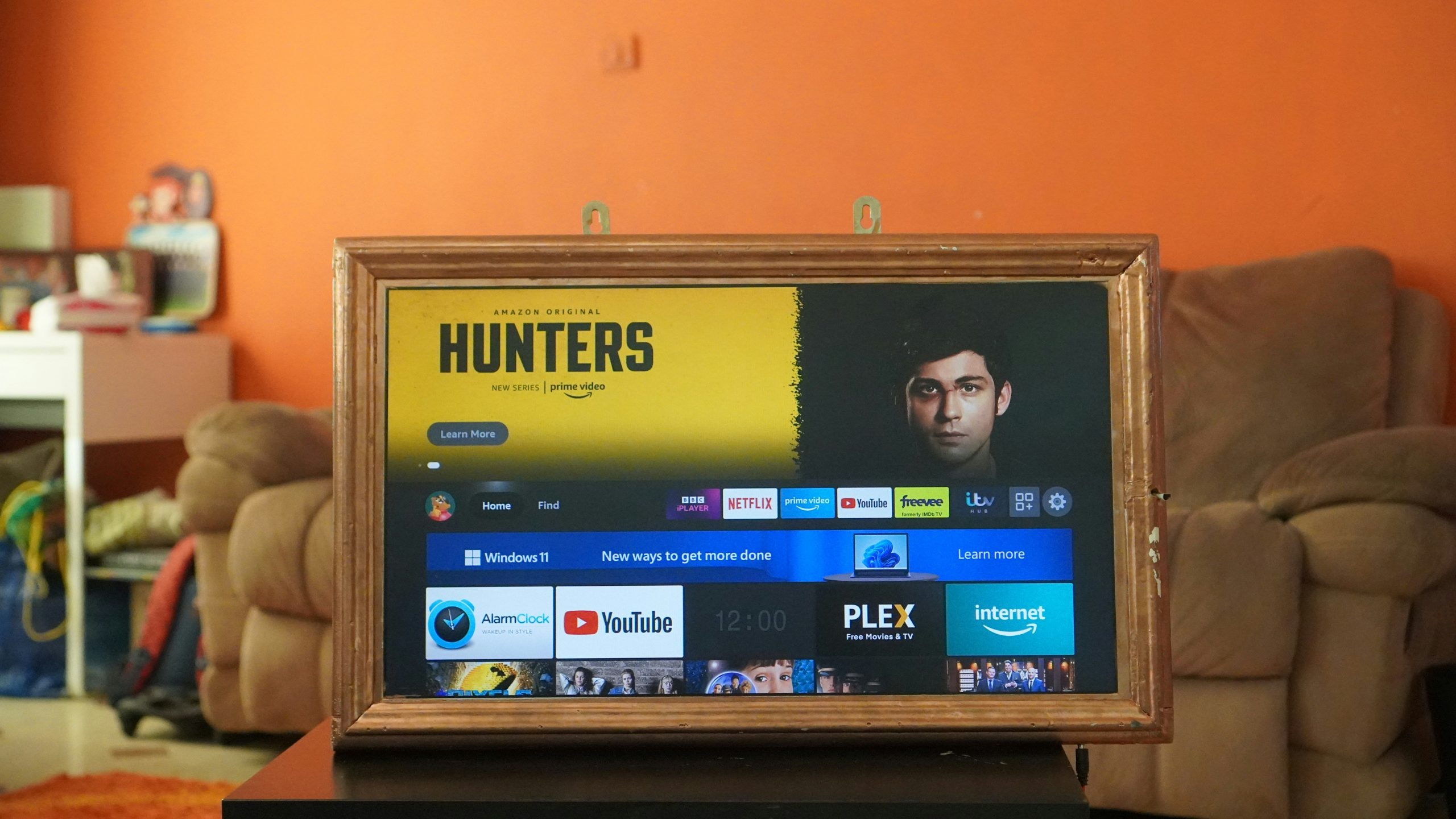
Step 1: Install a File Explorer on Your Firestick
To edit XML files on Kodi, you need access to the file directory where Kodi stores its configuration files. Since the Amazon Firestick doesn’t have a built-in file browser, you will need to install a file explorer such as ES File Explorer or X-Plore File Manager.
Turn on your Firestick and go to the home screen.
Navigate to the Search bar and type “ES File Explorer” or “X-Plore File Manager.”
Select the app and click Download to install it.
Once the file manager is installed, you’ll be able to navigate through Kodi’s folders to locate the XML files.
Step 2: Locate Kodi’s XML Files
Kodi stores its configuration files in a specific folder on your Firestick. To locate these files, you’ll need to access Kodi’s “userdata” directory. This is where the advancedsettings.xml or other XML files are stored.
Open the file manager you installed.
Navigate to the following path:
Android/data/org.xbmc.kodi/files/.kodi/userdata/
In some file explorers, the “.kodi” folder might be hidden. Ensure your file explorer is set to show hidden files. You can enable this option in the file manager settings.
Inside the userdata folder, you’ll find various XML files. The most common ones to edit include advancedsettings.xml (used for buffering optimization) and guisettings.xml (used for skin and display configurations).
Step 3: Transfer the XML File for Editing
Since editing XML files directly on the Firestick is cumbersome, it’s better to transfer the file to another device such as a computer. You can do this using ES File Explorer’s FTP feature or cloud services.
Open the file manager and select the XML file you want to edit.
Use the file manager’s options to transfer the file to your cloud service (e.g., Google Drive or Dropbox) or enable FTP to connect it to your computer.
On your computer, download the XML file for editing.
Step 4: Edit the XML File on Your Computer
Once the XML file is transferred to your computer, you can edit it using any text editor like Notepad (Windows) or TextEdit (Mac). For more advanced editing, use an XML editor like Notepad++ or Visual Studio Code, which highlights the XML syntax for easier reading.
Open the XML file in your preferred editor.
Make the necessary changes. For instance, if you want to optimize buffering, add the following content to the advancedsettings.xml file:
1
52428800
5.0
Save the file after making your changes.
Step 5: Transfer the XML File Back to Your Firestick
After editing the XML file, transfer it back to the Firestick using the same method you used earlier (FTP or cloud storage).
Open the file manager on your Firestick.
Copy the updated XML file and navigate to the userdata folder:
Android/data/org.xbmc.kodi/files/.kodi/userdata/
Replace the old XML file with the edited version.
Step 6: Restart Kodi for Changes to Take Effect
After transferring the updated XML file, restart Kodi to apply the changes.
Return to the Firestick home screen and close Kodi completely.
Relaunch Kodi, and the new XML settings will take effect.
If you made changes to the advancedsettings.xml file, you should notice improvements like reduced buffering or enhanced performance depending on the edits.
Editing XML files on Kodi for your Firestick may seem intimidating, but by following these steps, you can unlock more control over your media playback and interface. Using a file explorer to locate and transfer the files to your computer makes the process manageable. Whether you’re optimizing buffering settings, customizing the interface, or tweaking advanced options, editing XML files gives you the flexibility to tailor Kodi to your needs. With careful changes and a reliable file transfer method, your Kodi experience on Firestick can reach its full potential.
