If you’ve run into Error Code 1001, you’re not alone. This particular error can pop up across a variety of platforms — from installation failures in Windows programs to issues in game clients, software tools, and SaaS platforms. While frustrating, Error Code 1001 usually has a fix that’s within reach. In this guide, you’ll learn step-by-step how to resolve this issue, no matter where it’s showing up. We’ll break down the causes, common scenarios, and actionable fixes you can try right away.
What Is Error Code 1001?
Error Code 1001 generally indicates that something has gone wrong during a software process — often during installation or uninstallation of a program. The most common root causes include:
- Corrupted or incomplete software installation
- Missing or damaged registry files
- A failed update or configuration process
- Firewall or antivirus interference
Depending on the context, Error Code 1001 might appear with a message like:
“Error 1001: An exception occurred during the installation process.”
“Could not load file or assembly. Error Code 1001.”
“Service failed to start due to Error 1001.”
Now that we know what we’re dealing with, let’s explore how to fix it.
Step-by-Step Guide to Fixing Error Code 1001
We’ve organized these steps from the most common, easiest fixes to more technical solutions. Try each one in order until the issue is resolved. These instructions are especially useful for Windows users but can be adapted to other environments.
Step 1: Restart Your Computer
Before diving into more complicated steps, perform a quick restart. A reboot can resolve temporary in-memory issues that might be throwing the error. If this doesn’t work, continue to Step 2.
Step 2: Check for Windows Updates
Make sure your operating system is fully updated. Microsoft often releases patches that resolve bugs which could be causing Error 1001.
- Open Settings > Update & Security.
- Click on Check for updates.
- Download and install any pending updates.
After updating, try installing or running the program again.
Step 3: Reinstall the Problematic Program
If the issue is related to a particular application, it’s likely the installation files have been corrupted. To fix it:
- Go to Control Panel > Programs & Features.
- Find the application and click Uninstall.
- Reboot your computer once the uninstall is complete.
- Download the latest version from the official source and reinstall it.
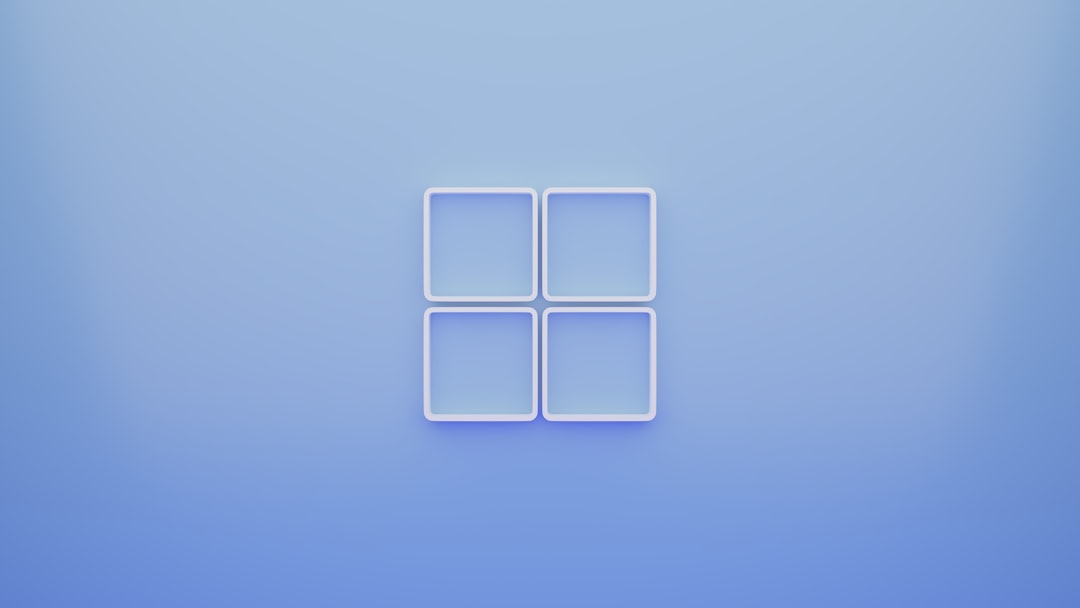
Pay close attention during installation for any warnings or errors that appear. Capture screenshots if possible, as these might provide more insights if the issue persists.
Step 4: Use Microsoft’s Program Install and Uninstall Troubleshooter
This is a free tool from Microsoft designed to fix problems with installing or removing software.
- Download the troubleshooter from Microsoft’s official site.
- Run the tool and follow the on-screen instructions.
- Let it attempt to resolve any registry or file conflicts automatically.
This step often helps when Error Code 1001 is caused by leftover files from a failed uninstall.
Step 5: Clean the Windows Registry
Sometimes Error 1001 is triggered by corrupt or redundant entries in the Windows Registry. You can clean these up using a safe, trusted registry cleaner like CCleaner. (Always back up your registry before making any changes.)
- Install and open the registry cleaner.
- Select Registry > Scan for Issues.
- Review the results and choose Fix selected issues.
After the cleanup is done, restart your computer and check if the problem is resolved.
Step 6: Disable Antivirus or Firewall Temporarily
Your antivirus software or Windows firewall might mistakenly block certain processes during installation or runtime. If you trust the software you’re trying to install or run, try disabling these services temporarily:
- Go to your antivirus program and turn off real-time protection.
- Temporarily disable Windows Firewall under Control Panel > System and Security.
- Attempt the installation again.
Remember to enable your antivirus and firewall as soon as you’re done.
Step 7: Check Windows Services
If the error message mentions a service that cannot be started, you may need to adjust the service settings:
- Press Win + R, type
services.mscand hit Enter. - Look for the relevant service (named in the error message).
- Double-click the service, set Startup type to Automatic or Manual.
- Click Start if the service is stopped.
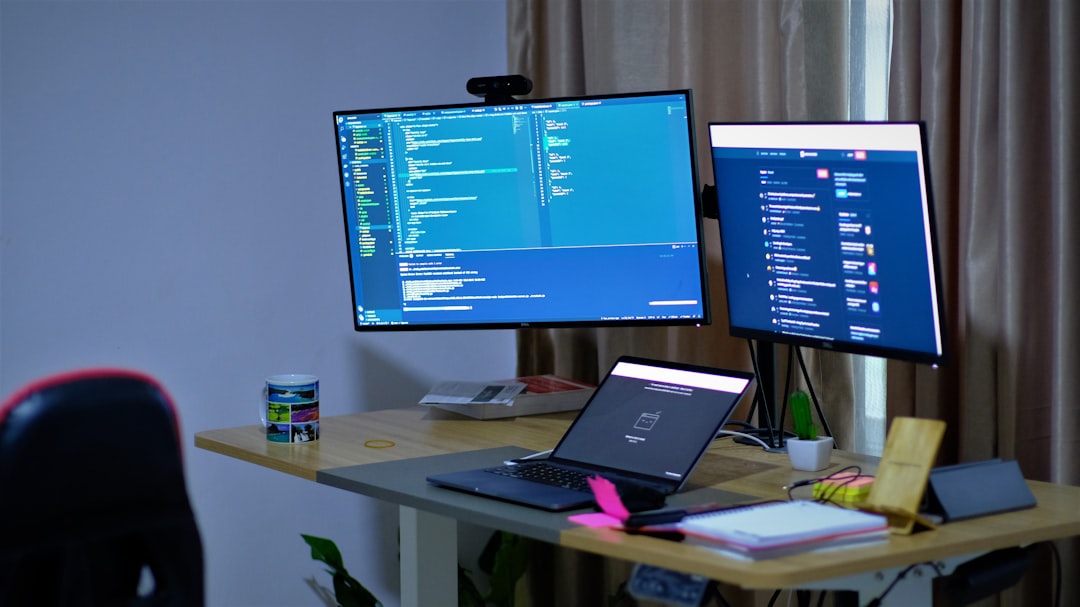
Step 8: Use System Restore
If the error started appearing after a recent change, and you can’t trace the cause, System Restore might help:
- Search for System Restore in the Start menu and open it.
- Select a restore point dated before the problem began.
- Follow the wizard to complete the restore process.
This can revert your system settings and registry without affecting personal files.
Step 9: Contact Support or Community Forums
If none of the above steps work, it’s worth checking the official support channels or online forums for the software you’re using. Many developers maintain active user communities and FAQs where solutions to common issues (like Error 1001) are discussed.
Common Applications Where Error 1001 Appears
This error has been reported most frequently in the following use cases:
- Visual Studio installations
- Games platforms like Steam or Epic Games Launcher
- Custom installers created with InstallShield or Wix Toolset
- Cloud applications with desktop clients (e.g., Dropbox, Zoom)
Understanding the context in which the error appears can help you narrow down which fix is most appropriate.
Conclusion: Prevention Tips
While Error Code 1001 can often be fixed relatively quickly, preventing it in the first place can save time and frustration. Here are some tips:
- Keep your system and drivers up to date
- Use reputable software tools from official sources
- Always uninstall software via the system settings or using developer instructions
- Run periodic registry cleanups
By maintaining a clean and updated system, you can avoid many of the common pitfalls that lead to Error 1001. Whether you’re dealing with a one-time glitch or a recurring installation issue, the steps above should help you get back on track — and maybe even teach you a bit more about your system in the process.
