Encountering the ‘Error Loading Backpack’ message in Scratch can be frustrating, especially when you’re in the middle of designing an exciting project. The backpack is a useful feature that allows Scratch users to store and transfer scripts, sprites, costumes, sounds, and more between projects. When it doesn’t work as expected, it can slow down productivity. Fortunately, this issue isn’t permanent, and there are several fixes to get your backpack running smoothly again.
What Causes the ‘Error Loading Backpack’?
Before diving into the solutions, it’s helpful to understand the possible reasons behind this error. The issue could arise due to:
- Temporary connectivity problems with the Scratch server.
- Issues with your internet connection.
- Browser settings or extensions interfering with Scratch.
- The size of the content stored in your backpack exceeding limits.
- An outdated browser causing compatibility issues with the Scratch platform.
Now that we’ve outlined the potential causes, let’s move on to the fixes.
Simple Fixes to Try First
Sometimes the issue can be resolved with basic troubleshooting steps. Here’s how to get started:
1. Refresh the Page
Refreshing the Scratch page can resolve temporary glitches. Simply press the F5 key, or click on the “Reload” button in your browser. Then, attempt to access your backpack again to see if the issue persists.
2. Check Your Internet Connection
A weak or unstable internet connection might prevent the backpack from loading. Ensure you’re connected to a reliable network and try again. You can even test your internet speed using a speed test tool for confirmation.
3. Clear Browser Cache
Browsers store cached data, and over time this data can cause conflicts with web applications like Scratch. To clear your cache:
- Open your browser settings.
- Navigate to the Privacy or Clear Browsing Data section.
- Clear your cache, but ensure “Cookies” and login information remain untouched (if needed).
Once the cache is cleared, reload Scratch and check your backpack.

Advanced Troubleshooting Methods
If the above steps don’t resolve the error, you may need to try more technical solutions:
1. Reduce Backpack Content
If your backpack contains a significant amount of data, it might be unable to load due to size limitations. Open your backpack and delete any unused items. If you can’t access it, wait until the Scratch server connection stabilizes, then remove unnecessary items.
2. Test a Different Browser
Scratch is optimized for certain browsers. If you encounter the error while using your current browser, try switching to an alternative one, such as:
- Google Chrome
- Mozilla Firefox
- Microsoft Edge
Make sure the browser is updated to its latest version for optimal compatibility.
3. Disable Extensions or Add-Ons
Browser extensions or add-ons like ad blockers or script blockers can interfere with Scratch’s functionalities. Temporarily disable all extensions and reload Scratch to test if the backpack works. If it does, enable extensions one by one to identify which one is causing the problem.
4. Log Out and Log Back In
Sometimes, session issues in Scratch can cause features like the backpack to malfunction. Log out of your Scratch account, close the browser, reopen it, and log back in. This can refresh your session and resolve the error.
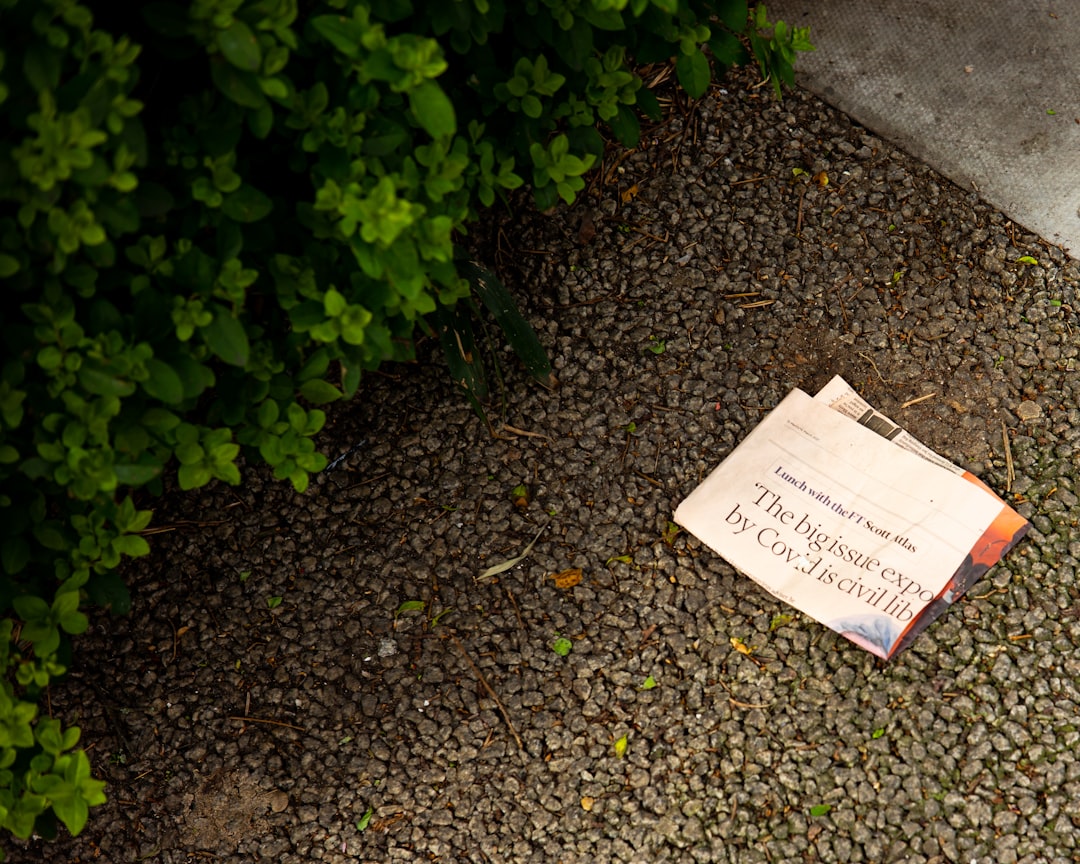
When All Else Fails
If none of the above solutions work, the issue might be due to Scratch’s server being down or a bug on their end. In this case, visit the Scratch forums or Scratch status page to check for relevant updates. Many users report issues here, and you’ll be notified if a server-side fix is on the way.
Contacting Scratch Support
If even waiting doesn’t solve the problem, reach out to Scratch support. Provide them with details, including your browser, device, and a description of the issue. They’re usually quick to offer assistance.
Preventing Future Backpack Errors
Here are some tips to avoid running into the same issue in the future:
- Regularly clear outdated or unnecessary items from your backpack.
- Use supported browsers and keep them updated.
- Avoid adding overly complex scripts or large media files to your backpack.
- Always ensure your internet connection is stable during your Scratch sessions.
Final Thoughts
The backpack feature in Scratch is a great tool for transferring project elements, and encountering an error can be disruptive. However, with the tips outlined here, you can troubleshoot and resolve the ‘Error Loading Backpack’ issue quickly. Remember to stay patient and persistent; most problems are temporary and can be fixed with basic troubleshooting techniques.

