Many gamers and professionals rely on Logitech’s G Hub software to get the most out of their Logitech peripherals. Whether it’s adjusting DPI settings on a mouse, configuring RGB lighting on a keyboard, or creating custom macros for a headset, Logitech G Hub plays a critical role. But what happens when the software refuses to launch? This is a common issue experienced by users on both Windows and macOS platforms.
In this comprehensive troubleshooting guide, we’ll walk you through the most effective methods to fix Logitech G Hub not opening on Windows and Mac systems. Follow each step carefully to resolve the problem quickly and ensure the software runs smoothly again.
Common Reasons Why G Hub Won’t Open
Before diving into the solutions, it’s important to understand some of the reasons why Logitech G Hub may be failing to open correctly:
- Corrupted installation or update failure.
- Conflicts with Windows or macOS permissions.
- Outdated drivers, especially for USB controllers.
- Background services that failed to initialize properly.
- Firewall or antivirus software interfering with communication.
Depending on the root cause, different solutions may be needed. Let’s explore them in both Windows and macOS environments.
Fixes for Windows Users
1. Restart G Hub and Related Processes
The most basic step is ending any running G Hub processes and trying to launch the application again.
- Press Ctrl + Shift + Esc to open Task Manager.
- Locate any processes named lghub.exe, lghub_agent.exe, and logi_crashpad_handler.exe.
- Select them and click “End Task.”
- Launch G Hub again from the Start menu.
This helps in cases where the application appears to be running in the background but fails to present the UI.
2. Run as Administrator
Sometimes, G Hub requires administrative privileges to run properly, especially after a new installation or update.
- Right-click on the Logitech G Hub icon on your desktop or Start menu.
- Select “Run as administrator.”
This should bypass permission issues and allow the app to load correctly.
3. Reinstall Logitech G Hub
If the software is corrupted, a fresh installation may be necessary.
- Navigate to Apps & Features by searching it in the Start menu.
- Find Logitech G Hub and click Uninstall.
- Manually delete the following folders:
- C:\Users\[Your Username]\AppData\Local\LGHUB
- C:\Program Files\LGHUB
- C:\ProgramData\LGHUB
- Restart your PC.
- Download the latest G Hub version and reinstall it.
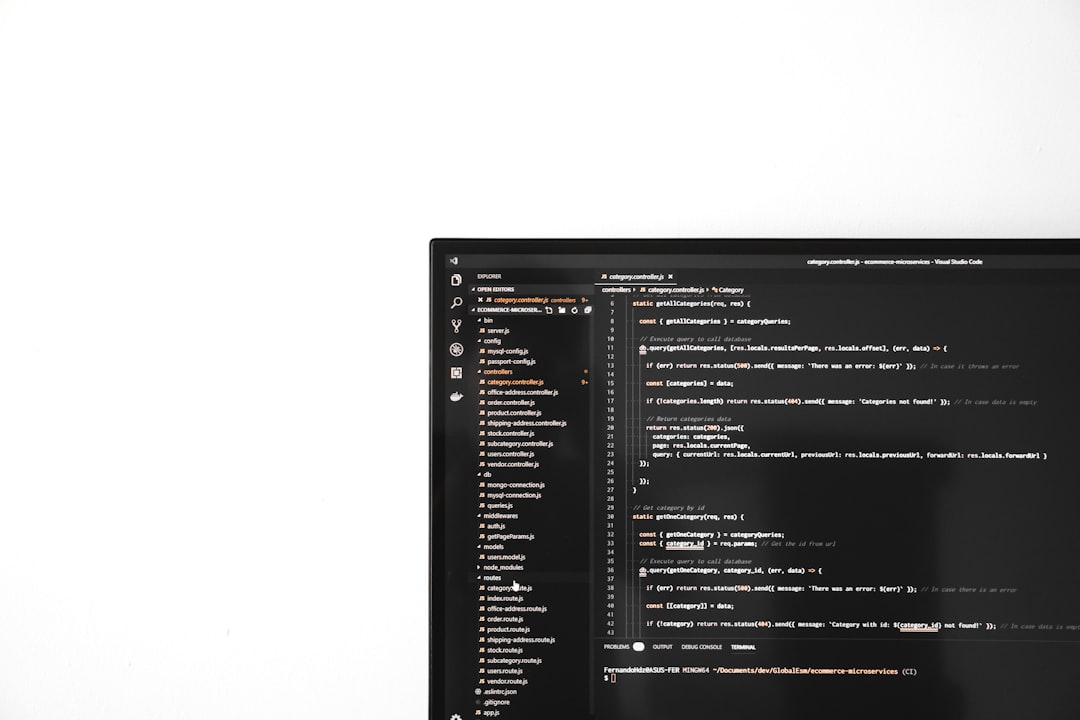
4. Disable Antivirus/Firewall Temporarily
Some antivirus or firewall software might block G Hub’s communication with Logitech servers or interfere with internal processes.
- Temporarily disable your firewall or antivirus software.
- Try launching G Hub again.
- If it works, add G Hub as an exception in your antivirus settings.
Make sure to re-enable your antivirus software afterward to maintain your system’s security.
5. Update Device Drivers
Outdated drivers—especially USB or HID (Human Interface Device) drivers—can cause G Hub incompatibility.
- Press Windows + X and select Device Manager.
- Expand the “Human Interface Devices” and “Universal Serial Bus Controllers” sections.
- Right-click your device and choose “Update Driver.”
Updating these drivers can often fix device recognition issues that prevent G Hub from launching correctly.
Fixes for macOS Users
1. Give G Hub Proper Permissions
macOS has strict privacy and accessibility controls that might be blocking G Hub from opening.
- Go to System Settings > Security & Privacy > Privacy.
- Under Accessibility, make sure LGHUB and lghub_agent are checked.
- You may also enable access under Input Monitoring.
You will need to restart the app after making these changes for them to take effect.
2. Reinstall G Hub on macOS
To completely remove and reinstall G Hub on a Mac:
- Quit G Hub from the top menu bar if it’s running.
- Open Finder and go to Applications.
- Drag Logitech G Hub to the Trash.
- Delete the following directories:
- ~/Library/Application Support/Logitech/Logitech Gaming Software
- ~/Library/Preferences/com.logitech.gaming.plist
- Empty Trash and restart the Mac.
- Then, download the latest G Hub installer for macOS from the Logitech website and install.

3. Check for macOS Software Updates
Sometimes an outdated OS can create compatibility issues with third-party apps.
- Go to System Settings > General > Software Update.
- Install any pending updates.
After updating, try launching G Hub again.
4. Disable Security Software
Third-party security applications such as Little Snitch can block network access or process initialization.
- Temporarily disable such apps and check if G Hub opens.
- If it does, configure rules to allow full communication for G Hub components.
Advanced Tips
1. Use Older G Hub Version
If the latest G Hub version has issues due to a buggy release, consider downloading an earlier version. Some users report better stability with past releases. However, this approach may not work indefinitely, as Logitech often pushes firmware updates that require the latest client version.
2. Check Logitech Support Forums
Logitech regularly updates their forums with patches or known bug reports. Search for the latest discussions or announcements related to G Hub and see if similar issues were reported by others. Logitech employees or power users often provide temporary workarounds.
Final Thoughts
When Logitech G Hub doesn’t open, it can be incredibly frustrating—especially for those who rely on it daily for productivity or gaming. Fortunately, most issues can be resolved by taking a systematic troubleshooting approach. Whether you’re on Windows or macOS, the steps outlined above should help you restore G Hub’s functionality.
If the problem persists after trying all the listed solutions, consider reaching out to Logitech Support. They can offer further assistance and help you diagnose hardware compatibility issues if needed.
By staying proactive with system updates, software management, and permissions configuration, you can prevent G Hub issues from recurring in the future.
Remember, keeping the software—and your operating system—up to date is your best defense against unexpected failures.
