If you frequently use Remote Desktop on Windows 11 to connect to other systems—perhaps for work, tech support, or file access—you might occasionally run into error messages that derail your plans. One particularly cryptic error that users often face is Error Code 0x204. This can be frustrating, especially when you’re in a hurry and need remote access immediately.
Fortunately, this guide offers a comprehensive yet easy-to-understand breakdown of what causes this error and how to fix it. Whether you’re a tech novice or someone fluent in Windows troubleshooting, there’s something here for you.
What Is Remote Desktop Error Code 0x204?
Remote Desktop Error Code 0x204 typically appears when your local computer cannot establish a Remote Desktop connection with the target machine. Although the error message doesn’t explain much, the underlying causes can include:
- Incorrect IP address or hostname
- Firewall or antivirus interference
- Misconfigured Remote Desktop settings
- Outdated or incompatible network drivers
- Permission issues on the host computer
Your job, then, is to systematically rule out each of these possibilities. Let’s get started with the solutions.
1. Verify the IP Address & Hostname
Before diving into configurations and settings, first ensure you’re connecting to the correct remote computer. Mistyping an IP address or computer name is a common issue.
- On the remote machine, press Windows + R, type cmd, and hit Enter.
- In the Command Prompt, type ipconfig and press Enter.
- Write down the IPv4 Address.
Double-check that you’re entering this exact address in your Remote Desktop client. Also, try to connect using the hostname if the IP fails, and vice versa.
2. Ensure Remote Desktop Is Enabled on the Host Machine
Sometimes, the simplest solutions are the most effective. Without Remote Desktop enabled, all other troubleshooting is in vain.
- Go to Settings > System > Remote Desktop.
- Turn on the toggle switch labeled Remote Desktop.
- Click on Confirm when prompted.
Also ensure that the account you’re using to connect is listed under users who can remotely access this PC.
3. Check Windows Firewall and Antivirus Settings
Firewalls and antivirus software could see the remote connection attempt as a threat. Make sure your firewall settings allow for Remote Desktop connections:
- Open Control Panel and go to System and Security > Windows Defender Firewall.
- Select Allow an app or feature through Windows Defender Firewall.
- Find and enable Remote Desktop in both private and public network settings.
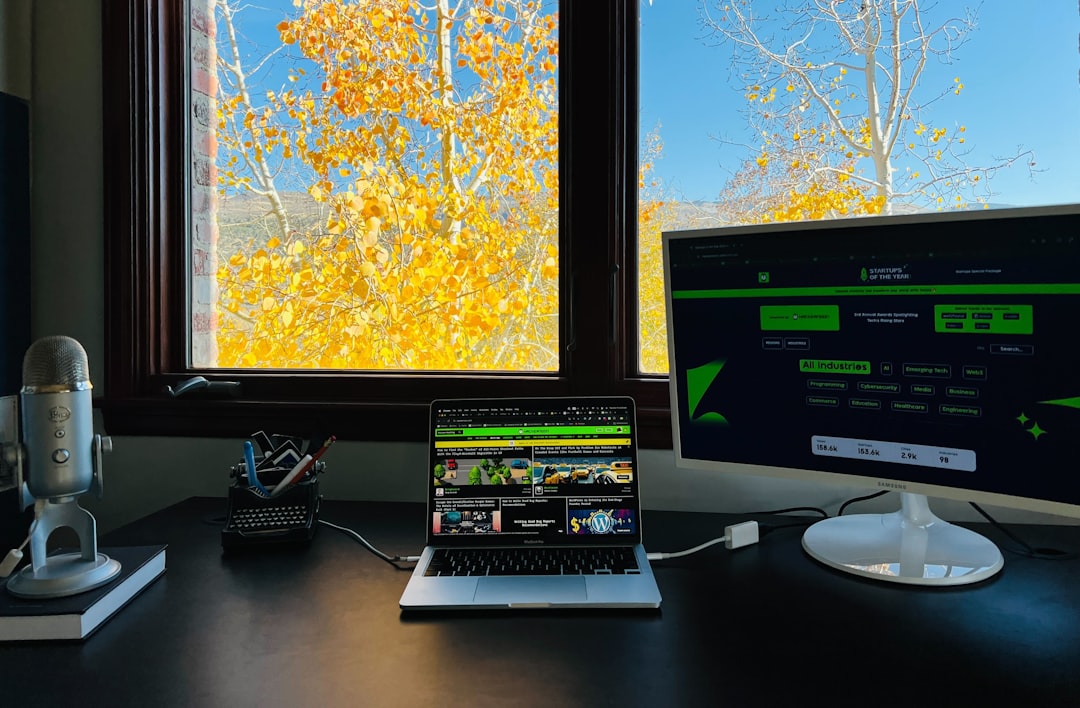
If you’re using third-party antivirus software, ensure it’s not blocking RDP traffic. You might need to temporarily disable it to test your connection.
4. Enable Network Level Authentication (NLA)
Remote Desktop uses NLA for added security. If the host system doesn’t support it or if the setting is out of sync, the connection can fail.
- On the remote PC, open System Properties by pressing Windows + R, typing sysdm.cpl, and hitting Enter.
- Click on the Remote tab.
- Ensure the box for Allow connections only from computers running Remote Desktop with Network Level Authentication is checked.
If you’re still getting stuck, temporarily unchecking this box can sometimes bypass the error for testing purposes.
5. Restart RDP Services
Corrupted services related to Remote Desktop can prevent connections from forming. Restarting these services may resolve the issue quickly:
- Open Services by pressing Windows + R, typing services.msc, and pressing Enter.
- Locate the following services:
- Remote Desktop Services
- Remote Desktop Services UserMode Port Redirector
- Right-click each one and choose Restart.
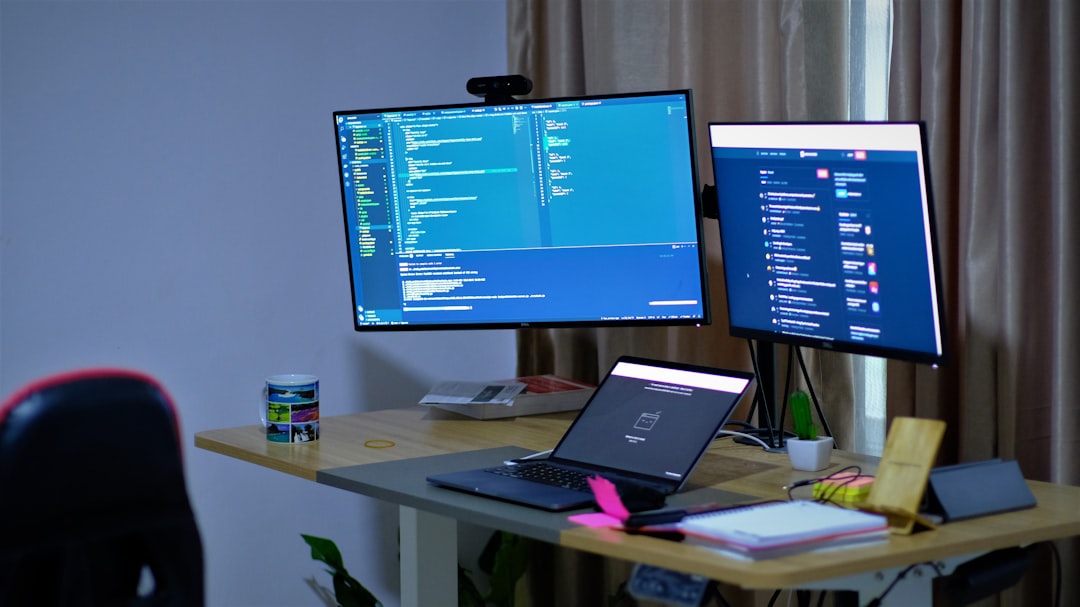
Once restarted, try connecting again to see if the 0x204 error persists.
6. Update Network Drivers
Outdated or incompatible network drivers can cause RDP connections to fail. It’s a good idea to ensure your drivers are current:
- Right-click the Start menu and select Device Manager.
- Expand the Network adapters section.
- Right-click your network device and choose Update driver.
- Select Search automatically for drivers.
If the issue persists, visit your computer or motherboard manufacturer’s website to directly download the latest drivers for your network adapter.
7. Modify Registry Settings (Advanced)
Warning: Editing the Windows Registry can be risky. Always back it up first. That said, here’s a workaround that works for some users:
- Press Windows + R, type regedit, and press Enter.
- Navigate to:
HKEY_LOCAL_MACHINE\SYSTEM\CurrentControlSet\Control\Terminal Server - Locate the value named fDenyTSConnections.
- If the value is set to 1, double-click and change it to 0.
This change ensures that Remote Desktop connections are allowed by the system.
8. Use a Different RDP Client
If you’re using the default Remote Desktop app and still receiving error 0x204, consider switching to alternative RDP clients like:
- Microsoft Remote Desktop (from Microsoft Store)
- Remote Desktop Manager
- Chrome Remote Desktop (though slightly different in functionality)
Sometimes, compatibility issues with the default app feel opaque and simply using a different software resolves the issue.
9. Check Compatibility with Windows Home Editions
If you’re using Windows 11 Home, you should be aware that it only supports Remote Desktop client functionality. That means you can’t accept incoming Remote Desktop connections unless you upgrade to Windows 11 Pro or Enterprise.
In such cases, you’ll need to use alternative remote access tools or third-party RDP enablers (though the latter may pose security risks).
10. Perform a Clean Boot
If all else fails, performing a clean boot could identify if a background application is interfering:
- Press Windows + R, type msconfig, and press Enter.
- Go to the Services tab, check Hide all Microsoft services, then click Disable all.
- Under the Startup tab, disable all startup applications.
- Restart your computer.
Now try your Remote Desktop connection again. If it works, you know some startup service or process is sabotaging your RDP—even if unintentionally.
Final Thoughts
While Remote Desktop Error Code 0x204 on Windows 11 may seem like a dead end at first, it’s often caused by one or more simple-to-fix settings. By systematically troubleshooting from IP verification to driver updates and service restarts, you can get back to working (or helping) remotely in no time.
Remember, patience and a methodical approach will usually win the day. And with this guide at your side, you’re now equipped to tackle the dreaded 0x204 error like a pro!
