Windows 10 offers a wide range of features aimed at providing safety, control, and ease of access for all types of users. Among these tools is the Family Options area, found within the Windows Security settings. While useful for monitoring and managing devices used by children or family members, not every user requires this feature. In fact, for individuals who do not utilize family-related settings, this panel might seem redundant or even distracting. If you’re one of those users, you might be wondering: is there a way to hide the Family Options area in Windows 10? Fortunately, the answer is yes.
This guide will walk you through a quick and straightforward process to hide the Family Options section using a few reliable methods. These techniques are intended for users who are comfortable with basic Windows operations and want a cleaner, more personalized experience.
What Are Family Options in Windows 10?
Family Options in Windows 10 is primarily a security-oriented tool designed to help parents monitor their children’s digital activities. Through this interface, users can:
- Manage screen time limits
- Filter inappropriate content
- Track online activity
- Set up spending limits
While these features are valuable in many households, if you are not using them, this section can become an unnecessary space occupier within the Windows Security interface.
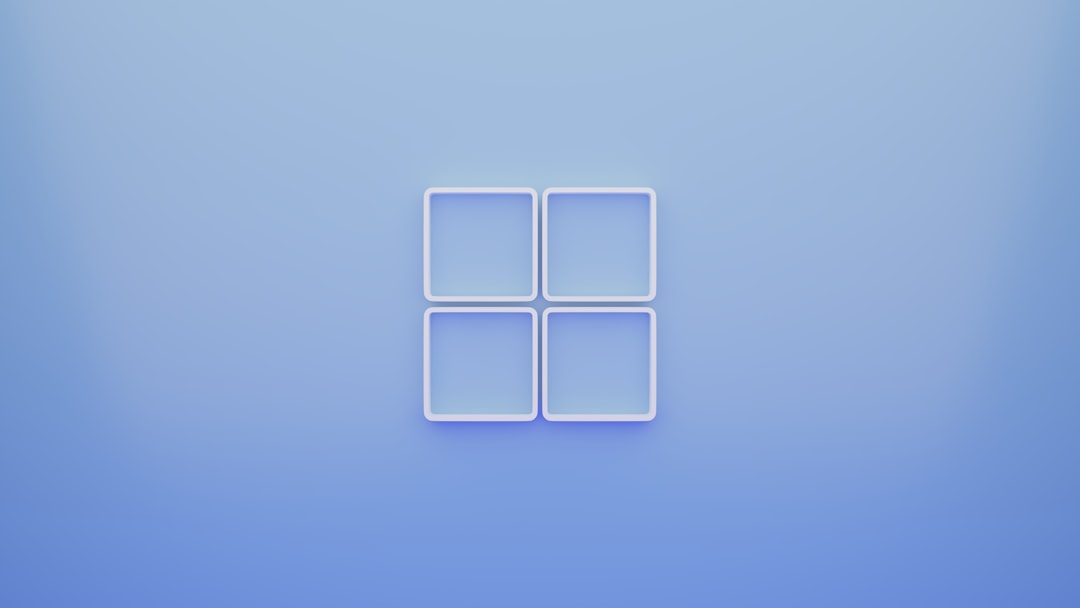
Method 1: Using the Local Group Policy Editor (Windows 10 Pro and Enterprise)
If you’re using Windows 10 Pro or Enterprise, you have access to the Local Group Policy Editor, which provides a powerful way to manage Windows settings.
- Press Windows + R to open the Run dialog box.
- Type gpedit.msc and press Enter.
- In the left pane, navigate to:
Computer Configuration → Administrative Templates → Windows Components → Windows Security → Family options - Double-click the setting named “Hide the Family Options area”
- Select Enabled, then click Apply and OK.
This will immediately disable or hide the Family Options section in the Windows Security interface. If you want to undo the changes later, simply follow the same steps and choose Disabled or Not Configured.
Method 2: Using the Registry Editor (All Windows 10 Editions)
For Windows 10 Home users without access to the Group Policy Editor, the Registry Editor provides an alternative. Be cautious with this method, as incorrect changes to the registry can impact system performance or stability.
- Press Windows + R and type regedit, then hit Enter.
- Navigate to the following key:
HKEY_LOCAL_MACHINE\SOFTWARE\Policies\Microsoft\Windows Defender Security Center\FamilyOptions - If the FamilyOptions key does not exist, right-click and create it.
- Create a new DWORD value named UILockdown
- Set its value to 1 to hide the Family Options area.
After making the changes, restart your computer for the settings to take effect. Again, to reverse this change, set the DWORD value back to 0 or delete it entirely.

Other Considerations
Before making any modifications, it’s a good idea to back up your registry or create a system restore point—especially if you’re using the Registry Editor. This ensures that you can recover your system in case anything goes wrong during the process.
Also, note that hiding Family Options does not disable parental controls or remove any existing family accounts. These options may still be accessible through the Microsoft Family Safety website or other account management portals. Hiding the setting simply makes your Windows Security panel cleaner and more tailored to your specific needs.
Summary
Removing the Family Options section from Windows 10 is a quick and effective way to make your system experience more streamlined. Whether you’re using the Group Policy Editor or Registry Editor, you can follow these steps safely to manage what interface elements you see daily.
- Use Group Policy Editor if you’re on Windows 10 Pro or Enterprise.
- Use Registry Editor if you’re on any version, including Windows 10 Home.
- Always back up your system or registry before making changes.
By taking control of which features are visible in your Windows Security interface, you can prioritize what’s important—and keep things uncluttered and efficient.
