When it comes to creating dynamic Minecraft animations, Mine-imator stands out as one of the most beginner-friendly and accessible tools available today. Whether you’re a hobbyist or a content creator looking to add a touch of creativity to your Minecraft-inspired videos, Mine-imator offers a robust yet simple platform to bring your ideas to life. However, one technical challenge some users encounter is importing Universal Scene Description (USD) files into Mine-imator. As USD files become more common in 3D modeling due to their flexibility and compatibility, users seek efficient ways to use them within the Mine-imator environment.
In this comprehensive guide, we walk you through the process of importing a USD file into Mine-imator. We’ll explore what a USD file is, how Mine-imator handles file imports, the limitations involved, and a detailed step-by-step tutorial to help you achieve a seamless asset transition.
Understanding USD Files
USD, or Universal Scene Description, is a file format developed by Pixar. It is designed to serve as an extensible framework for interchangeable 3D assets across various software applications. USD files can contain:
- 3D geometry models
- Materials and textures
- Lighting and shading information
- Animation data
This format is popular among industry-standard programs like Blender, Maya, and Houdini. However, mainstream animation software such as Mine-imator does not natively support USD imports, which means conversion and certain workarounds are required.
Before You Begin: Preparing the File
Since Mine-imator does not directly support the .usd extension, the first step is to convert that file into a format compatible with the software. Supported import formats typically include:
- .obj (Wavefront Object)
- .dae (Collada)
- .mimodel (Mine-imator native model)
To get started, you’ll need a 3D modeling suite that supports both USD and OBJ/DAE export features. Blender is one such software, free and widely used for this purpose.

Step-by-Step: Converting and Importing
Step 1: Open the USD File in Blender
Assuming that you already have Blender installed, follow these steps:
- Open Blender and go to File > Import > Universal Scene Description (.usd, .usda, .usdc).
- Select your USD file and click Import.
- Wait for Blender to load the entire scene or model. Depending on file complexity, this may take a few moments.
Step 2: Clean Up the 3D Model
Once your model is successfully imported into Blender, you may need to clean or simplify it:
- Remove extraneous objects that won’t be used in your Mine-imator scene.
- Check the scale and orientation to make sure the asset fits Minecraft-style proportions.
- Apply transformations by selecting the object and using Ctrl + A > Apply All Transforms.
Step 3: Export the File as OBJ or DAE
Mine-imator supports both OBJ and DAE formats more reliably than others. Follow these steps in Blender:
- Go to File > Export and choose either .obj or .dae.
- In the export settings, make sure to check the following:
- Apply Transformations: Ensures positioning and scaling match Blender’s scene.
- Include Textures: If your model has associated UV maps, ensure they are selected.
- Click Export and save the file to an easily accessible directory.
Step 4: Import the File into Mine-imator
Now that your asset is converted:
- Open Mine-imator and create a new project or load an existing one.
- Go to the Resources tab and click Import.
- Select Model and browse for your exported .obj or .dae file.
- Once selected, the model will appear in the project’s asset library. Drag it into the timeline or workspace to begin using it.
Troubleshooting and Best Practices
Working with model conversions can be tricky. Below are several common issues and how to address them:
Textures Missing
Mine-imator may not locate textures automatically. You can fix this by manually applying materials in Mine-imator or by ensuring the textures are in the same directory as the model during export.
Modeled Objects Look Deformed
This often results from un-applied transforms in Blender. Ensure that you apply scale, location, and rotation before exporting. Also, triangulating faces in Blender before exporting can sometimes help.
Scene is Too Large or Small
Mine-imator operates on a block-based scale. Rescale objects in Blender to match this scale, ideally using Minecraft blocks as a visual reference.
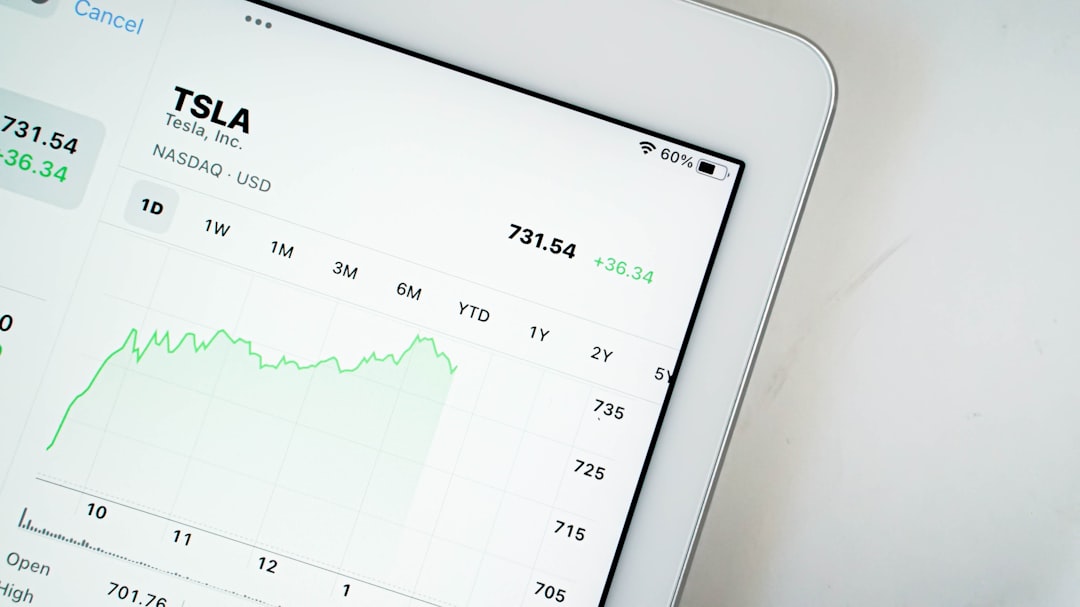
Alternatives and Plugins
As of this writing, there are no official plugins for importing USD directly into Mine-imator. However, the software is under active development, and community tools may emerge in the future. Keeping your software up to date and staying connected with Mine-imator forums will help you integrate new capabilities as they are released.
For advanced users, writing a Python script within Blender to automate batch conversion of multiple USD files is also an option, especially when dealing with recurring asset workflows. This saves time and ensures consistency across different projects.
Conclusion
While Mine-imator doesn’t natively support USD file imports, the process becomes straightforward with the help of tools like Blender. By following the conversion workflow — from opening a USD file in a compatible 3D suite to exporting a Mine-imator-compatible format — users can unlock a vast range of high-quality assets for their projects. Not only does this give animation creators more freedom in storytelling, but it also bridges the gap between professional modeling ecosystems and accessible animation platforms like Mine-imator.
By ensuring that you properly prepare and convert your models, you can enhance your workflows and bring more complex, custom-designed objects into your Minecraft animations, all without compromising performance or visual quality.
Happy animating!
