If you’ve ever tried to play a super high-quality video on Windows 11 and it just wouldn’t work, you’re not alone. A lot of these crispy-clear videos use a format called HEVC, also known as H.265. But wait — Windows doesn’t always come with HEVC support out of the box. Bummer, right?
But don’t worry. Installing the HEVC codec is easier than you think. Even better — you can do it for free. Let’s break it down step by step, and we’ll even have a little fun along the way!
🎬 What is HEVC Anyway?
HEVC stands for High Efficiency Video Coding. It makes video files smaller without making them look bad. That means faster streaming, more storage, and less buffering. It’s perfect for 4K, 8K, and even drone footage. Heck, even your iPhone videos might use HEVC.
The problem? Microsoft doesn’t always include the codec in a fresh Windows 11 install. If you want it, you gotta go get it!
🔧 So How Do You Get It?
There are a few ways to grab the HEVC codec, but we’ll show you the safest (and free) method first. No shady downloads, we promise!
✔ Method 1: Get It from Microsoft (Yes, Really, for Free)
This method uses the Microsoft Store — normally the codec costs $0.99 there, but there’s a way to get it absolutely free.
Here’s what to do:
- Open your browser and go to this link: HEVC Video Extensions (Device Manufacturer).
- Click the “Get in Store app” button.
- When the Microsoft Store opens, hit Install.
That’s it! Windows will install the codec quietly in the background. Now your videos should play like magic!

✔ Method 2: Use a Media Player That Includes HEVC
If you don’t want to mess with codecs at all, this method is for you. Some video players have HEVC built in. No need for extra installs. Just grab the player and hit play!
Here are a couple great ones:
- VLC Media Player – It’s free, open-source, and plays almost anything. Trusty and reliable.
- MPV – A minimal player with powerful playback. Great for advanced users.
Just download one of those and you’re good to go. They don’t care about codecs — they come packed and ready to party.
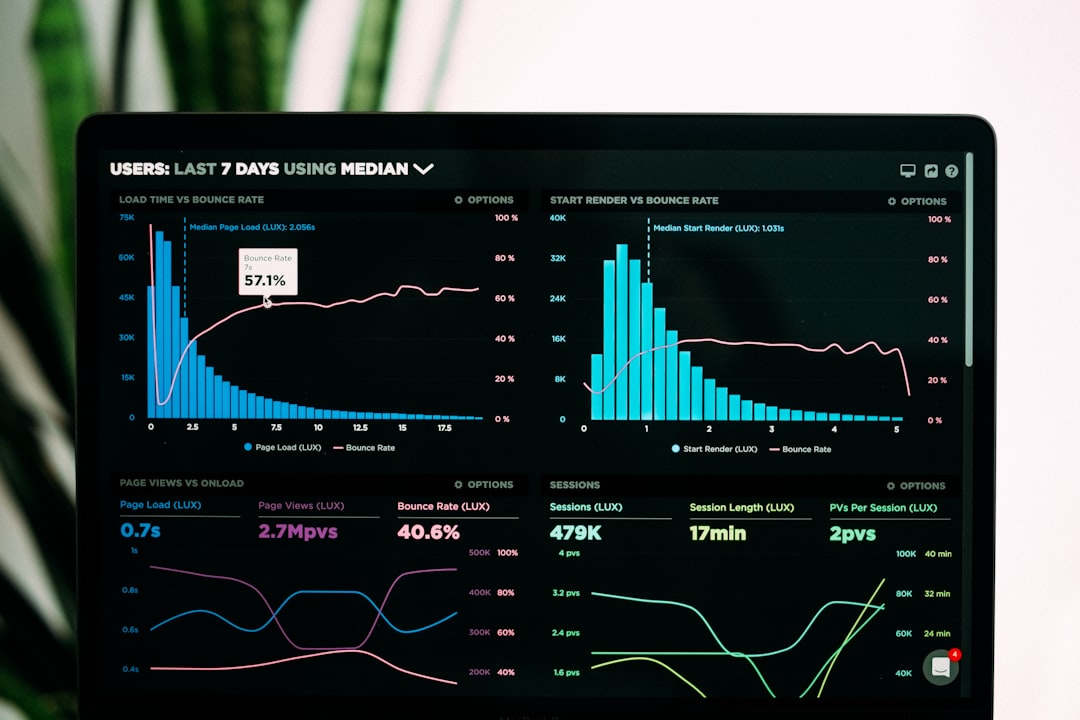
🤔 FAQ: Stuff People Always Ask
Do I really need the HEVC codec?
If you want to play videos in 4K or files from your iPhone, yes! Otherwise, you might get errors or weird green screens.
Is it safe?
If you get the codec from the Microsoft Store or use a trusted video player like VLC, absolutely. Just stay away from random websites with “free codecs.” That’s how you get viruses.
Does it work in any app?
Mostly, yes! Once installed, you’ll be able to use it in the Windows Media Player, Photos, and any app that supports system codecs.
🎉 You Did It!
And there you have it. HEVC on Windows 11 — easy, free, and headache-free. Now you can watch those buttery smooth 4K videos, edit iPhone clips, or just flex your tech skills to your friends.
So go ahead, double-click that video. It’s going to play beautifully. 🥳
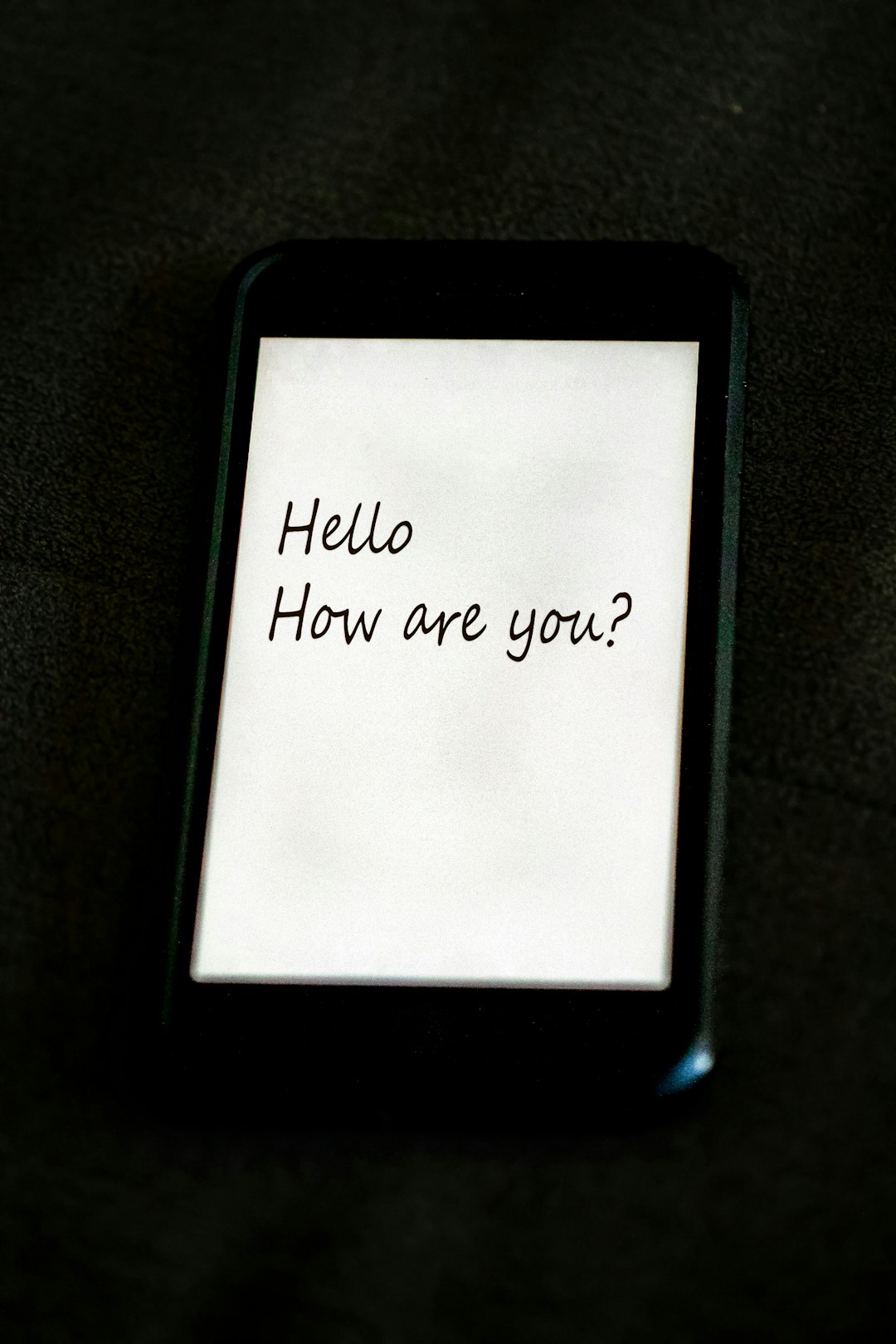
Final Tip:
Bookmark this guide in case you ever need to reinstall Windows. That codec doesn’t always come back automatically. Keep your HEVC superpowers ready at all times!
