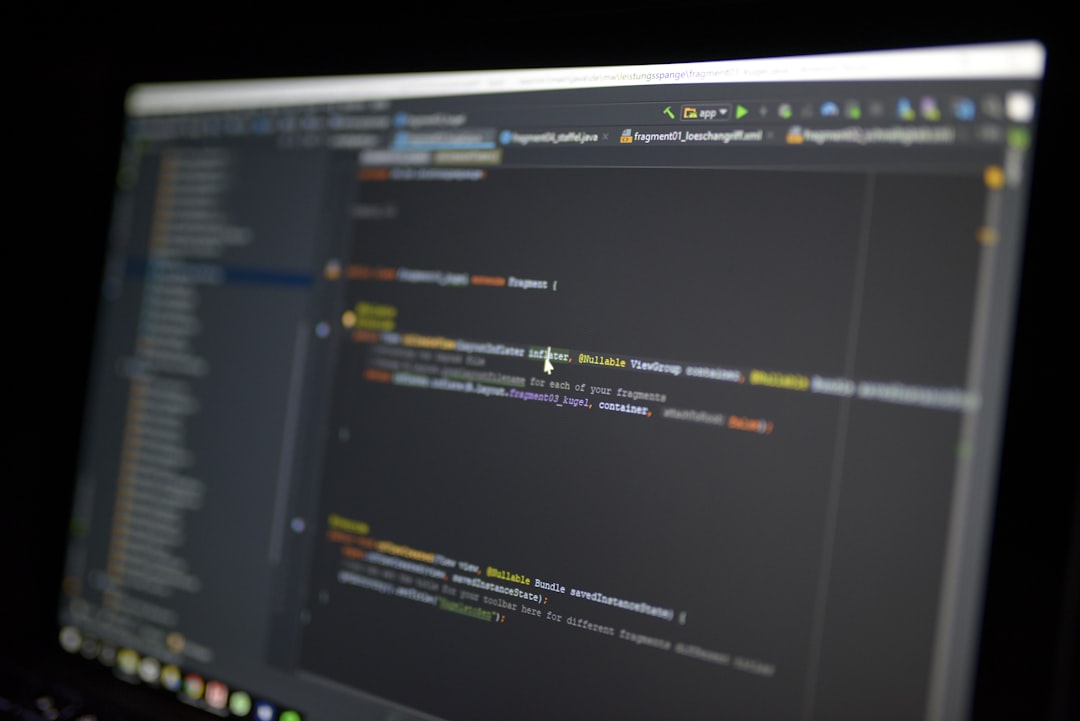Have you ever wanted to explore the inner workings of a GTA V mod or custom content from downloadable content (DLC)? If you’re part of the modding or game development community, you’ve likely come across the term DLC file. Learning how to open a DLC file in CodeWalker can unlock a treasure trove of information and editing capabilities—perfect for customizing the in-game world or analyzing Rockstar North’s design patterns.
This guide will walk you through a step-by-step tutorial on how to open and navigate DLC content within CodeWalker, a popular tool for exploring and editing GTA V assets. Whether you’re new to modding or have years of experience, this walkthrough will help demystify the process.
What is CodeWalker?
CodeWalker is a powerful tool developed for inspecting and editing game assets from Grand Theft Auto V. Used primarily by mod developers, it allows users to load game maps, inspect entities, view 3D models, and search through game data files. Its support for DLC-style content makes it ideal for accessing new assets introduced through Rockstar’s updates or community-made DLC packs.
What is a DLC File in GTA V?
A DLC file is part of the downloadable content structure used in GTA V. These files are typically located inside a folder structure like:
GTAV\mods\update\x64\dlcpacks\[your_dlc_folder]
Each DLC pack contains multiple asset files, such as .ymap, .ytyp, .ydr, .yft, and meta files, organized within an RPF (Rage Package File) archive. To view and edit any of these contents, you need the right tools and the correct setup.
Prerequisites to Opening DLC Files in CodeWalker
Before diving in, make sure you have the following:
- CodeWalker (latest version recommended)
- GTA V installed on PC
- A modded folder structure within GTA V (using a tool like OpenIV)
- Knowledge of your target DLC folder (e.g., my_custom_dlc)
Let’s now walk you through the exact steps to open a DLC file in CodeWalker.
Step-by-Step Guide to Opening a DLC File
Step 1: Launch CodeWalker
After downloading and extracting CodeWalker, double-click CodeWalker.exe to launch the program. Allow administrative access if prompted. Once opened, you’ll see a workspace UI with different panels: Explorer, Map Viewer, Entity Viewer, and more.
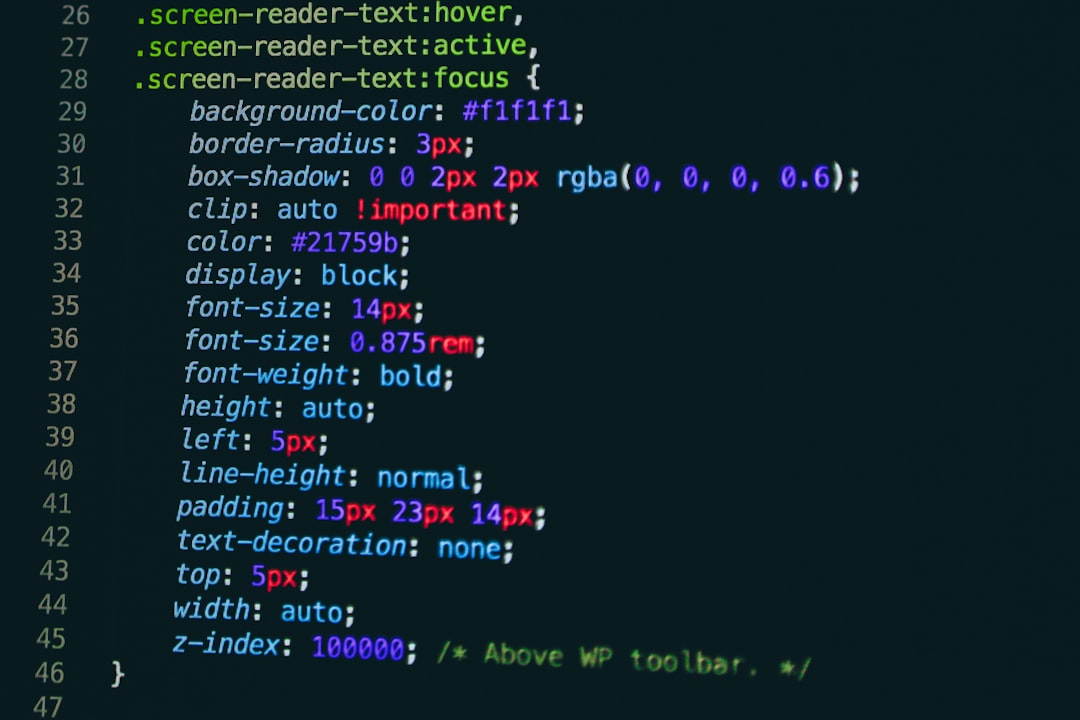
Step 2: Set the Game Path
Before accessing any game files, you need to make sure that CodeWalker knows where GTA V is installed.
- Go to Settings > Select Game Folder.
- Navigate to your GTA V root directory (commonly C:\Program Files\Rockstar Games\Grand Theft Auto V).
- Select it and click OK.
This will allow CodeWalker to locate in-game files and DLC packs.
Step 3: Use RPF Explorer to Locate the DLC Folder
Click on the RPF Explorer tab at the top of the software. This tool allows you to browse through the hierarchy of GTA V’s file system, including modded DLC packs.
- Navigate to: mods > update > x64 > dlcpacks
- Find and open your custom DLC folder (e.g., my_custom_dlc).
- Inside, open the dlc.rpf archive file.
This archive contains various folders depending on what the DLC modifies. Common directories include data, levels, gta5, and more.
Step 4: Explore DLC Contents
Once you’ve entered the RPF file, take a look at its contents. Here’s what you can expect to find:
- .ymap files: These define spatial data and placement of objects on the map.
- .ytyp files: These determine archetype data structures for entities.
- .ydr/.yft: 3D model data and vehicle files.
- meta files: Configuration data such as vehicles.meta, handling.meta, etc.
Double-clicking any of these will let you inspect or even edit them within CodeWalker. For example, clicking a .ymap file opens it in the Map Viewer, visually showing how entities are arranged in 3D space.
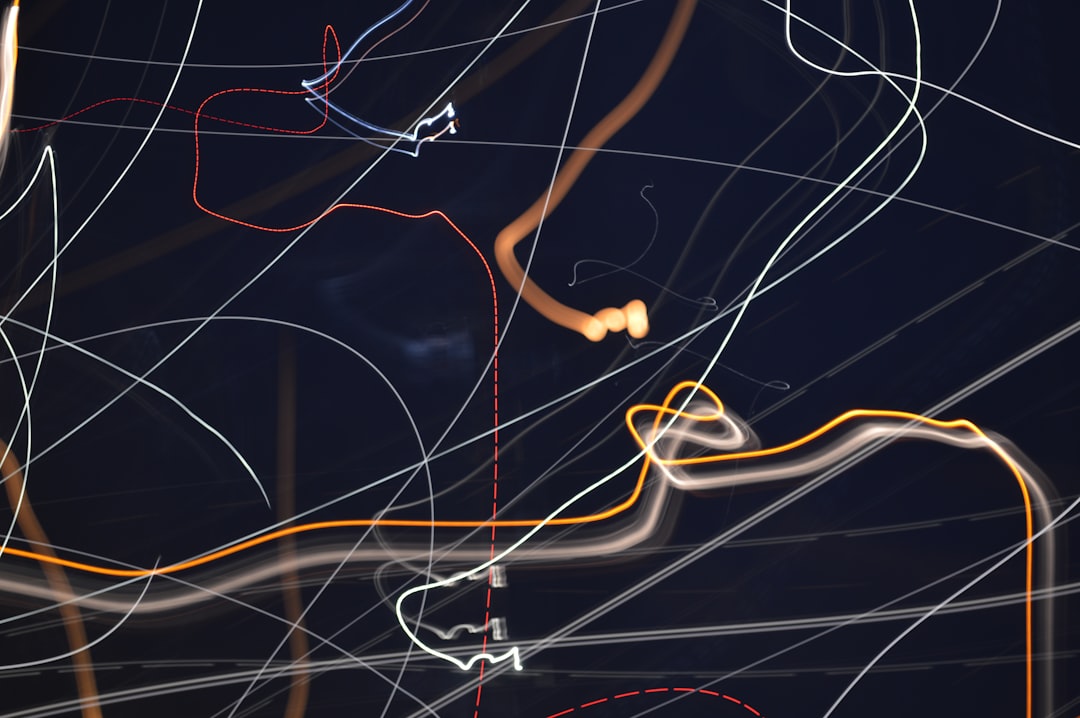
Step 5: Load the DLC in the Map Viewer
Want a more hands-on view of the DLC content? Use the Map Viewer tab:
- Click on Map Viewer.
- From the top menu, go to File > Load DLC.
- Select your DLC pack (CodeWalker will list available mods if your setup is correct).
- Once loaded, navigate the map and view the DLC’s impact on the world.
This feature is incredibly helpful to verify object placement, debug issues with custom maps, or just admire your work in real-time with in-game lighting and materials applied.
Step 6: Export or Modify Assets
CodeWalker also allows exporting assets for use in third-party modeling tools or for backup purposes. Simply right-click on any file in RPF Explorer and choose Export. For modifications:
- Make sure you’re working within the mods folder to avoid corrupting the base game.
- Some file types like .xml and .meta can be edited directly within CodeWalker.
- For advanced editing (e.g., 3D models), use tools like 3DS Max with GIMS Evo plugin or Blender with ydr/yft importers.
Troubleshooting Common Issues
If you run into problems while trying to open DLC content in CodeWalker, here are some quick tips:
- Problem: DLC doesn’t appear in CodeWalker.
Solution: Make sure your dlclist.xml is updated correctly and the mod uses the proper directory structure. - Problem: Files show as encrypted or inaccessible.
Solution: Ensure that the DLC was created or extracted properly. Some assets may need to be unpacked using OpenIV first. - Problem: CodeWalker crashes during map loading.
Solution: Check for corrupted asset files or unsupported formats.
Best Practices When Working with DLC Files
To make the most of your DLC editing experience, keep these practices in mind:
- Always back up original files before making changes.
- Test changes incrementally to avoid large-scale errors.
- Use the latest version of CodeWalker to ensure compatibility with new GTA V updates.
- Stay organized by keeping a clear folder structure and naming conventions.
Conclusion
CodeWalker opens up a world of possibilities for GTA V modders, especially when handling custom DLC packs. With the steps outlined above, you can confidently explore, analyze, and tweak DLC content to your liking. Whether you’re a curious gamer or a seasoned developer, understanding how to navigate DLC files with CodeWalker is an essential skill in the modding toolkit.
With some practice and exploration, you’ll be able to unlock entirely new experiences in the GTA universe—or even craft your own.