Ever clicked on a mysterious file with an .oxps extension and had no idea what to do next? You’re not alone! OXPS files are a bit tricky, but don’t worry—we’re here to help. In this guide, we’ll show you just how simple it is to open OXPS files on Windows 10. And hey, you might even have a little fun doing it!
What’s an OXPS File Anyway?
OXPS stands for Open XML Paper Specification. It’s like Microsoft’s version of a PDF. Think of it as a digital sheet of paper. Someone sent it to you to read or print exactly as they designed it. But the downside? Windows 10 doesn’t always open it right out of the box.
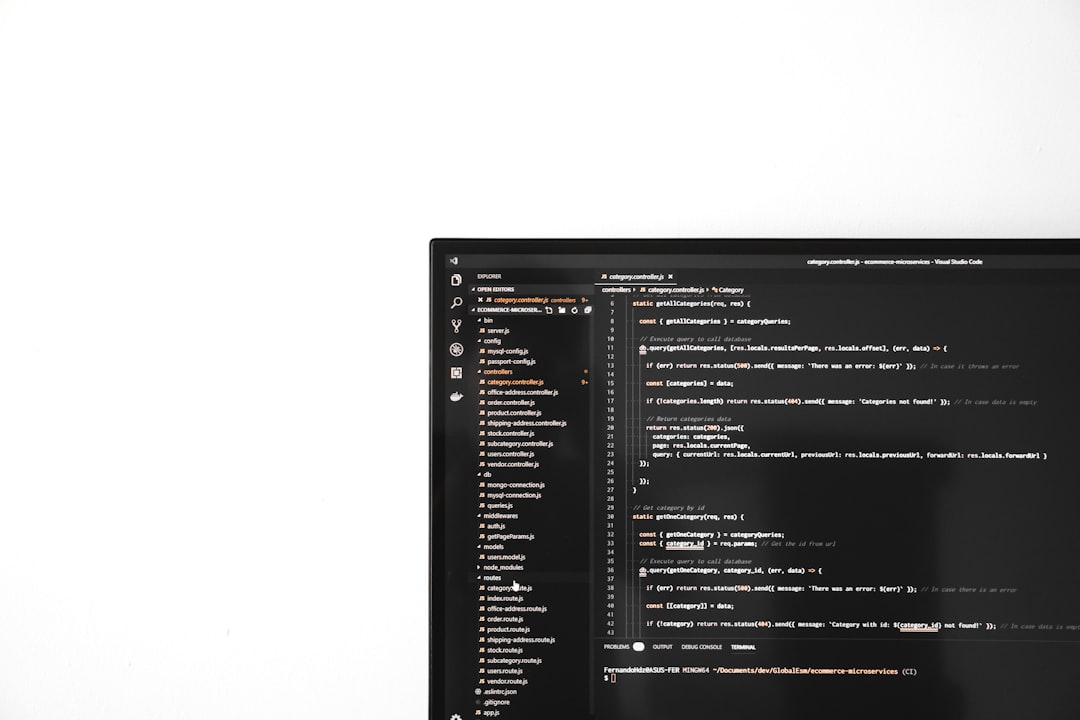
Let’s Open That File!
There are a few different ways to open OXPS files. Here’s a simple, step-by-step guide to make it painless:
Option 1: Use the XPS Viewer
It’s already built into Windows—you just need to install it if it’s missing.
- Click the Start menu and type “Apps & Features”.
- Scroll down and click “Optional features”.
- Click the “Add a feature” button.
- Look for “XPS Viewer” in the list.
- Click Install.
Wait a minute or two, and boom—XPS Viewer is ready!
Option 2: Convert OXPS to XPS
Sometimes, the file is saved in a format Windows doesn’t recognize fully. No worries, you can convert it!
- Open Command Prompt (right-click and choose Run as administrator).
- Use this command:
oxps2xps MyFile.oxps MyFile.xps
Just replace MyFile with your file’s name. Once converted, open the XPS file with XPS Viewer. Easy-peasy!
Option 3: Use a Third-Party App
If all else fails, you can try a free app. Here are some popular ones:
- OXPS to PDF Converter – for turning OXPS into PDFs.
- File Viewer Plus – opens lots of formats, including OXPS.
- STDU Viewer – lightweight and fast.
Just install, open the app, and drag your OXPS file in. Boom. Magic.
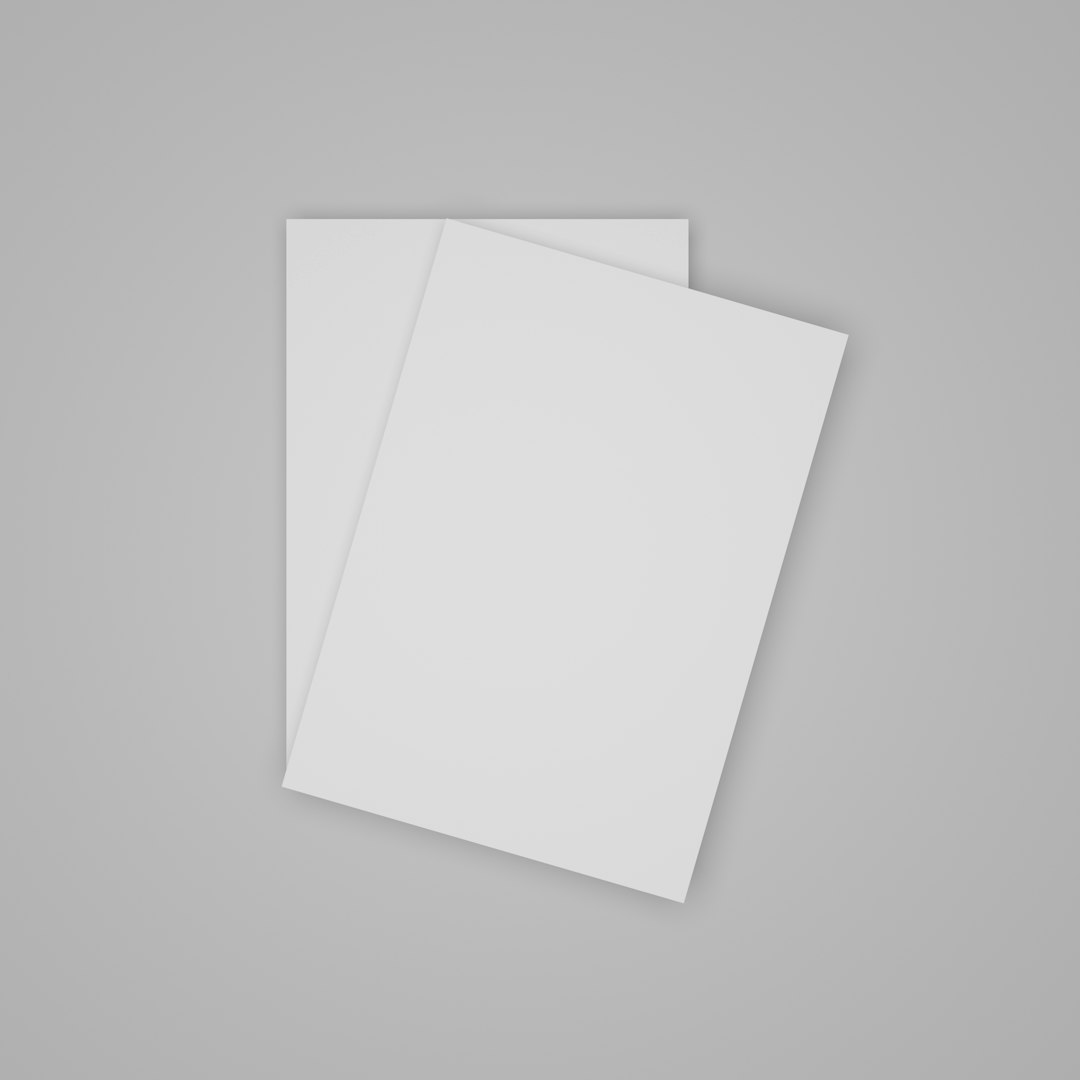
Wait, I Can’t Find the File!
Double-check your Downloads or Desktop folders. Still can’t find it? Use Windows Search:
- Press Windows key + S.
- Type *.oxps and hit Enter.
All your OXPS files will pop up. Sneaky little files, right?
Tips to Keep in Mind
Want to avoid this hassle next time? Try these tips:
- Ask the sender to send a PDF instead.
- Use a viewer that supports multiple formats.
- Set XPS Viewer as your default app for quicker access.
Final Thoughts
Opening an OXPS file doesn’t have to feel like rocket science. With the steps above, you’re now basically an OXPS Ninja 🥋. Whether you install XPS Viewer, convert the file, or use a neat third-party app—you’ve got options.
So next time someone sends you one of those odd little files, you’ll know exactly what to do. Nailed it!
Happy file opening, Windows warrior!
