If you’re using the Sculpfun SF-A9 laser engraver and suspect that the motherboard needs replacing — either due to hardware failure, erratic behavior, or connectivity issues — it’s crucial to follow a precise, methodical approach. Replacing the mainboard isn’t overly complex, but taking the right precautions will ensure that your machine functions correctly after the replacement. This step-by-step guide will walk you through how to safely and efficiently replace the Sculpfun SF-A9 motherboard.
Why Replace the SF-A9 Motherboard?
The motherboard acts as the central control unit in your laser engraver. Faults in the motherboard can lead to:
- Frequent disconnections or USB recognition problems
- Failure to initialize axes correctly
- Sporadic motion errors or engraving inaccuracies
- Total loss of communication with the control software
If you’re experiencing any of these problems and have ruled out firmware or cable issues, replacing the motherboard may be the appropriate solution.
What You’ll Need
Before starting, gather the following tools and materials:
- Replacement SF-A9 motherboard (genuine or compatible)
- Phillips-head screwdriver
- Anti-static wrist strap (highly recommended)
- Small container (for screws)
- Digital camera or smartphone (for documentation)
Step-by-Step Instruction
1. Power Off and Disconnect
Start by unplugging the machine from the power source. Disconnect all USB cables and accessories from the unit. Wait for at least 5 minutes to ensure any remaining charge dissipates.
2. Open the Control Box
Locate the control box where the SF-A9 motherboard is installed. Use the screwdriver to remove all screws from the housing. Carefully open the box to expose the internal electronics.
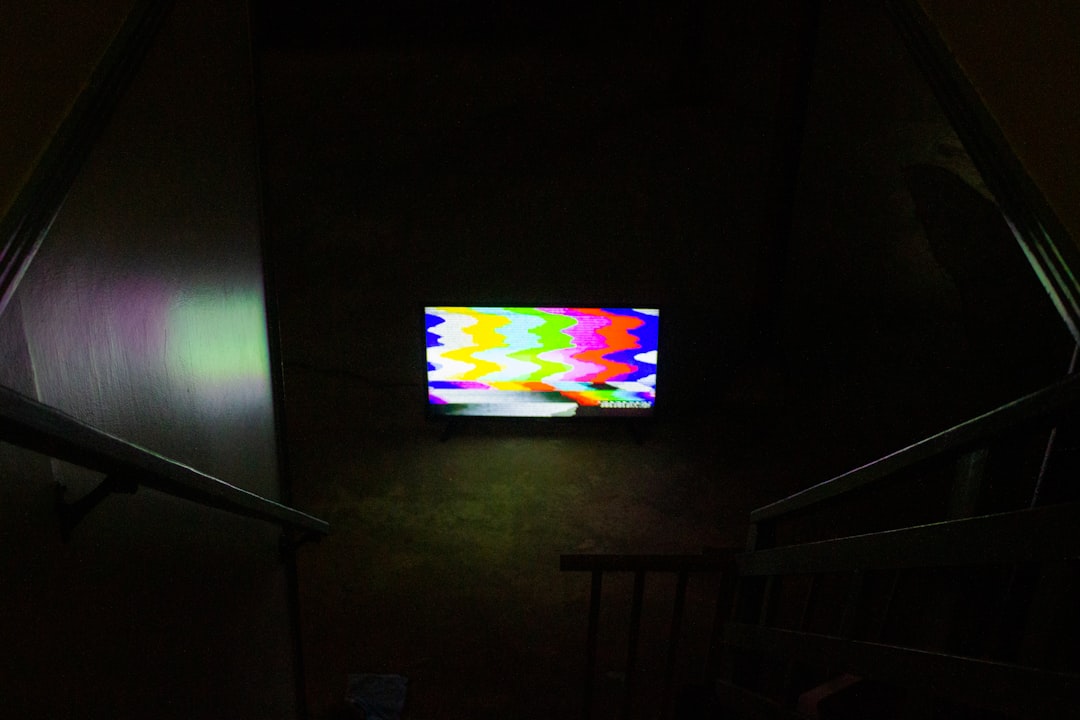
3. Document Wiring Layout
Before removing anything, take clear photos of all cable connections from multiple angles. This is essential for ensuring everything gets reconnected correctly later.
4. Disconnect Existing Motherboard
Begin detaching cables from the old motherboard one at a time. These typically include:
- Motor wires (X, Y, Z, if applicable)
- Limit switch cables
- Power supply connectors
- USB interface cable
- Cooling fan and laser module connectors
Make sure to gently depress any locking tabs on connectors rather than forcing them out.
5. Remove the Old Board
Once all cables are detached, unscrew the old SF-A9 motherboard from its mounting frame and set it aside safely. Keep all screws for reuse.
6. Install the New Motherboard
Position the replacement SF-A9 motherboard in the same mounting holes and fasten it using the original screws. Make sure it’s tightly secured and not under any strain.

7. Reconnect All Cables
Use your reference photos to attach all cables back to the correct ports. Double-check every connection to ensure nothing is connected backwards or loosely.
Tip: Pay special attention to the laser module polarity, as reversing it can damage the unit.
8. Close the Enclosure
Once the motherboard is secured and all connections are confirmed, reassemble the control box by placing the cover back on and tightening all screws.
9. Power On and Test
Connect the machine to your computer and power it back on. Run a connection check using the Sculpfun software or other compatible software like LightBurn or LaserGRBL. Check for correct axis movements and laser firing behavior.
Final Checks and Tips
- Update Firmware: If the new board requires a firmware flash, refer to Sculpfun’s documentation for the appropriate firmware version and flashing tool.
- Calibrate Axes: Run calibration routines for XY motion systems to ensure precision is maintained.
- Backup Config: Save working configurations once setup completes, so future replacements or resets can be executed faster.

Replacing the motherboard on your Sculpfun SF-A9 is a task that, while requiring care, is entirely manageable for users with basic technical proficiency. With proper handling, documentation, and reassembly, your laser engraver will be performing optimally in no time.
