For many Apple users, iTunes has long been a dependable tool for managing media, backups, and syncing devices. However, encountering the iTunes 0x80090302 error can be frustrating, especially when you’re trying to back up or sync your iPhone, iPad, or other Apple devices. This specific error signifies a communication issue between iTunes and Apple’s servers, making it impossible to establish a secure connection. While the error message itself doesn’t provide many clues, resolving it is possible with a few troubleshooting steps.
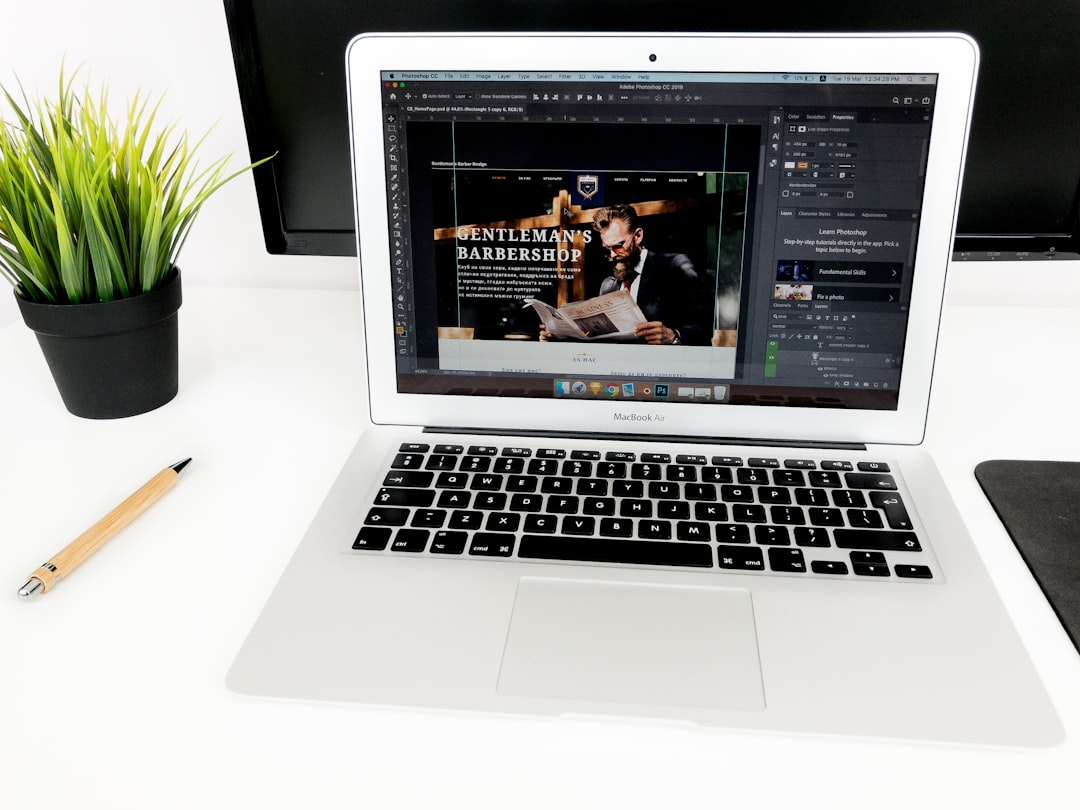
Understanding the iTunes 0x80090302 Error
The 0x80090302 error usually appears when there’s a security or SSL (Secure Socket Layer) communication failure, often caused by software conflicts, outdated components, or corrupt data. iTunes depends on reliable internet connectivity and clean SSL communication to safely sync and verify your Apple ID and related credentials.
This issue is common among Windows users running older or incompatible iTunes versions, but it can also occur on macOS under certain conditions. Here’s how users can effectively troubleshoot and fix the problem.
Steps to Fix iTunes 0x80090302 Error
1. Restart Your Computer
It might sound simple, but a fresh reboot can sometimes resolve hidden interference in background processes that could be preventing iTunes from establishing a secure connection.
2. Update iTunes to the Latest Version
Running an outdated version of iTunes can lead to various compatibility issues. Updating ensures you have the latest bug fixes and improved support for SSL communications.
- On Windows, use the Apple Software Update utility.
- On macOS, check for updates via the App Store or System Preferences.
3. Check for Windows or macOS Updates
Security updates and system patches affect how your OS handles network certificates. An outdated system might not recognize or process secure Apple connections properly.
4. Repair or Reinstall iTunes
Corrupted iTunes installations may cause SSL errors. Uninstall and reinstall iTunes completely to ensure all components are working as expected.
Tip: Use the official Apple website to download the latest version rather than third-party sources.
5. Check Internet Connection and Security Software
Firewalls or antivirus software can block iTunes from contacting Apple servers. Try the following:
- Temporarily disable antivirus/firewall to test if they’re the root cause.
- Ensure your internet service isn’t using a proxy or VPN that blocks secure connections.
- Switch to a different Wi-Fi network if possible for testing.

6. Flush Your DNS and Reset Network Settings
Sometimes local DNS settings can get corrupted. Resetting them may resolve the issue:
For Windows:
ipconfig /flushdns
For macOS:
sudo killall -HUP mDNSResponder
7. Remove or Update Outdated Certificates
SSL relies on valid security certificates. If your system has outdated or broken certificates, you may need to install or update them manually by running system security scans or using tools like Keychain Access on macOS.
When All Else Fails: Contact Apple Support
If none of the above solutions work, reaching out to Apple Customer Support may be your best option. They can run diagnostics and help you identify if the problem lies with Apple’s servers, your Apple ID, or deeper system conflicts.
Conclusion
Although the iTunes 0x80090302 error may seem daunting at first, the resolution often lies in simple steps like updating software or adjusting firewall settings. By systematically checking each aspect of the connection and iTunes configuration, users can overcome this issue and get back to managing their devices without interruptions.
Frequently Asked Questions (FAQ)
-
Q: What causes the iTunes 0x80090302 error?
A: The error is typically caused by SSL communication failures between iTunes and Apple’s servers, often due to system misconfigurations, expired certificates, or network issues. -
Q: Will reinstalling iTunes delete my library?
A: No, reinstalling iTunes will not delete your library. However, it’s still safe to back up your data before performing the reinstallation. -
Q: Can antivirus software cause this error?
A: Yes. Some antivirus programs may block iTunes from making secure connections. Temporarily disabling it can help determine if it’s the culprit. -
Q: Is this error specific to Windows users?
A: While more common on Windows PCs, macOS users can also encounter it under certain conditions, such as outdated system certificates or network misconfigurations. -
Q: Should I use iTunes alternatives instead?
A: Alternatives exist, but if you rely on Apple’s ecosystem for backups and purchases, resolving the error is often more beneficial than switching tools.
