If you’ve recently plugged in your Logitech Driving Force racing wheel only to be greeted by a mesmerizing—but concerning—sequence of flashing lights, you’re not alone. Many users experience the blinking lights issue, which usually means the wheel is stuck in a calibration loop or there’s a firmware or hardware hiccup. Thankfully, fixing this issue doesn’t always require technical expertise or replacement parts.
TL;DR
Your Logitech Driving Force wheel’s flashing lights likely point to a stuck calibration cycle or communication error with your gaming platform. Common fixes include reconnecting cables, updating firmware, resetting calibration, or adjusting USB settings. In rare cases, internal hardware faults might be to blame. Read on for a step-by-step guide to getting your wheel back on track—literally and figuratively.
Understanding the Blinking Lights
When your Logitech Driving Force wheel—such as the G29 or G920—starts flashing its lights and turning back and forth indefinitely, it’s typically trying (and failing) to calibrate properly. This can happen when:
- The wheel doesn’t receive power or the power is unstable.
- USB connection between the wheel and the PC/console is faulty.
- Firmware or drivers are outdated or corrupted.
- There’s a software conflict on your system.
- Components inside the wheel, such as sensors or gears, are malfunctioning.
Understanding the root of the issue helps in selecting the right approach for resolution. Let’s go through the essential steps to address the blinking light problem.
Step 1: Perform a Basic Hardware Check
This might seem obvious, but many issues are resolved with simple, physical checks. Begin with:
- Power Supply: Ensure the power adapter is plugged in and working. Faulty or loose power connections can easily cause calibration loops.
- USB Connection: Unplug the USB cable and plug it into a different port. If you’re using a USB hub, try connecting directly to the PC or console.
- Wheel Alignment: Make sure the wheel is not stuck at a hard turn or physically obstructed during startup calibration.
This step solves the issue for many users, especially if the problem is due to something as simple as a loose cable or an improperly seated connector.

Step 2: Update Firmware and Drivers
If your wheel passes the physical inspection and still flashes those LEDs continuously, the next thing to check is whether you’re using the latest firmware and drivers. Logitech’s software is designed to communicate with its devices and offer calibration settings and updates.
Follow these steps:
- Download the latest Logitech G HUB or Logitech Gaming Software: Depending on your model, G HUB may be the newer interface, while older models may use Gaming Software.
- Install and run the software: It should automatically detect your wheel.
- Check for firmware updates: If prompted, install any available updates for your wheel model.
- Recalibrate: Within the software, go to the device settings and choose the recalibrate option.
This step refreshes the device software and often resolves any glitches stemming from an outdated or miscommunicating driver.
Step 3: Reset the Calibration Manually
If the automatic recalibration fails, a manual reset can help. This is often referred to as a “hard reset” or “encoder reset.” Here’s how to do it:
For G29 or G920 models:
- Unplug the wheel from power and USB both.
- Turn the wheel fully left, then fully right, then center it.
- While holding the pedals to the floor, plug the wheel back into power and then USB.
- Continue holding the pedals for 10 seconds after plugging in the USB cable.
In many cases, this will trigger a fresh calibration cycle, and the wheel should stop the endless blinking and centering behavior.
Step 4: Check USB Power Management Settings
Windows users sometimes face this blinking issue because the system’s USB power management tries to “sleep” or “suspend” the wheel, causing calibration to fail. Here’s how to adjust those settings:
- Open “Device Manager” on your PC.
- Expand the “Universal Serial Bus controllers” section.
- Right-click each USB Root Hub, then choose “Properties.”
- Go to the “Power Management” tab and uncheck “Allow the computer to turn off this device to save power.”
After making these changes, reconnect your wheel and restart your PC. Sometimes a simple checkbox can make the difference!
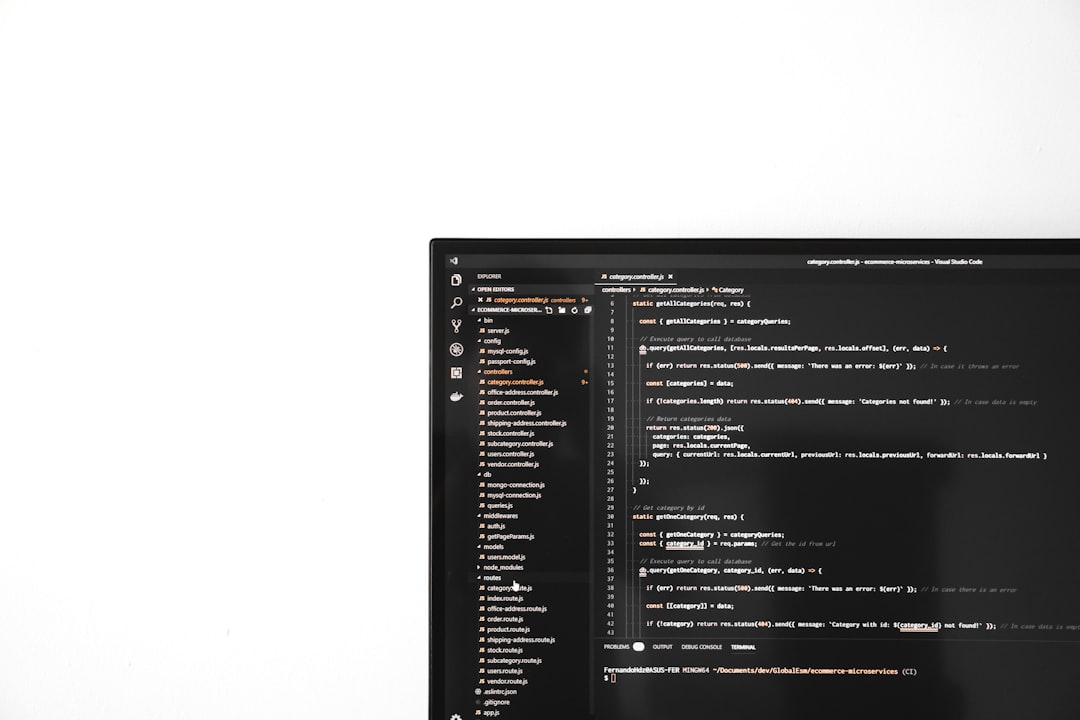
Step 5: Test with Another Platform
To isolate whether the wheel or your platform is the cause, try connecting the wheel to a different system. If it works fine on another PC or console, then the issue is likely rooted in your primary setup or settings. If the problem persists across systems, there’s a stronger likelihood of a hardware fault.
When All Else Fails: Check for Hardware Issues
Sometimes, blinking lights are symptomatic of deeper hardware problems, particularly in the optical encoder or motor alignment. Signs of hardware malfunctions include:
- Wheel spinning uncontrollably or stopping mid-spin.
- Repeated clicking or grinding noise during calibration.
- Wheel not centering correctly, even after reset attempts.
While some savvy users have opened the wheel to reposition sensors or clean internal parts, this is an advanced option and may void your warranty. If your wheel is still under warranty, it’s highly recommended to contact Logitech support and arrange for a replacement or professional repair.
Extra Tips and Tricks
Here are a few bonus pointers that might help resolve stubborn issues:
- Use a powered USB hub: Especially helpful if your PC has low-voltage USB ports.
- Avoid plugging into front-panel USB ports: Rear ports tend to deliver more stable power.
- Disable unnecessary background software: Conflicting software like custom driver tools or other gaming peripherals can interfere with Logitech’s software.
- Run G HUB as administrator: This gives the software elevated permissions to interact with device drivers properly.
Conclusion
A blinking Logitech Driving Force racing wheel can be frustrating, especially when you’re eager to hit the virtual tracks. Fortunately, most cases boil down to software or connection issues that can be reseolved with careful troubleshooting. From checking the USB port to updating firmware and calibrating correctly, there are multiple ways to get that wheel spinning again—this time, in-game rather than in place!
If you’ve tried everything here without success, don’t despair. Logitech’s support is generally responsive, and their warranty process is fairly straightforward. And remember, just like a race car, your driving wheel may need a little tuning from time to time to stay in top condition.
