In the realm of business communications and personal organization, email continues to play a critical role in how information is exchanged and stored. If you’ve ever used Microsoft Outlook, you may have encountered a file with the .MSG extension. These files are unique to Outlook and are commonly used for saving, archiving, or sharing individual email messages. In this article, we will dive deep into what MSG files are, how you can open them, and the best practices for handling them securely and efficiently.
What is an MSG File?
An MSG file is a Microsoft Outlook Item file format used to store a single email message, appointment, task, or contact. These files are created when a user saves an item from Outlook using the “Save As” functionality. They contain not only the text of the email or item itself but also include metadata such as the sender, recipient, subject, date, formatting, and attachments.
The MSG file format was introduced by Microsoft and is proprietary, meaning it is not natively supported by all email clients—only Outlook and another few third-party applications can fully interpret its content correctly.
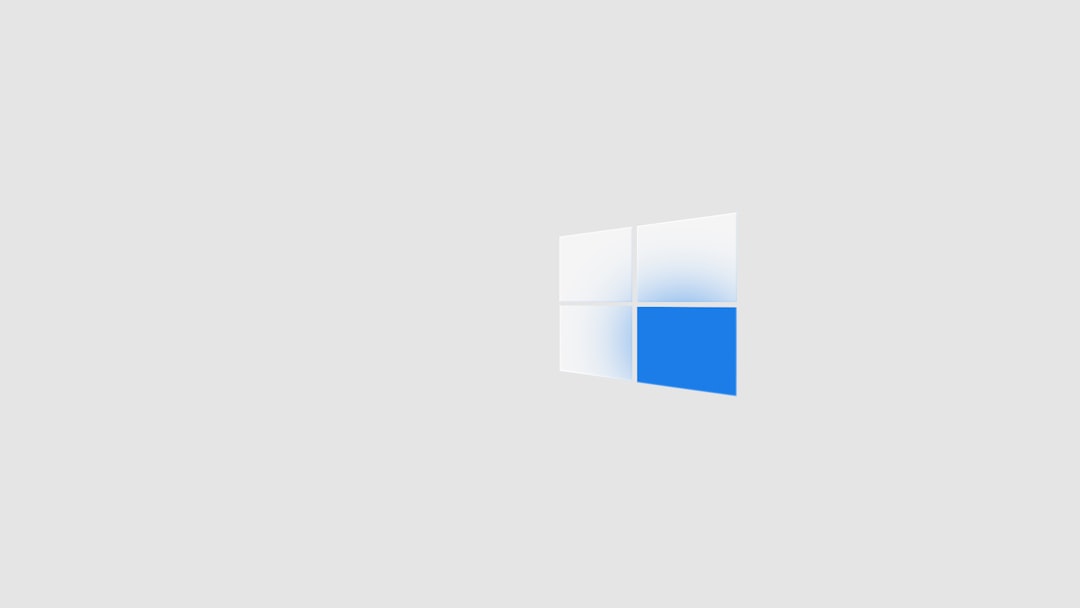
Why Use MSG Files?
MSG files serve several useful purposes, including:
- Email Archiving: Save critical emails locally for compliance, future reference, or audit purposes.
- Sharing Specific Messages: Provide others access to a fully formatted Outlook message without exposing an entire mailbox.
- Backing Up Important Information: Store vital messages or calendar items independently from your Outlook data file (PST/OST).
Because they preserve full formatting and any attached files or data, MSG files are a reliable option for retaining the complete context of an Outlook item.
How to Open MSG Files in Outlook
The most straightforward way to open an MSG file is to use Microsoft Outlook itself. Here’s how you can do it:
- Locate the .MSG file on your computer.
- Double-click on the file.
- If Outlook is installed on your system, the MSG file will open directly in Outlook.
If double-clicking doesn’t work, you can also try the following:
- Right-click the MSG file and choose Open With.
- Select Microsoft Outlook from the list of programs.
- Ensure the “Always use this app” checkbox is selected if you want to open MSG files with Outlook by default.
Opening MSG Files Without Outlook
If you do not have Microsoft Outlook installed, opening MSG files becomes more challenging. However, several solutions are available:
1. Use a Free MSG File Viewer
Several third-party applications exist solely for opening and reading MSG files. Some notable options include:
- FreeViewer MSG Viewer
- CoolUtils Mail Viewer
- MSGViewer Pro (paid, offers more advanced features)
These tools allow you to view the content of MSG files without requiring Outlook. Note that their ability to render formatting and embedded content might be limited compared to Outlook itself.
2. Convert the MSG File to Another Format
If you want to make the content of an MSG file more accessible, consider converting it into a format like .PDF, .TXT, or .EML:
- PDF: Ideal for archiving or sharing content without alteration.
- TXT: Suitable for extracting plain text from emails.
- EML: The standard format for individual emails used in many non-Microsoft email clients.
Conversion tools include free online services and specialized desktop applications. Make sure to use a service you trust, especially if the email contains confidential data.
3. Use a Document Management System
In corporate environments, MSG files may often be managed using document or email management systems that support the Outlook format. These systems often include viewers and indexing features that help with search and compliance.
Common Issues When Opening MSG Files
While opening MSG files is typically straightforward with the right software, a few issues can occur:
- File Association Errors: If your system doesn’t recognize .MSG files, ensure that Outlook is correctly installed and associated with the format.
- Corrupted MSG Files: Like any digital file, MSG files can become corrupted. If you can’t open a specific file, try opening it on another machine or restoring from a backup.
- Compatibility Issues: MSG files created in newer versions of Outlook might not open properly in outdated versions. Always try to open them in a compatible or later version of Outlook for best results.
Security Considerations
MSG files, like other email files, can carry sensitive information, including attachments and personal identifiable data. Here are a few points to keep in mind:
- Be cautious when receiving MSG files from unknown sources. These files may contain malicious attachments or links.
- Do not open MSG attachments without scanning them with updated antivirus software.
- Always verify the source of the file before opening on corporate devices.
In professional settings, it’s also essential to adhere to company policies when archiving or forwarding MSG files to ensure compliance with data privacy regulations.
How to Create an MSG File
Creating an MSG file in Outlook is easy. Simply follow these steps:
- Open Microsoft Outlook and select the email, appointment, or item you want to save.
- Click File > Save As.
- In the Save As dialog box, choose the location where you want to store the file.
- From the Save as type dropdown menu, select Outlook Message Format (*.msg).
- Click Save.
Once saved, the file can be moved, attached to emails, or stored for future use or backup.
Working with MSG Files in Automation and Development
For developers and technical users, the MSG format can also be accessed programmatically. Microsoft provides documentation on the structure of MSG files via its Messaging Application Programming Interface (MAPI). Developers can use libraries in languages such as Python or C# to extract content from MSG files or convert them into other formats at scale.
This is especially useful in scenarios such as:
- Email backup automation
- Bulk conversion for compliance audit documentation
- Content indexing for searchable email archives
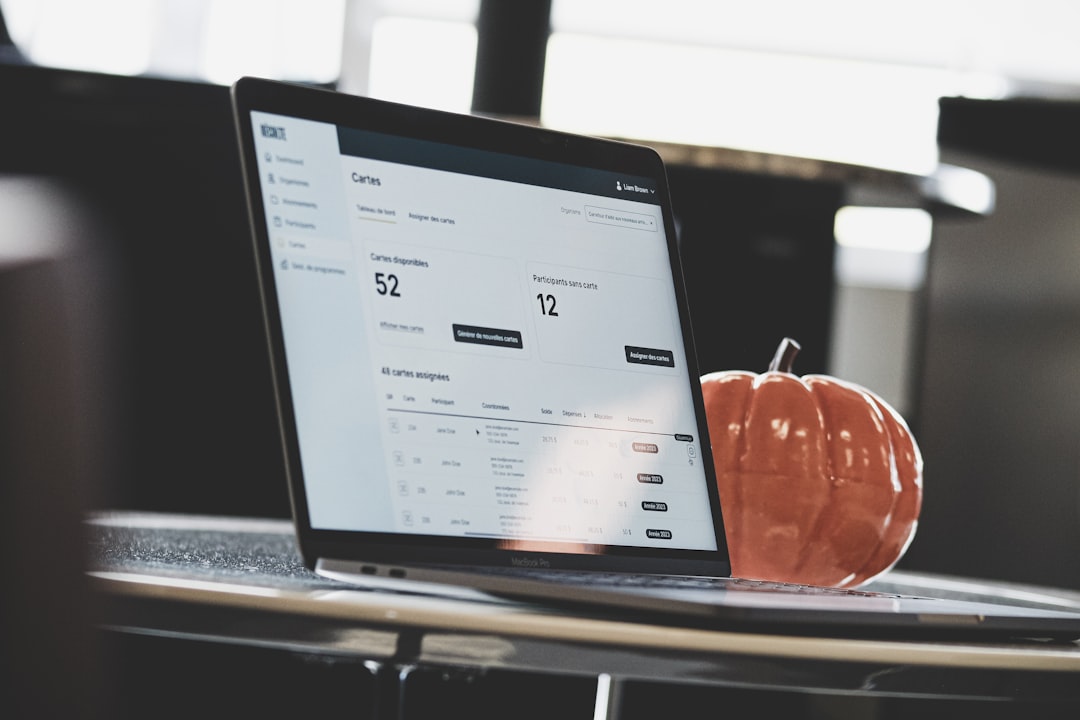
Conclusion
MSG files are a versatile and efficient way to preserve and share information within Microsoft Outlook. Whether you’re saving critical correspondence for future reference or migrating data in a corporate environment, understanding how to handle these files securely and effectively is essential.
While they are best opened in Outlook, various tools and techniques can help if access to Outlook is not available. Always ensure you’re using trusted software and remain cautious with files from unknown sources to maintain your data’s security and integrity.
By understanding how MSG files work and how to open them, you’ll be better equipped to manage your digital communications with professionalism and precision.
