Virtual Private Networks (VPNs) like Norton Secure VPN are essential tools for maintaining privacy, securing your internet connection, and accessing blocked content. However, it’s frustrating when your VPN refuses to connect, leaving you exposed or restricted online. If you’re dealing with Norton VPN connection issues, you’re not alone—many users face similar problems from time to time.
Fortunately, there are several simple and effective fixes available. In this article, we’ll explore why Norton VPN might be failing to connect and guide you through the most effective solutions to get it up and running again.
Why Norton VPN Won’t Connect
Before diving into the fixes, it’s helpful to understand why you might be facing connection issues with Norton VPN. Some of the most common causes include:
- Internet connection problems
- Interference from other software, like firewalls or antivirus programs
- Server outages or overloaded VPN servers
- Incorrect network settings or outdated VPN application
Identifying the root cause can save you a lot of troubleshooting time. Let’s now look at the steps you can take to fix the issue swiftly.
1. Check Your Internet Connection
This might seem basic, but many connection issues begin with the most obvious culprit: the internet. Make sure you’re connected to a stable Wi-Fi or Ethernet network. Try opening a few sites without the VPN to verify that your internet is working properly.
Tip: If websites load slowly or not at all, restart your router or contact your ISP before troubleshooting the VPN further.
2. Restart the Norton VPN App
Software glitches can prevent Norton VPN from launching or connecting correctly. Restarting the app can clear temporary bugs or errors.
- Close the Norton VPN app completely.
- Wait a few seconds, then reopen it.
- Try connecting to a different region or server within the app.
If restarting doesn’t work, it may be time to look at your system’s configurations or software interference.
3. Update the Norton VPN Application
Using an outdated version of the application can lead to compatibility problems, especially after browser or operating system updates. Most VPN providers, including Norton, routinely release updates to patch bugs and improve performance.
To update Norton VPN:
- Launch the Norton app.
- Go to Settings > Software Update.
- Install any available updates and restart the app.
Pro Tip: Set your app to auto-update to avoid running into future problems.
4. Disable Conflicting Software
Sometimes, third-party antivirus software or firewalls may block VPN traffic unintentionally. If you’re using another antivirus program besides Norton, try temporarily disabling it and then attempt to connect the VPN again.
You should also disable any firewall settings that might restrict network access. Just remember to re-enable them after your testing is complete to keep your system secure.
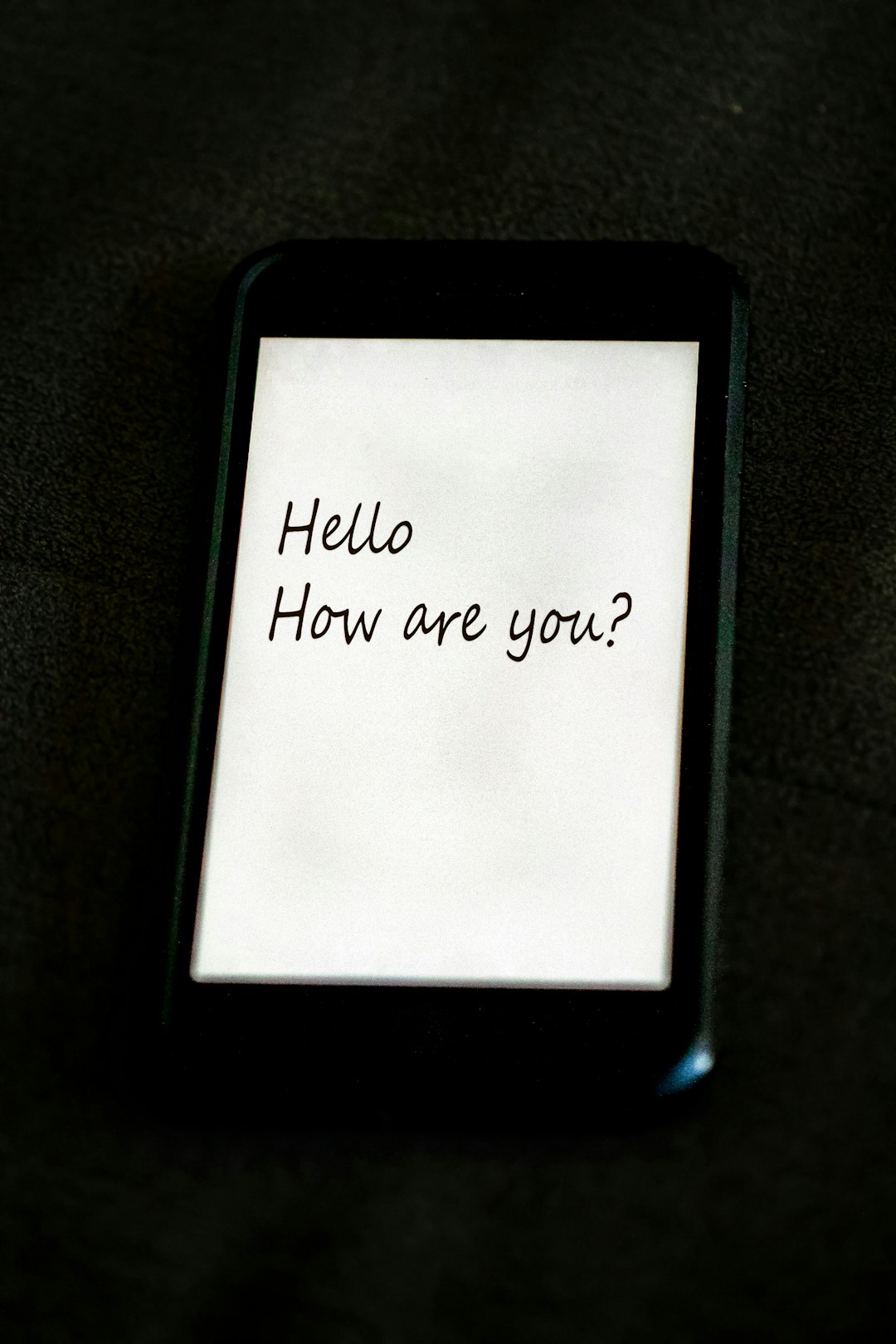
5. Change VPN Server or Location
Overloaded servers can slow down or prevent connectivity altogether. Norton VPN allows you to choose different server locations for your connection. If the default server isn’t working, switch to another one:
- Open the Norton VPN interface.
- Select a new location or server from the list.
- Click Connect and check your connection.
Note: Some regions might have better connectivity depending on your geographical location.
6. Reinstall Norton Secure VPN
If none of the previous steps solve the issue, consider reinstalling the app. A fresh install can remove corrupted files or misconfigurations that might be causing the problem:
- Uninstall the Norton VPN app from your device.
- Restart your device.
- Download the latest version from the official Norton website and reinstall.
When to Contact Norton Support
If you’ve tried all the above solutions and Norton VPN still isn’t connecting, the issue might be with Norton’s servers or a deeper technical problem with your account. Contacting Norton Support is the next logical step. Their team can provide device-specific troubleshooting guidance or escalate the issue if it’s on their end.
Final Thoughts
While encountering VPN connection problems can be stressful, the solutions are often straightforward. From checking your internet to switching servers and updating the app, these steps should get your Norton VPN back online in no time.
Remember, VPNs play a vital role in your digital security. Keeping your VPN functioning properly helps protect your data and maintain your privacy, whether you’re browsing from home or on public Wi-Fi.
